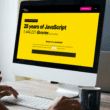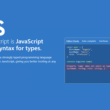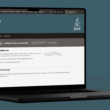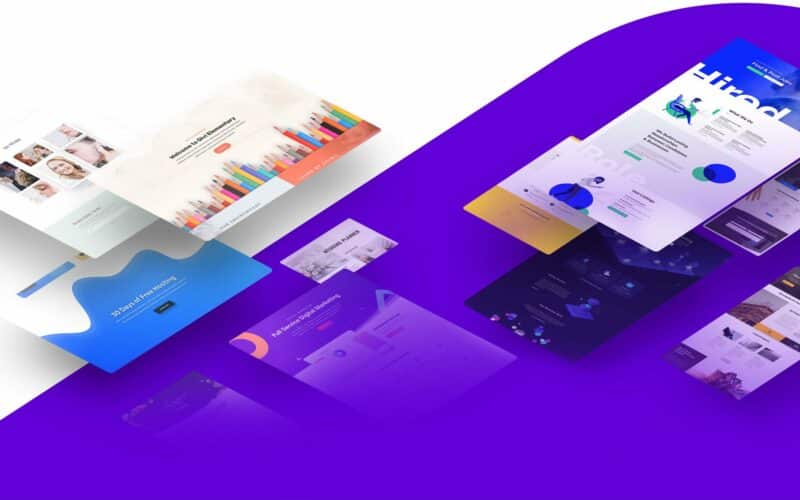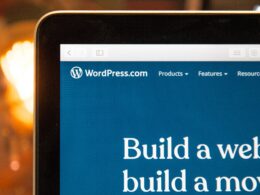Are you finding that the Divi builder or front-end editor isn’t working or showing up correctly or gets stuck while loading?
Divi Builder helps you create changes to your website without going back and forth to different platforms. It’s already an all-in-one building platform that you can use to make changes in the back-end and front-end of your website. 😃
However, when something goes wrong, you won’t be given any error messages and there’s no specific reason why. It’ll just stop working or won’t load. 🤷
Typically, users report sometimes getting stuck on an endless loop when using the Divi Builder.
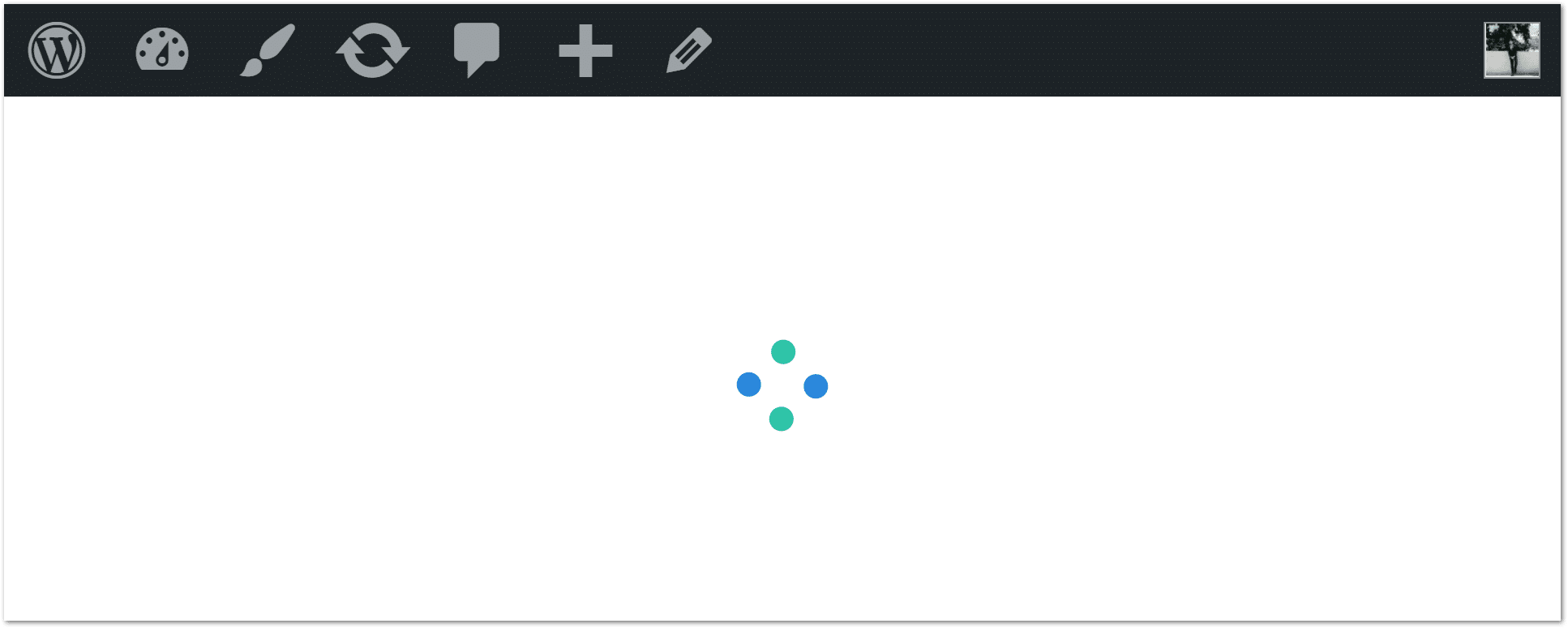
Now, we may not have any idea why the Divi Builder and Editor won’t load or work since we won’t get any error message that would help us. But that doesn’t mean that we’ll stop finding the solution, right?
Well, there’s nothing much to worry about as there are a lot of fixes that you can try to have this back up and running. There are even fixes that you wouldn’t expect to work. So, that’s what we’re going to discuss with you in this article. 😉
In this guide, you’ll see 10 simple fixes for these Divi Builder problems. Plus, we assure you that by the end of this guide, you’ll leave this page with your Divi Builder and Editor working again.😁👍
So, let’s get started!
Table of Contents
- 10 Fixes When Divi Builder or Editor Is Not Working or Loading
- 1. Check If It Is Related to Your Internet Connection
- 2. Make Sure That You’re Using the Updated Version of the Divi Builder
- 3. Update the WordPress Theme
- 4. Resave Your Permalinks
- 5. Clear the Website Cache
- 6. Deactivate Plugins on Your WordPress Website
- 7. Switch Back to Divi Parent Theme
- 8. Check Codes in Your Integration Tab
- 9. Temporarily Disable the Cloudflare CDN
- 10. Upgrade Your Hosting Plan
10 Fixes When Divi Builder or Editor Is Not Working or Loading
1. Check If It Is Related to Your Internet Connection
This might be the last thing on your mind but this should be the first thing to check if you’re having issues on your WordPresss page using Divi. Sometimes, you overthink and don’t realize that it’s just your silly Internet connection that’s acting up.
Therefore, if your Internet connection is experiencing slow speeds or latency, then it takes longer for the page to connect with Divi’s servers to obtain data or page-building blocks.
Of course, you won’t be able to confirm this internet issue until you try the following:
- Firstly, turn off your modem for 10 seconds and then turn it back on.
- Once it’s done rebooting, try browsing the internet on a different website. You can also try using a different browser like chrome, firefox, internet explorer, Microsoft edge, or safari.
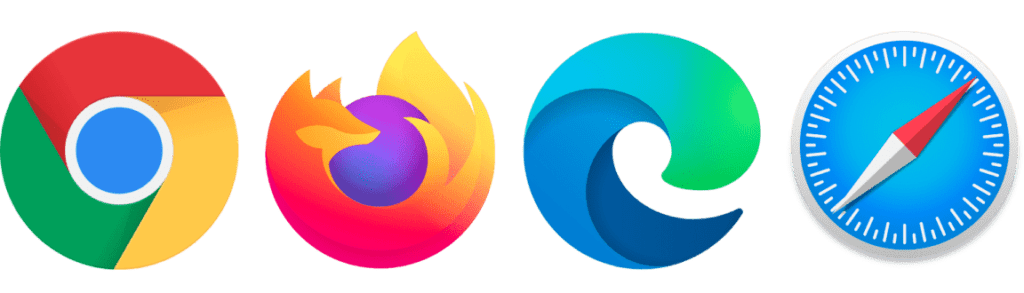
- If it’s not working, use a different device such as smartphones, tablets, or laptops.
- Lastly, If you’re using a wired connection to the Internet router, change the ethernet port where your PC or laptop is connected. Besides that, if possible, try to using a different LAN cable.
You don’t have to do all of the above steps to check and improve your internet connection. The main goal is to make sure that your internet is working okay. If you can tell that it is, then you can now proceed to the next step.
2. Make Sure That You’re Using the Updated Version of the Divi Builder
Sometimes, when a system or an app starts acting up, that means you need to update it. An updated version will always have more to offer and fix the bugs or errors you’re getting from the old one.
Therefore, to check if you have the latest version of Divi Builder follow these steps:
- First, you have to get your API key by logging in to the Elegant Theme Members Page.
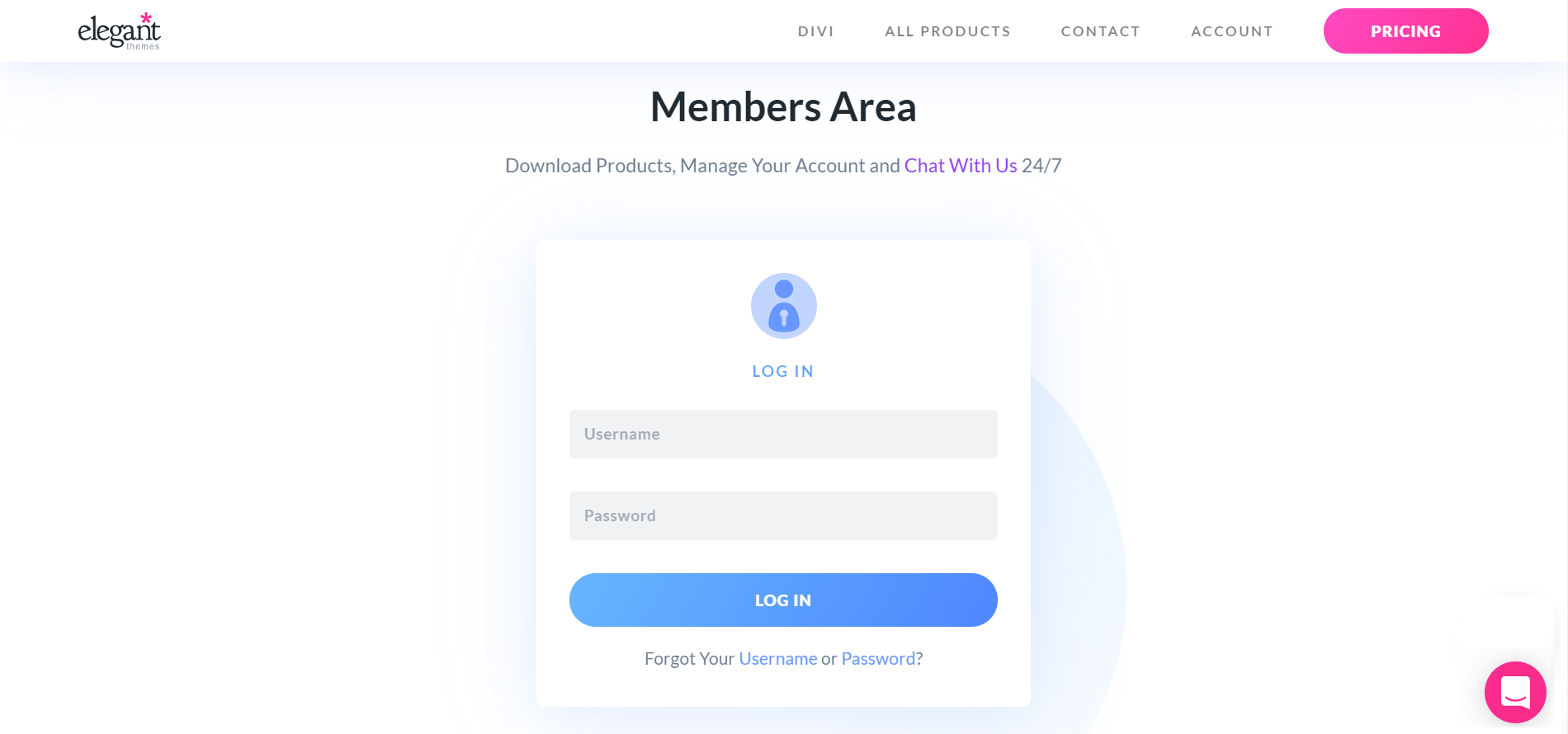
- Then, on your Dashboard click the Account tab and copy or add a new API key.
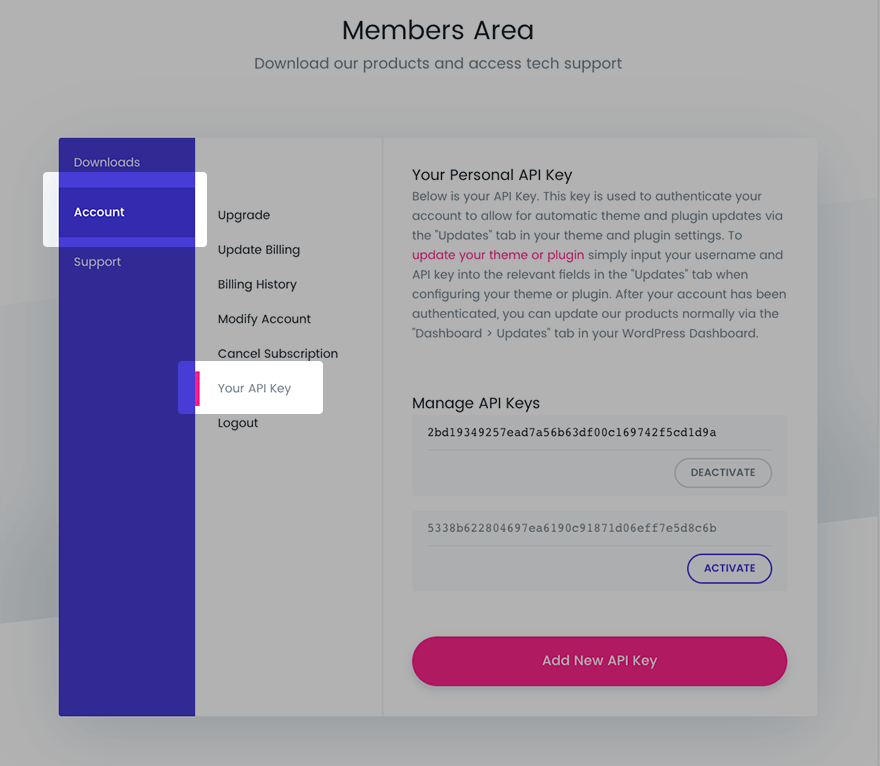
- Next, go to your WordPress Dashboard then to your Divi Theme Options.
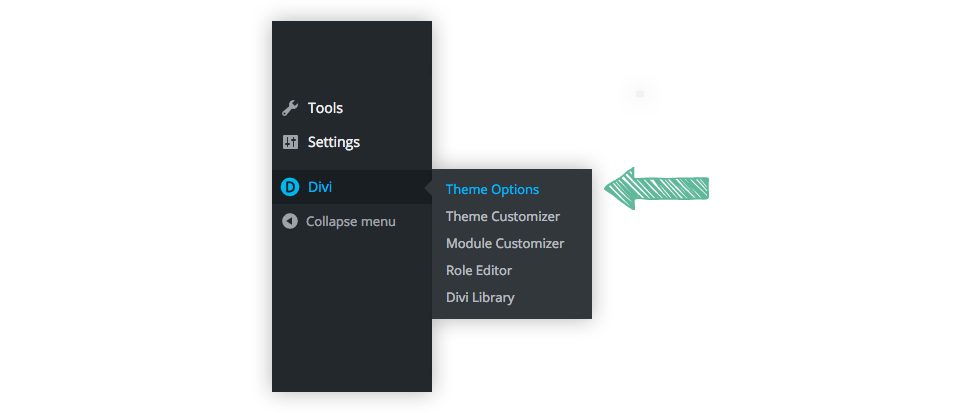
- Then, click on the Updates tab.

- Lastly, login to your Elegant Theme username and password then put the API key you copied, and then click save settings.
Once you’re done, the Divi will automatically tell you through your dashboard that an update is already available. Like the one, you can see below.
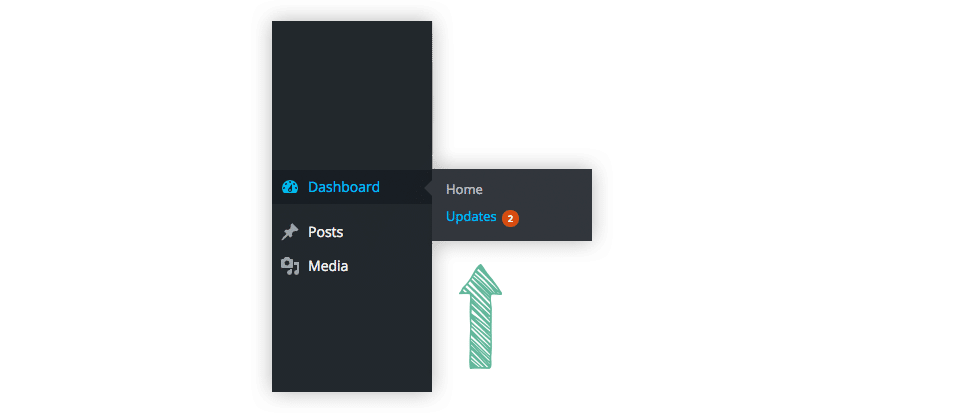
If you see this, update your Divi Builder and it should already start working. If not, then proceed with our third step.
3. Update the WordPress Theme
In the world of technology, compatibility is everything. Therefore, if you updated the Divi Builder, you must update the WordPress theme too so it can work properly. 😁
So, having the most up-to-date version of your WordPress theme ensures it’s running the latest bug fixes and features. Thus, there could be a compatibility or integration issue between your particular WordPress theme and the Divi plugin that’s been addressed with the latest update.
On that note, here’s how to update your WordPress theme:
- On your WordPress dashboard, go to Appearance
- Then, choose Themes.
- Once you’re already on your themes, choose the one that’s currently active, then if an update is available, click Update Now.
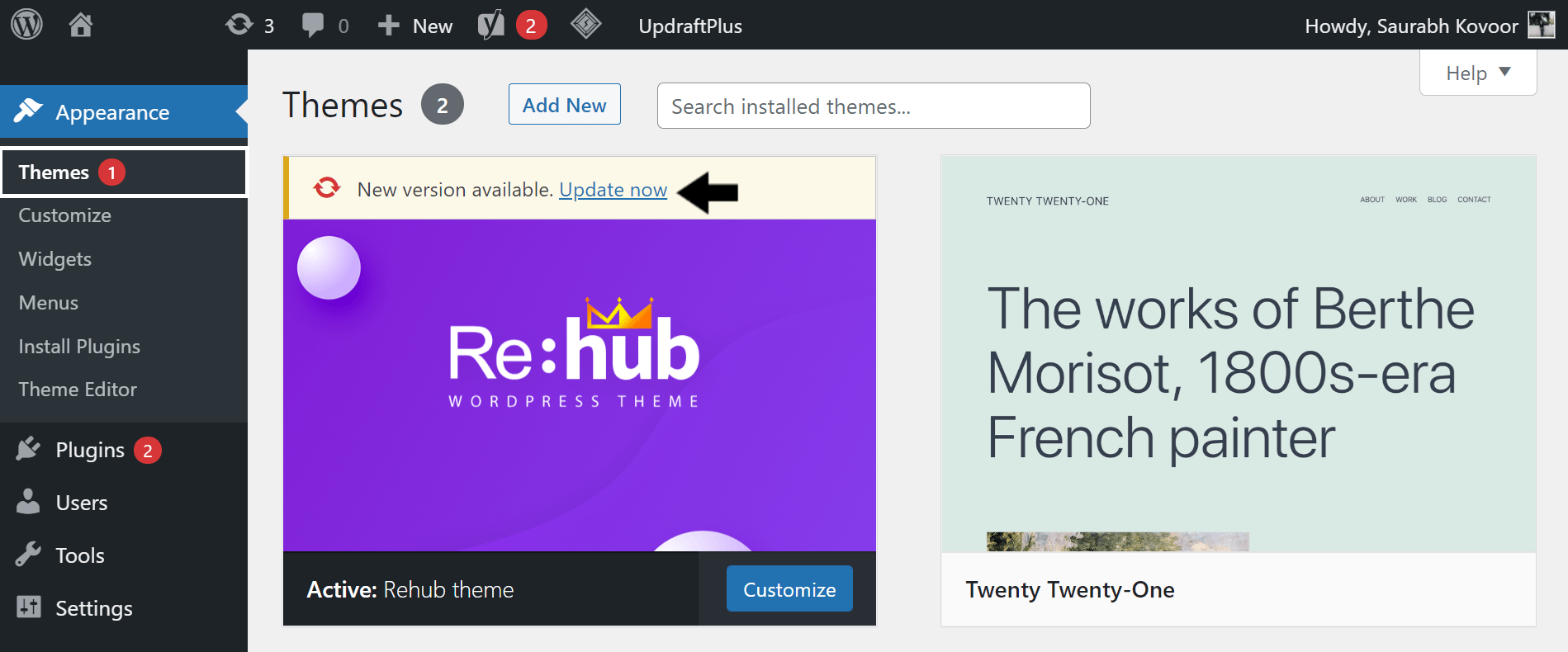
After updating, you can try working on Divi Builder again. If it still didn’t work, then you may still need to do this next step for it to completely work load up again properly.
4. Resave Your Permalinks
Aside from your internet connection, resaving your permalinks is one of the easiest fixes that you can do to resolve the problem with the Divi Builder. It can even help you with other issues you may have with your website.
Doing this step flushes the page rules you’ve set previously by resetting the htaccess file. Thus, users have found this step to be a great fix for various issues on their WordPress site. Particularly, after making large changes to the site structure or after migrating the site to a brand new hosting server. Thus, if you notice that the Divi Builder isn’t working or loading after switching to a new web hosting service, this is one simple step you should definitely try.
Here’s how to reset the permalinks:
- First, go to your admin Dashboard then go to Settings.
- Next, click Permalinks and then Save Changes.
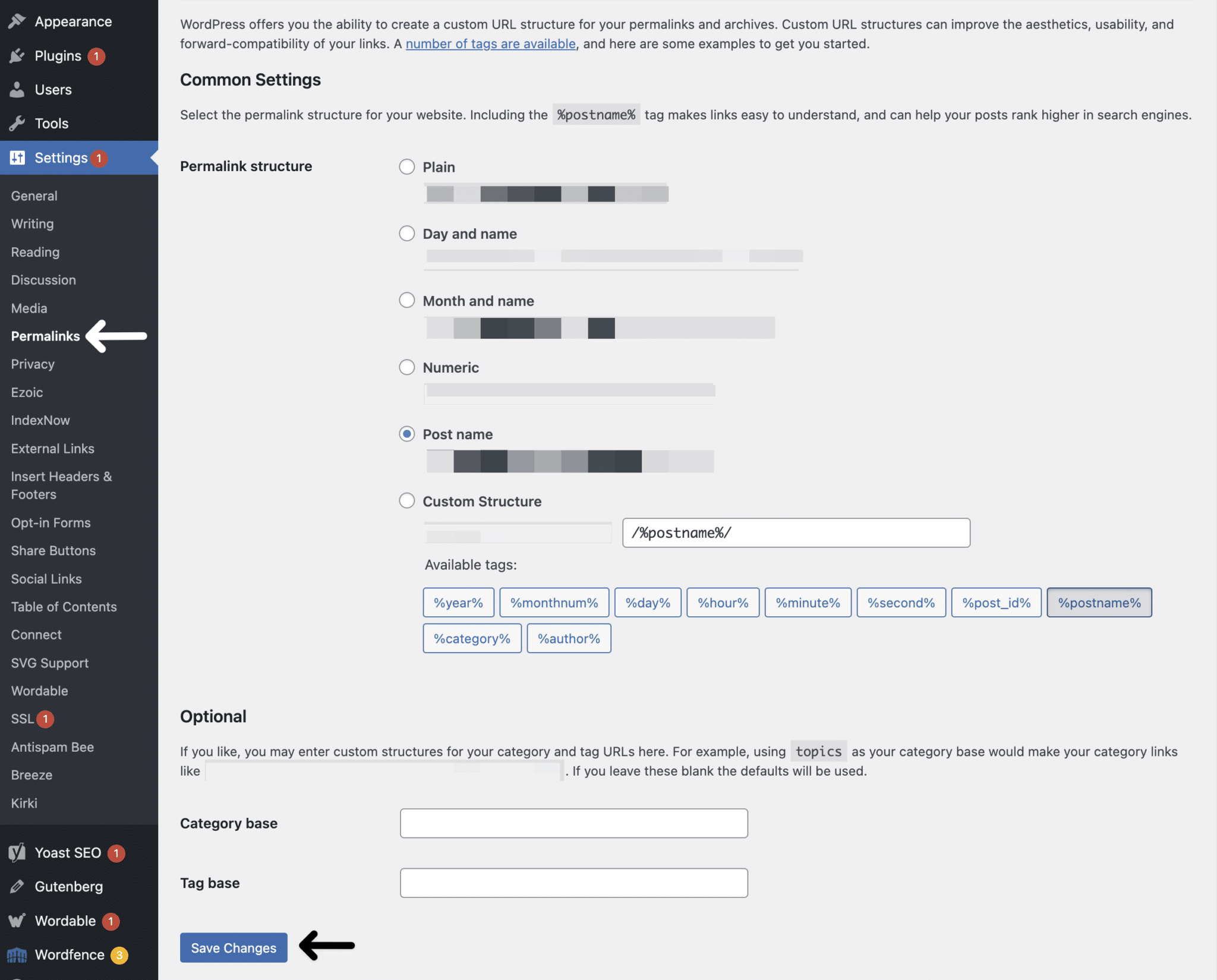
That’s it! Easy, right? Many users tried this one and it did work for them. If this doesn’t, then keep on reading as we still have a few fixes to help you. 🤓
5. Clear the Website Cache
Let’s all admit, deleting the website cache is also one of our saviors every time there’s trouble with WordPress. It helps your website run faster and improve its performance. Plus, it ensures the site visitors sees the latest version of your website with the most up-to-date changes. Hence, doing it could solve the issue with the Divi Builder that isn’t loading or working.
Now, using the W3TotalCache is a more effective way to delete the website cache. It can even boost your Divi Builder’s performance. Nevertheless, you can try any caching plugin that’s available on the market or any preinstalled ones on your site. The steps are generally similar on most caching plugins.
However, here’s how to use W3TotalCache:
- First, go to Performance then to your Dashboard.
- Next, remove the check to the box next to the Disable wp-embed script option that you can see underneath the General Settings.
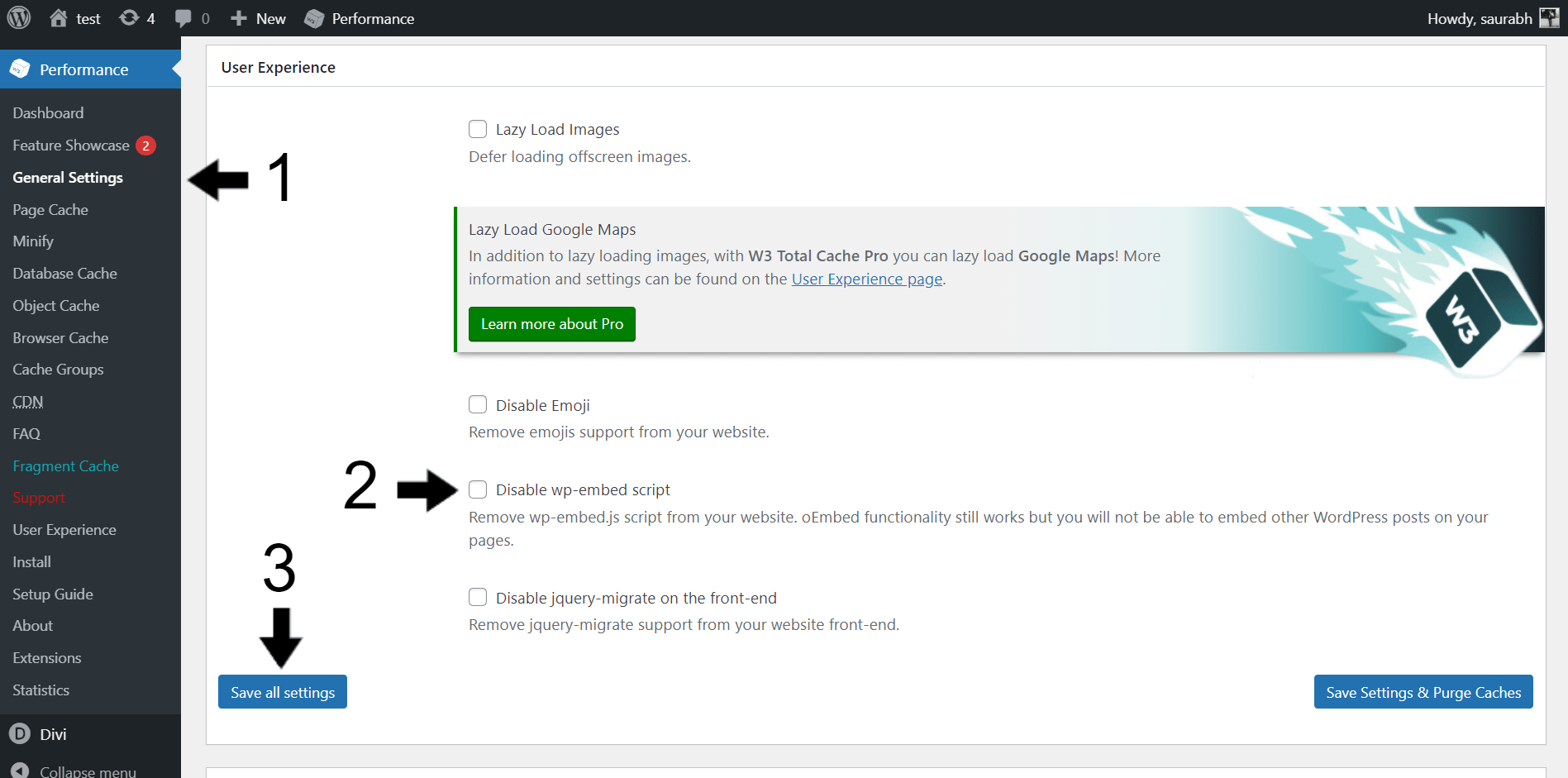
Doing this helps many users to have the Divi Builder up and running but if yours is still not working, that’s okay. We still have a lot of fixes to try. 💁♀️
6. Deactivate Plugins on Your WordPress Website
It’s very important that the plugins you’re using are compatible with the updated version of the WordPress you have. If not, it’s more likely that you’ll have an issue with the Divi Builder.
However, it’ll be hard to identify which plugin is the culprit. So the best thing to do is to deactivate all of them first. Then, reactivate one-by-one.
Here’s how to bulk deactivate your plugins:
- First, on your Dashboard go to plugins then Installed plugins.
- Once you’re there, check the box next to Plugin.
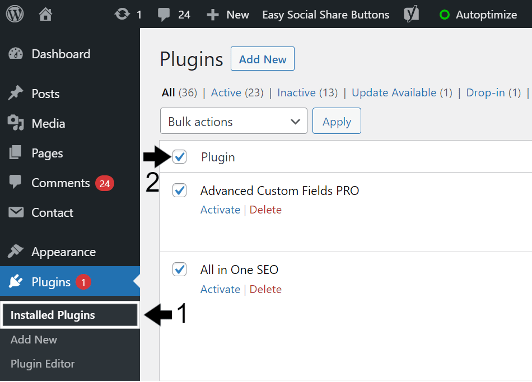
- After that click, the Bulk Actions dropdown menu then choose to Deactivate then click apply.
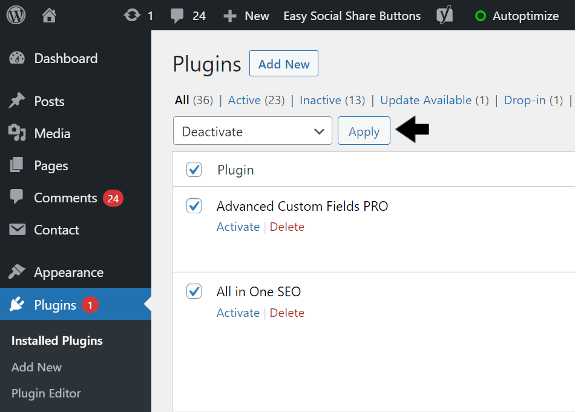
Once you’re done, try checking if the Divi Builder is working again. Then, reactivate your plugins one-by-one to identify the culprit.
7. Switch Back to Divi Parent Theme
Having a Divi child theme helps you become more efficient when customizing your website. However, when something goes wrong, it also makes your Divi Builder run slow. Hence, to check if this is the one that’s causing your headache right now, remove those child themes and switch back to the parent theme.
To do this, follow these simple steps:
- First off, go to the WP Admin
- Then, go to Divi and click Divi Library where you’ll see the child themes you’ve created.
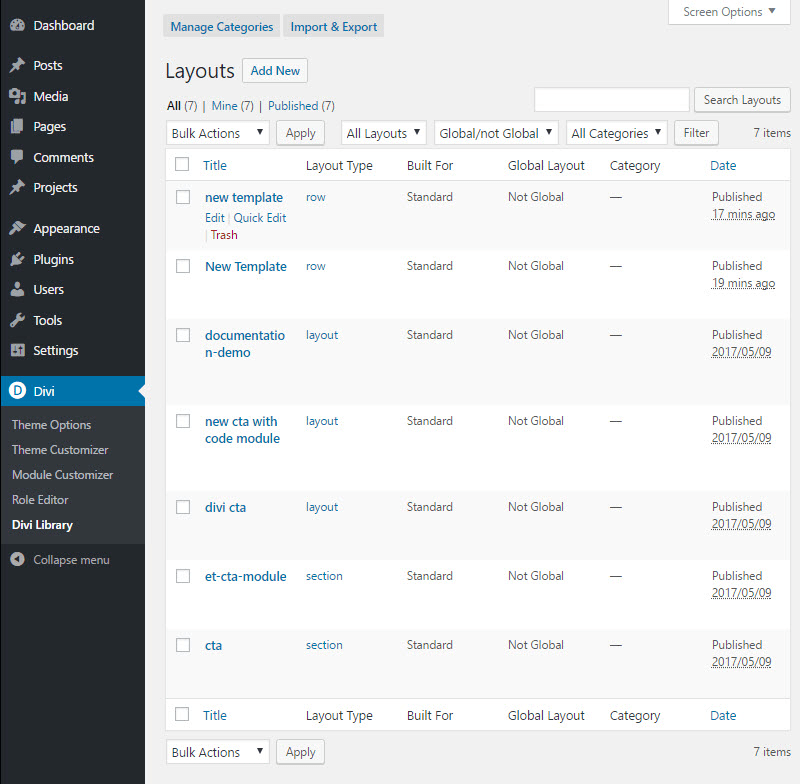
- Next, click the box beside the Title.
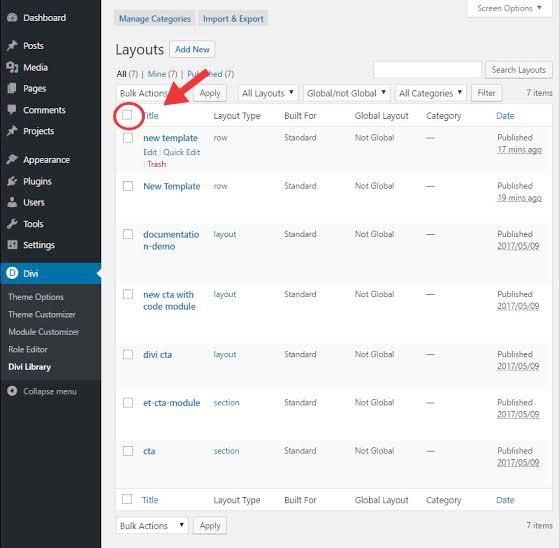
- Lastly, go to the Bulk Actions menu then choose Delete or Move to Trash then apply to save the changes.
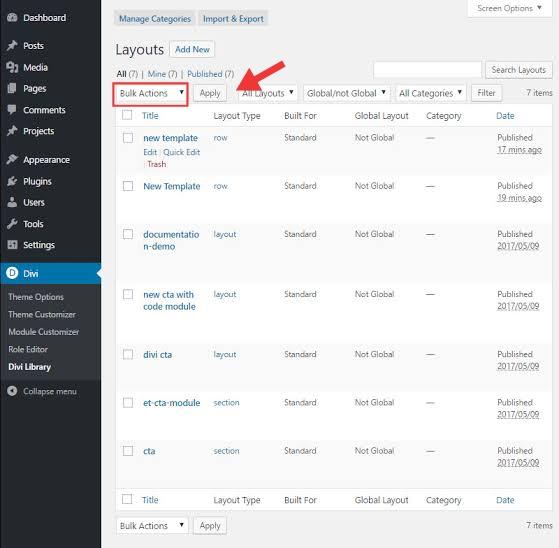
Three more fixes left and you should have your editor working by now. But if not, these three remaining fixes should be just the right fixes.
8. Check Codes in Your Integration Tab
Adding JavaScript and jQuery code to your Divi theme has been made easy through the Integration tab. However, just like the others, it can stop functioning too. That’s why you have to check if there’s something wrong with the codes.
When checking your Integration code it should be wrapped in <script> </script> tags. Other than that you can try to disable then enable each code to confirm if it’s the one causing the problem to your editor.
To do this, follow these steps:
- First, on your WP Admin go Divi.
- Then, click Theme Options then click the Integration tab to see the codes.
- On the same page, you’ll also see the enable and disable button. So, try disable each one and checking if any particular setting is resulting in your Divi error.
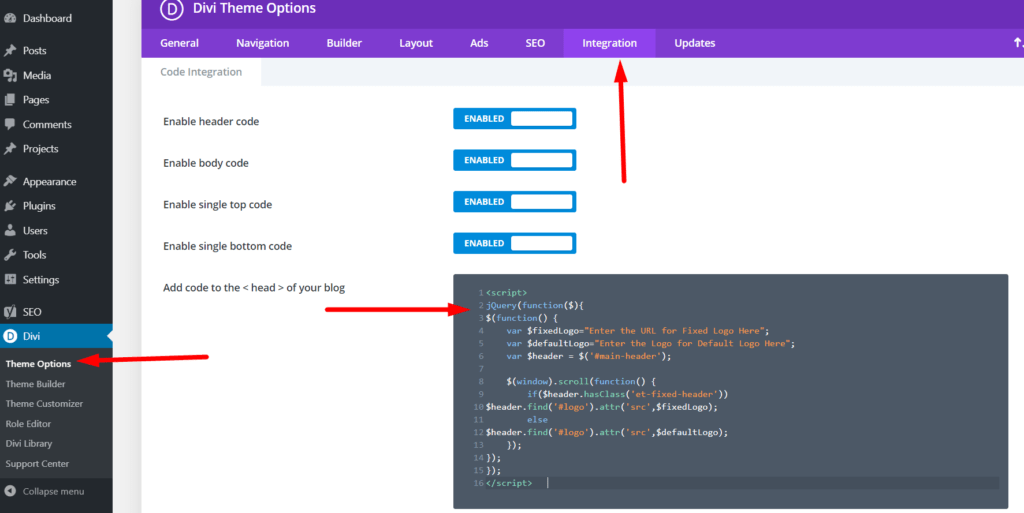
9. Temporarily Disable the Cloudflare CDN
This next fix involves troubleshooting or checking if the Cloudflare CDN is the culprit behind the Divi builder issue by temporarily disabling it. Cloudflare CDN helps us in your site faster to load for the site visitor. This is mainly because a CDN delivers your content through a large network of servers so that a wider demographic of end-users can obtain site data from a server that’s closer to them. Overall, increasing the site load speed for them and reducing our site’s bandwidth and CPU usage on the server.
However, if it stopped working the way it should, it can be the cause for Divi Builder not loading or working correctly. If this happens, you have to try removing it by following these steps to see if this is the one causing the problem:
- First, login to your cPanel and under the Software section click Cloudflare. Otherwise, you can log in to your Cloudflare account on their site directly.
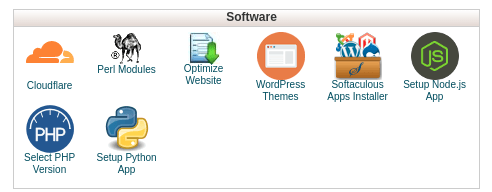
- Next, on the dropdown select your domain, then click the Overview icon.
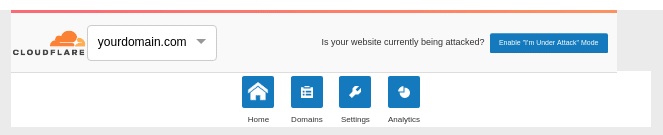
- Lastly, at the very bottom, under Advanced Actions, click Remove Domain from Cloudflare.
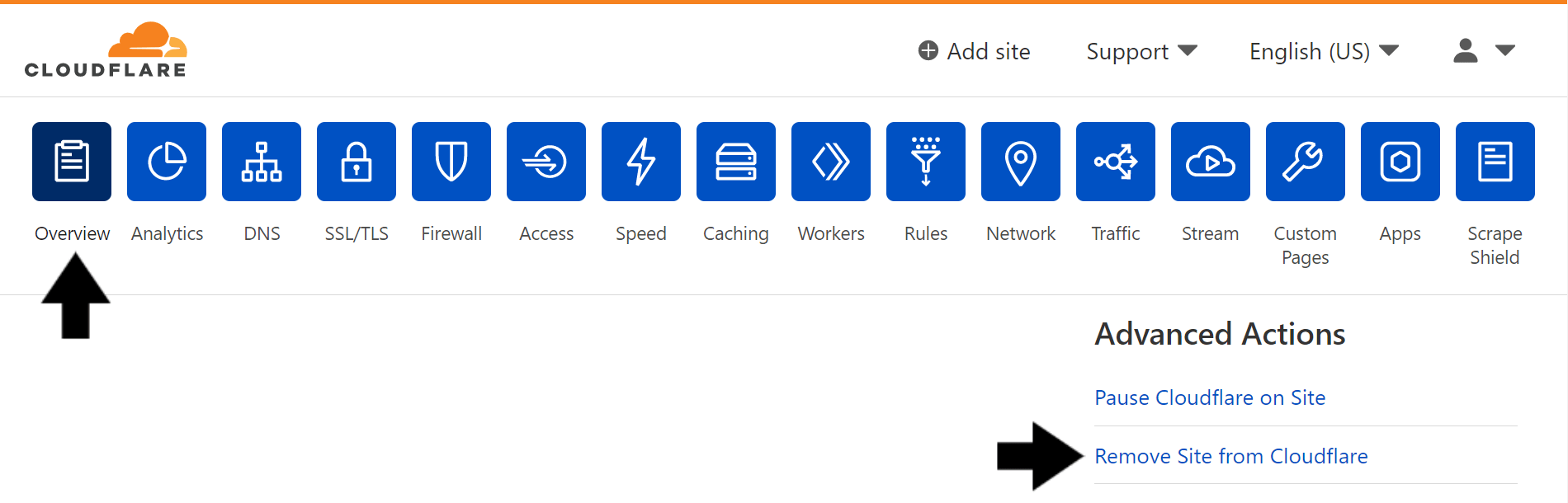
Now, if you’ve already done all 9 fixes and you’re still here because your problem is still not resolved, then this final step would be the best thing for you to do.
10. Upgrade Your Hosting Plan
Since the Divi Builder has a great function as a WordPress visual builder, it’s too heavy if you’ll use it with shared web hosting. That’s why it’s a great idea to have your hosting plan upgraded. With these additional system resources, this ensures that the Divi Builder plugin has access to sufficient computing power and resources.This is to ensure the orderly function of the plugin to avoid any issues caused by a lack of system or server performance.
But before that, you can still try the following troubleshooting steps:
- First, check your server specification and take a look if you meet the server requirement to smoothly run the Divi Builder.
- Your PHP version should be the latest one.
- You must have a 128M memory limit
- Your Post and Upload Max Size needs to be 64M
- Lastly, your max input time should be 60 while the input variable should be 1000
- Next, coordinate with your web host support to get professional help.
If none of the above two steps work out, then you have no other choice but to update your hosting plan. And once you upgrade, you won’t regret it as it will help you become more productive and efficient when you’re working on your site. 💪
Conclusion
To wrap it up, this problem with the Divi Builder and Editor not loading or working can be a pain, especially if it’s the first time you encounter this. 😅
But although you won’t get any errors or notifications of what’s causing the problem, you will always have many ways to figure it out. You just have to be patient and have that willingness to fix it. 😉
We hope that this guide helped you. In case you have any comments or feedback, feel free to let us know. It’ll also be great if you can share with us your experience when you tried to solve your problem with Divi Builder. We’ll be glad to know if any of these fixes helped. If not, share with us what you have done so you can help others too. 😄
- Which problem did you have with the Divi Builder, is it slow or not loading at all?
- Have you tried one of the steps above?
- Have these steps helped? And if not, what have you done to resolve it?
Feel free to share this post with anyone who needs help with their Divi Builder and Editor that’s slow, not loading or working correctly.