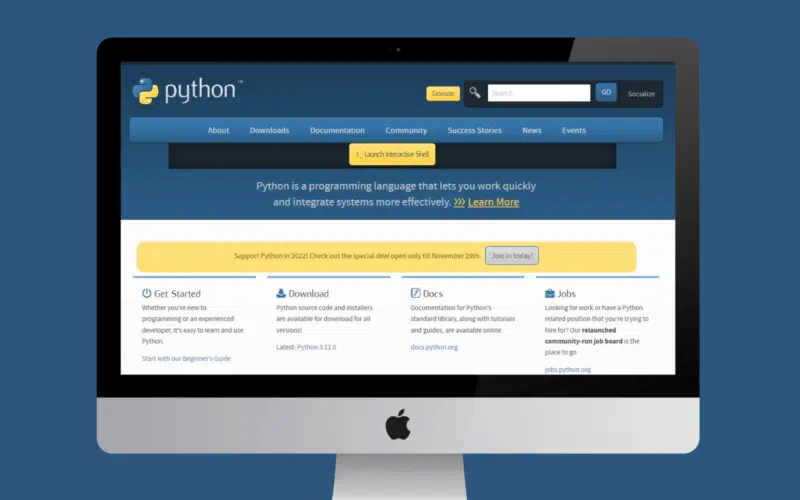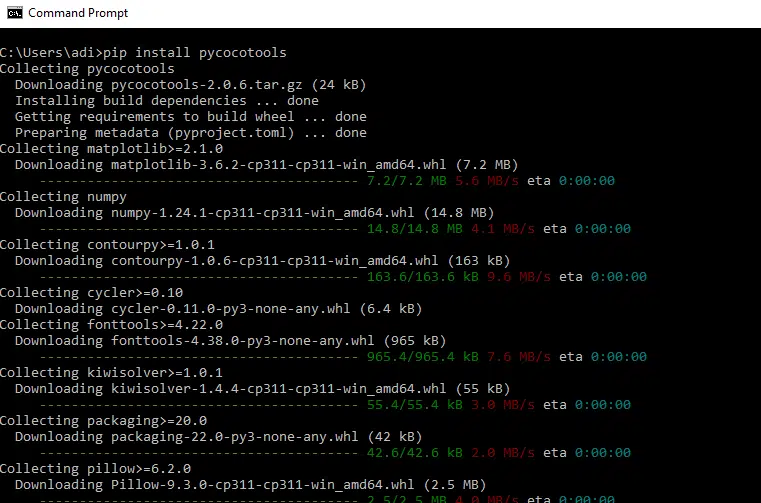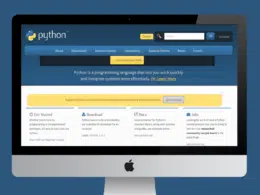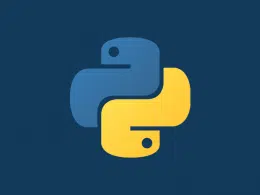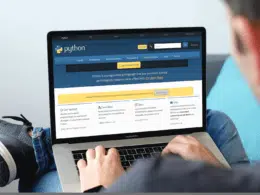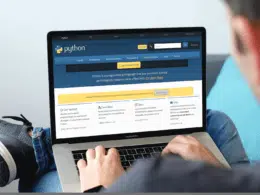Are you looking for solutions to the “ModuleNotFoundError: No module named ‘pycocotools'” error in Python? 🤔
Python’s language is only complete with modules. You may divide your code into several files using modules. When working with modules, a ModuleNotFoundError is often encountered.
When your Python instance cannot load the files from the Pycocotools module, an error titled ModuleNotFoundError: No module named ‘pycocotools’ will show up. This could be caused by a Python environment that isn’t right or by missing installation files.
We have all completed college projects utilizing ML for object identification and detection. COCO is a dataset of photographs that have been divided into several settings. You may use the cocoapi or pycocotools module to include this dataset in your applications.
In this article, we will discuss the ModuleNotFoundError: No module named ‘pycocotools’ in Python, why it occurs, and how to fix ⚒️it. So without further ado, let’s get into the topic in depth. First, let’s review a few examples showing this error’s causes and possible solutions.
Table of Contents
What is a ModuleNotFoundError Error in Python?
When you try to import a module in a Python file, Python makes numerous attempts to resolve this module. Python occasionally follows up by throwing a ModuleNotFoundError. As the name suggests, this error happens when you attempt to utilize or access a module that is not present.
What is COCO API in Python?
Everyday Objects in Context, or COCO, is an acronym. In plain English, it is a database of over 330k photos, and 1.5M detected occurrences. You may train your machine learning models and produce original image detector models. The dataset is administered by professionals.
The Python, Matlab, and Lua APIs for the COCO dataset are maintained in a GitHub repository. These APIs offer direct access to the database and are periodically updated.
You might now be wondering what PyCocoTools actually is. It is a PythonAPI assistance module for the cocoapi.
What Are PyCocoTools in Python?
An API wrapper called PyCocoTools is included in the official cocoapi GitHub repository. Sadly, the official version of this module is not accessible on PyPi. However, a fork of this module is. Again, there have not been any maintenance or recent updates to this branch.
Why Do We Use Pycocotools?
We need the Pycocotools library to use the COCO dataset in Python. The COCO(Common Objects in Context) dataset is published in a large-scale object detection, captioning, and segmentation dataset. The COCO dataset is very useful in various computer vision projects. It is basically a database of 300k+ images with over 1.5M identified instances.
In short, you can use this database to train almost any machine learning model imaginable. Pycocotools are official APIs for the MS-COCO dataset.
Why Does the “ModuleNotFoundError: No Module Named Pycocotools” Occur in Python?
When the static import statement cannot locate the file at the declared path, the error module not found occurs. This frequent syntactic mistake is brought on by filenames that have inconsistent letter cases across your local system and repository, or both.
Module Not Found Errors are frequently triggered by improper module installation or by operating in a different virtual environment. Another possibility is that Python attempts to retrieve the module from a subdirectory named pycocotools that you unintentionally established in your working directory.
How to Fix the “Modulenotfound Error: no module named pycocotools” in Python?
The solution can be as simple as installing the library Pycocotools correctly or checking if you have misspelled the module name when importing it. For example, you typed Pycocotool instead of Pycocotools, resulting in ModuleNotFoundError: no module named Pycocotools.
To fix the “ModuleNotFoundError: No module named ‘pycocotools’”,” we have three different alternate solutions.
- Install/Reinstall Pycocotools
- Verify the working environment
- Implementing precompiled libraries
- Configure the Cython package
1. Install/Reinstall Pycocotools
In PyPi, Pycocotools is not a recognized module. You cannot utilize the standard pip install procedure for this reason. Although it has not been updated in years, you may still use it because it refers to unauthorized repositories. Here’s how to install Pycocotools once again. Clone the cocoapi repository on GitHub. If git isn’t already installed on your machine, get it first. Type the command to clone the repository. Let’s see an example👇
Code
git clone https://github.com/cocodataset/cocoapi/ cd cocoapi cd PythonAPI make python setup.py install
You must now wait while git extracts and downloads the repository. When you’re done, the message “unpacked objects” will appear. When you get this message, type the command cd cocoapi to move to that directory. Compile the Cocoa API now using the make command. When done, use the python setup.py install command to install the pycocotools module. Go to the PythonAPI directory next. This will manually install the package in your library using the setup tools. After that is complete, you may see the message “Installed packages…. “
By importing pycocotools into your.py files, you may now use them. But mostly, we face this exception in Python when we don’t install Pycocotools correctly; It is prerequired for pycocoTools to install Microsoft Visual C++. If we don’t install it correctly and try to install Pycocotools, then You’ll get the ModuleNotFoundError.
You must install Microsoft Visual C++ 14 or greater before installing module pycocotools. Follow these steps to install Microsoft C++:
- Download it from here
- Install Desktop Development with C++
- Set the environment variable path to the bin folder of Microsoft Visual C++. In my case location of bin folder is C:\Program Files (x86)\Microsoft Visual Studio\2019\MSBuild\Current\Bin
After installing Microsoft Visual C++ then, we can install pycocotools. We have the following ways to install this module successfully.
- Installing Pycocotools using the pip command
- Install Pycocotools manually
Install Pycocotools Using the PIP Command
We use the pip(preferred installer program) command to install Python packages or libraries. Pip is part of the latest Python version; we no longer have to install it separately.
We can install pycoctools using the pip command; it is the easiest method to install module pycoctools. Follow these steps to install pycoctools:
Step 1: Open the command prompt in windows and write the command
Step 2: Enter command pip install pycocotools. It will start the installation and show this window:
Step 3: As you install this package successfully now, you can import and use this package easily.
Manually Install Pycocotools
We can manually install the Pycocotools library with the help of setup. Follow these steps to install Pycocotools manually:
- Download the source code from here
- Unzip the folder
- Use the cd command in the command prompt to move to the setup folder
- Run the command
- python setup.py
So, following these steps, you install Pycocotools successfully. Now you can use the coco dataset in your python program without this error ModuleNotFoundError: No module named ‘pycocotools’.
2. Verify the Working Environment
Even after installation, you could still have the ModuleNotFoundError: No module named ‘pycocotools’ problem. You may be working in a different virtual environment due to this. Many Python IDEs have their virtual environment, and for them to function, you must install packages inside.
By using the command python in your terminal, you may first determine in which environment you are working. Then you must install PyCocoTools there if you notice a local or your IDE’s path. To check the version of your python IDE, you can run the following command in the Terminal.
Code
python3 -V
Output
Python 3.9.6
3. Implementing Precompiled Libraries
You can use the precompiled libraries if, for whatever reason, you cannot install the Python and C compilers on your machine. You just need to use wheel files to install these pre-compiled libraries. For those unaware, wheel files are built packages that pip may utilize during installation.
To install Pycocotools on Linux, run the following command:
Code
pip install git+https://github.com/waleedka/cocoapi.git#egg=pycocotools&subdirector
To install Pycocotools on Windows, run the following command:
Code
pip install git+https://github.com/philferriere/cocoapi.git#egg=pycocotools^&subdirectory=PythonAPI
4. Configure the Cython package
Conda or Anaconda often operates in a unique virtual environment and has a specially designed configuration to control the IDE. It’s likely that you incorrectly installed the pycocotools in the IDE, which is why it doesn’t work.
Code
pip install Cython conda install -c anaconda cython
Also, try installing the Cython package before installing Pycocotools. Your Python configuration will determine the installation command. These shell commands work in the Pip and Conda environments, respectively. Use the following command to install Python Pycocotools tools in Conda.
Code
conda install -c conda-forge pycocotools
Conclusion
In Conclusion, to summarize the article on what module error is in python. Why does ModuleNotFoundError: No module named ‘pycocotools’ occur? How to fix the ModuleNotFoundError: No module named ‘pycocotools’ in Python.
Furthermore, Python and the C compiler must be installed to install PyCocoTools effectively. This is the most frequent reason why package installs fail. Installing pycocotools can be time-consuming due to how hard it is to install a C compiler, particularly under Windows.
The important thing to remember is that if any of these are not working, the easiest and most straightforward solution is to use Pre-compiled libraries. There isn’t a generally applicable solution because everyone’s configuration is unique. It might be as easy as using Pip to install or reload the package or as complex as developing it from scratch.
Pycharm provides a separate virtual environment, just like Anaconda. To utilize pycocotools in Pycharm projects, you must install it in your Pycharm Python Package Manager. Look for pycocotools in the Python Package tool window. Install the package when you see it appear below the search results.
Let’s quickly review the topics covered in this article.
- What is a Modulenotfound Error in Python?
- What is COCO API in Python?
- What are PyCoco Tools in Python?
- Why does ModuleNotFoundError: No module named ‘pycocotools’ error occurs in Python?
- How to fix ModuleNotFoundError: No module named ‘pycocotools’ in python
Remember to share and comment below if you’ve found this article helpful. 👇: Which solutions have helped you solve the problem?