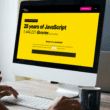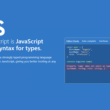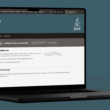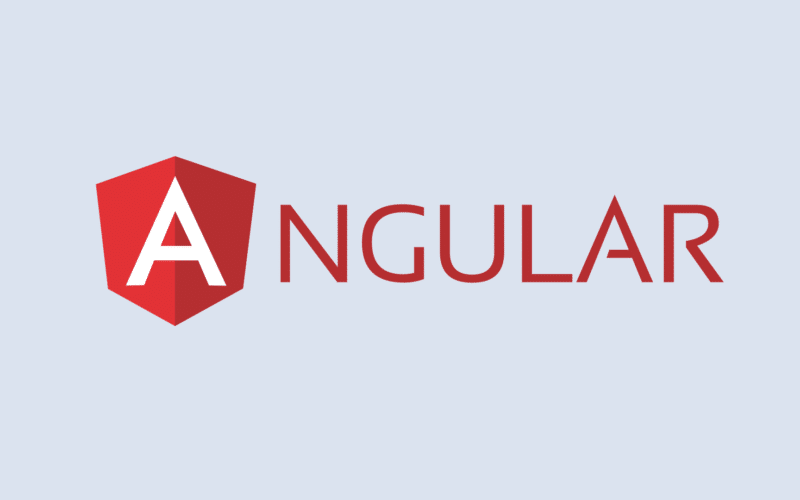Would you like to learn more about the error “package angular core is not a dependency”, as well as how to troubleshoot and fix it?🤔 Don’t fret; we have 6 solutions to help you fix the error 😀.
Angular is a popular JavaScript framework used for building dynamic web applications. When developing an Angular application, it is common to encounter errors that prevent the application from running as expected.
One such error is the package angular core is not a dependency error, which can be confusing and frustrating to deal with. In this essay, we will explore the causes of this error and the steps that can be taken to resolve it.
In this article, we will discuss why package angular core is not a dependency error occurs and the steps on how to resolve it. So without further ado, let’s dive deep into the topic and see some Solutions! 👇
Table of Contents
Why Does the “Package Angular Core Not Have a Dependency” Error Occur?
First, it’s important to understand that Angular applications rely on various packages and modules to function correctly. These packages are typically installed using a package manager like NPM (Node Package Manager) and listed as dependencies in the project’s package.json file. When you encounter the Angular dependency error, it means that Angular cannot find a required package or module that should be installed as a dependency.
The most common package that causes this error is @angular/core, which is a core module in the Angular framework. This package provides essential functionality for building Angular applications, such as component and module decorators, dependency injection, and change detection. Without this package, an Angular application will not be able to compile or run.
How to Fix the “Package Angular Core is Not a Dependency” Error?
Method 1: Check the Package.json File
The first step in resolving the “package angular core is not a dependency” error is to check your project’s package.json file. The package.json file is the configuration file that lists all the dependencies that your Angular project needs to run.
Make sure that the Angular Core package is listed as a dependency in your project’s package.json file. If it is not listed, you can add it manually by running the following command in your terminal:
Code
npm install @angular/core --save
This command installs the Angular Core package and saves it as a dependency in your project’s package.json file. After running this command, check your package.json file to ensure that the Angular Core package is now listed as a dependency.
Method 2: Check the Node_modules Directory
Once you have confirmed that the Angular Core package is listed as a dependency in your package.json file, the next step is to check your project’s node_modules directory. The Angular Core package should be installed in this directory. To check if the Angular Core package is installed, navigate to your project directory in the terminal and run the following command:
Code
ls node_modules/@angular/core
This command lists the contents of the node_modules/@angular/core directory. If you see an error message or the Angular Core package is not listed, you may need to reinstall it using the following command:
Code
npm install
This command reinstalls all the packages listed in your project’s package.json file, including the Angular Core package.
Method 3: Check Your Imports
Another reason you may be encountering the “package angular core is not a dependency” error is that you are not importing the Angular Core module in your code. Ensure that you are importing the Angular Core module in your code by adding the following line at the top of your TypeScript file:
Code
import { NgModule } from '@angular/core';
This line imports the Angular Core module, which is necessary for your code to use Angular Core functionality.
Method 4: Check Your Angular Version
If you are still encountering the “package angular core is not a dependency” error, check your Angular version. The Angular Core package may not be compatible with your current Angular version. To check your Angular version, run the following command in your terminal:
Code
ng version
This command displays the Angular version you are currently running. If the Angular Core package is not compatible with your Angular version, you may need to update your Angular version or use a different version of the Angular Core package.
Method 5: Restart Your Development Server
If none of the above steps works, try restarting your development server. Sometimes, simply restarting your development server can clear up issues with package dependencies. Restarting your development server is a simple process that involves stopping the current server and then starting it again. Here are the steps to follow to restart your development server:
- Stop the current development server by pressing Ctrl + C in the terminal where the server is running. This command will terminate the current server instance.
- Start the development server again by running the command to start the server. Depending on your project setup, the command to start the server may vary, but it usually involves running a command like ng serve or npm start in the terminal.
- Once you have started the development server, navigate to your application in a web browser to confirm that it is working correctly.
If the package angular core is not a dependency error caused by a server issue, restarting the server should resolve the problem.
Method 6: Consult the Angular Documentation
If you have followed all of these steps but still encounter the package angular core is not a dependency error, you may need to consult their documentation. There may be other factors contributing to the error that require a deeper understanding of Angular’s inner workings. The official Angular documentation is an excellent resource for troubleshooting errors and learning about best practices for developing with Angular.
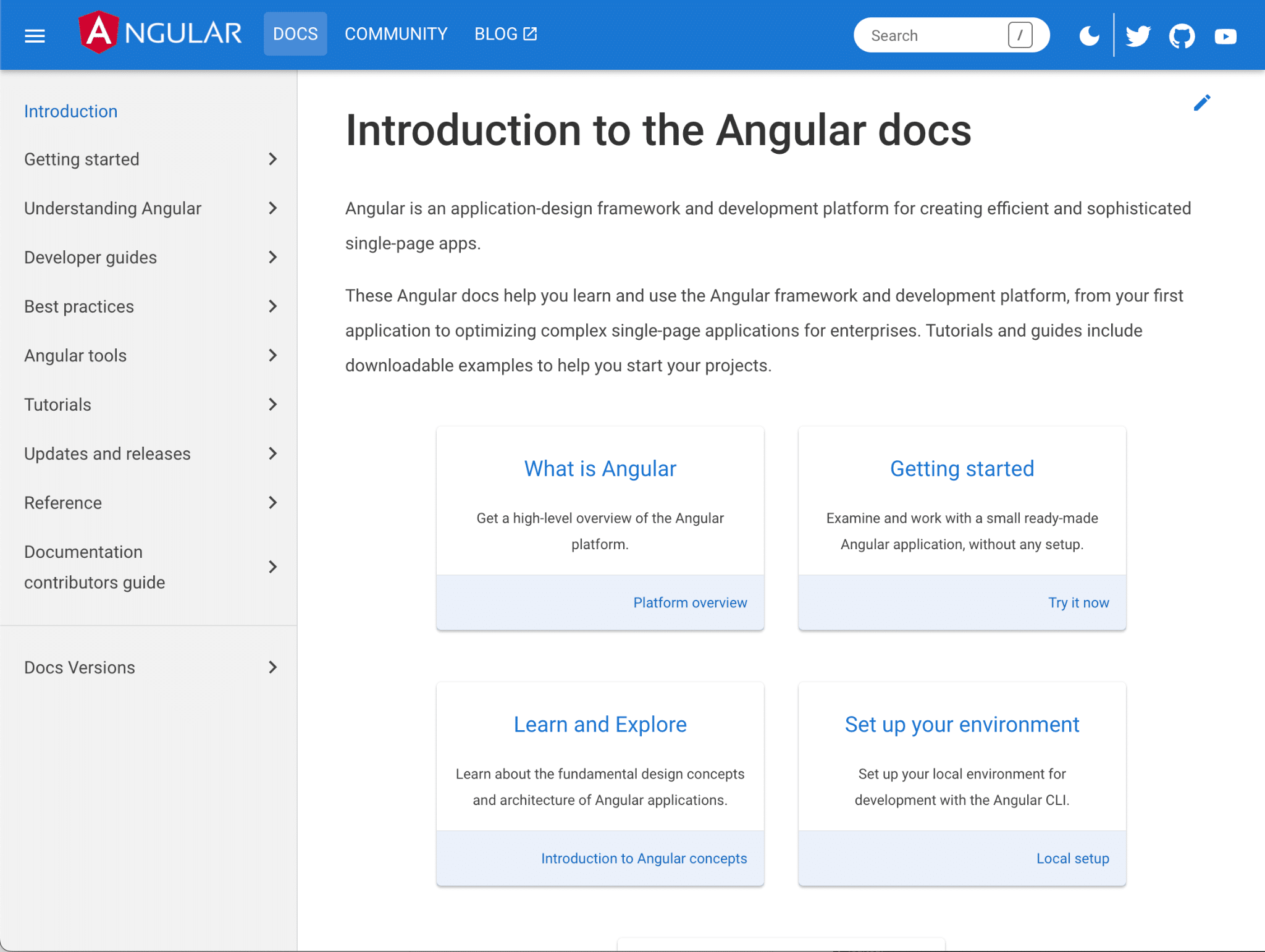
To find information on the package, the angular core is not a dependency error; you can start by searching for the error message in the documentation search bar. This will provide you with a list of relevant articles and resources. You can also browse through the Getting Started and Developer Guide sections of the documentation to learn more about Angular and its features.
Additionally, the Angular community provides support through forums, GitHub issues, and other online channels. If you are unable to resolve the error on your own, posting a question on one of these channels may help you get a solution or find someone who has experienced the same issue.
Remember always to check the version of the Angular documentation you are using, as some solutions may differ between versions.
Conclusion
In conclusion, package angular core is not a dependency is an error that can occur when working with Angular projects. The error occurs when the Angular Core package is not installed or configured correctly.
To fix this error, check the package.json file to ensure that the Angular Core package is listed as a dependency. You can also check the node_modules directory to ensure that the Angular Core package is installed correctly. Check the imports in the code to ensure that the Angular Core module is imported, and restart the development server.
By following the above-mentioned steps, you can resolve the error and continue working with Angular projects.
If you’ve found this article helpful, don’t forget to share it.