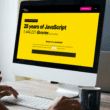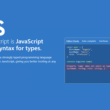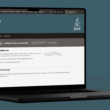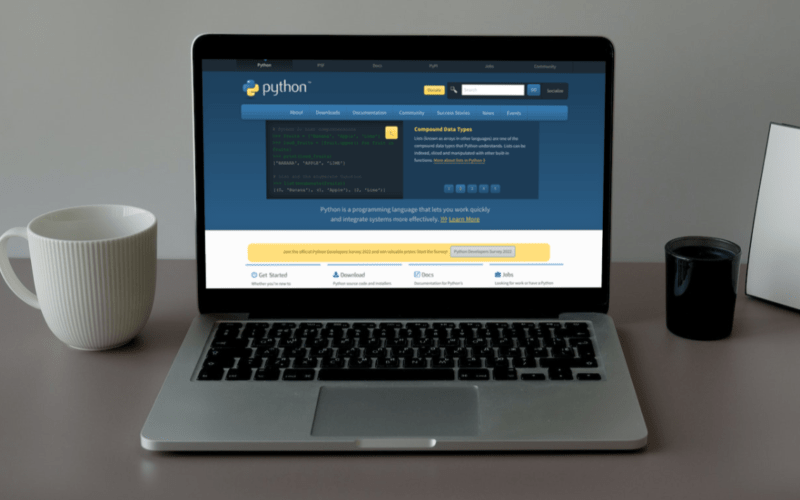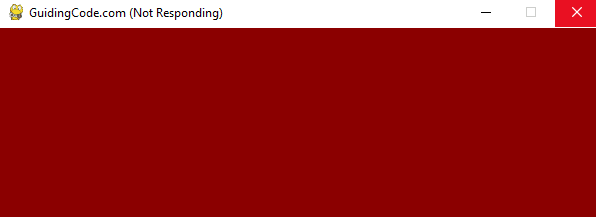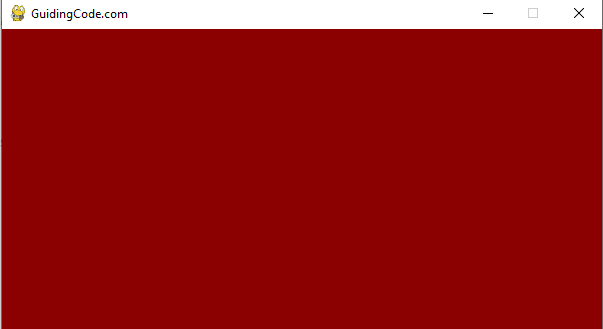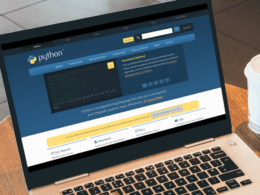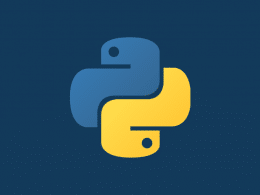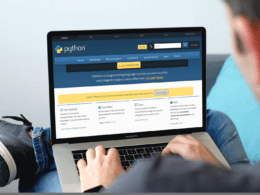Are you looking 👀 for a solution to fix the Pygame GUI window, not opening, loading, or working errors in Python? Then, you’ve come to the right place!
Python is a general-purpose programming language, and it has made its presence in every emerging field of computer sciences, such as Artificial intelligence (AI), Machine Learning (ML), Web Development, Networks, and standalone desktop applications.
One of the reasons behind this is the enrichment of libraries, packages (in this case, such as Pygame!), and frameworks. It has many specialized libraries for almost every emerging field of Computer Science.
Suppose you or your Python program is trying to open or launch a Pygame GUI window, and it isn’t working correctly, and instead, the window is not opening, responding, or loading up correctly. Then, stay with me and keep reading 📖 as in this article, we will fix the Pygame GUI window, not opening, loading, or working error in Python.
Table of Contents
What is Pygame in Python?
Pygame is a free and open-source cross-platform library written by Pete Shinners specifically for game development in Python. It contains numerous libraries and modules for graphics, sounds, and visuals to enhance the game development processes.
Pygame extends the capabilities of the Simple DirectMedia Layer (SDL) module and improves the game development environment for game developers. It allows developers to develop fully-functional games and multimedia apps in Python. Furthermore, it is suitable to create client-side applications which can be wrapped in standalone executables.
Millions of people around the world use Pygame for game development since it is one of the most user-friendly environments for game development platforms. Also, Pygame is highly portable and capable of running on almost every operating system (OS).
How to Create a Window Using Pygame?
We know what Pygame is, so let’s see how to create a simple Pygame window in Python. But before straight away going into your code editor, first, let’s install Pygame using Command Line Interface (CLI) or Terminal.
pip install pygame
Since it is successfully installed, let’s go to the code editor and verify it there.
Code Example
# import Pygame library import pygame print("PyGame version is:", pygame.version)
Output
PyGame version is: 2.1.2
Perfect! All the prerequisites are fulfilled now. We can create a Pygame window in Python, so let’s jump straight into the code:
Code example
# import pygame import pygame # defined the RGB color code for the background background_colour = (139,0,0) # defined the size of the screen (width, height) screen = pygame.display.set_mode((600, 300)) # set caption pygame.display.set_caption('GuidingCode.com') # fill the screen with the above-defined background color screen.fill(background_colour) # update the display using flip pygame.display.flip() # keep the game looping running = True # game loop while running: # for loop through the event queue for event in pygame.event.get(): # Check for QUIT event if event.type == pygame.QUIT: running = False
Output 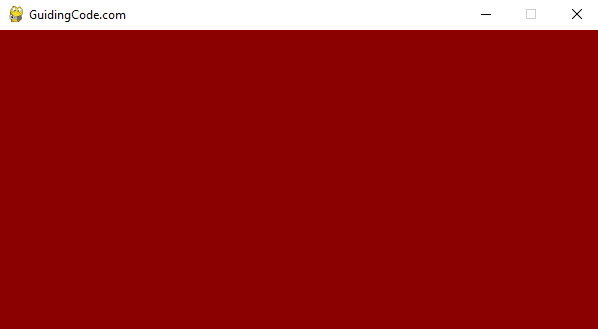
Congratulations 🎉! You have successfully developed the first Pygame window.
How to Fix Pygame GUI Window Not Opening, Loading, or Working in Python?
So at some point, you might face issues with the Pygame GUI windows, like the Pygame window not responding or the Pygame window not opening.
As you can see in the header bar of the above image, it says Not Responding, which is why you have missed adding some details in the code of the Pygame window.
Let’s fix the error when your Pygame GUI window is not responding.
# import Pygame import pygame # defined the RGB color code for the background background_colour = (139,0,0) # defined the size of the screen (width, height) screen = pygame.display.set_mode((600, 300)) # set caption pygame.display.set_caption('GuidingCode.com') # fill the screen with the above-defined background color screen.fill(background_colour) # update the display using flip pygame.display.flip() # keep the game looping running = True # game loop while running: pygame.event.get() # for loop through the event queue for event in pygame.event.get(): # Check for QUIT event if event.type == pygame.QUIT: running = False
Output
As you can see in the above image, it isn’t displaying any error messages. The Pygame window’s solution is not responding because of the line of code pygame.event.get().
Because you need to regularly make calls to one of the four functions in the pygame.event module to internally interact Pygame with your operating system (OS). Otherwise, your operating system (OS) will think your game has crashed and will display, so make sure to call one of the four functions of pygame.event.
Also, we have used pygame.event.get() as the first statement of the while loop body, which has helped fix the Pygame GUI window not responding.
With that said, the four functions of pygame.event are the following:
- pygame.event.get()
- pygame.event.poll() .
- pygame.event.wait()
- pygame.event.pump()
Alternative Solutions to Fix Pygame GUI Window Loading Issues
If the above solution has not fixed your Pygame GUI window error, then look at the following alternative solutions to fix your Pygame GUI window error in Python:
- Update your current version of Pygame to the latest version as follow, pip install –upgrade pygame
- Make sure to start your Pygame program with pygame.init().
- Do not initialize buttons and other widgets unnecessarily in the loop body since it has to be initialized once but not again and again (repeatedly) in a continuous loop.
Conclusion
This is the complete guide to fixing errors with the Pygame GUI windows not responding, opening, or working correctly with the Python programming language.
Hence, we have discussed what Pygame is, how to install it, and what it is used for. Furthermore, this article’s core focus is fixing the GUI window issues, such as when it’s not responding, loading, or working correctly.
Here is a quick recap of the topics we’ve covered in this article.
- What is Pygame in Python?
- How to create a window using Pygame?
- How to fix the Pygame GUI window not opening, loading, or working in Python?
- Alternative solutions to fix the Pygame GUI window errors.
A quick question, which Pygame function is used to quit the Python window?