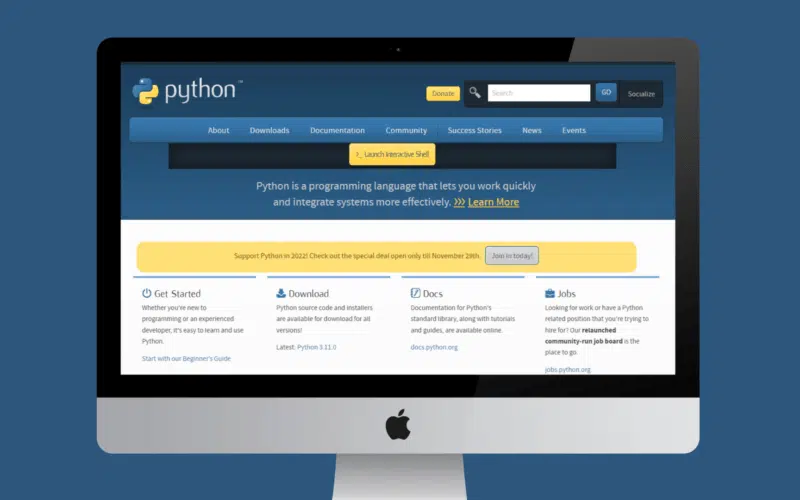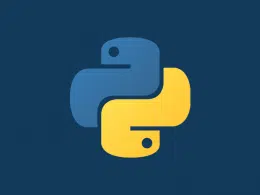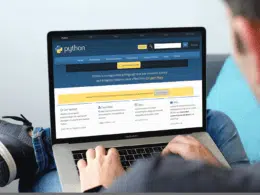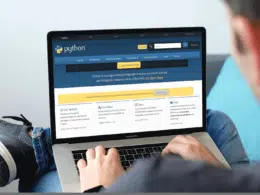Are you getting the “TabError: inconsistent use of tabs and spaces in indentation” error while programming in Python?
In Python, you can use tabs and spaces to indent code. When you code, these are both seen as whitespaces. Therefore, the whitespace or indentation from the program’s first line must be preserved throughout the code. This can be four spaces, one tab, or a space. However, you must use a tab or a space to indent your code.
In this article, we’ll discuss the TabError: the inconsistent use of tabs and spaces in an indentation in Python, why it occurs, and how to fix ⚒️it. So without further ado, let’s dive deep into the topic.
Table of Contents
Why Does The TabError: Inconsistent Use of Tabs And Spaces in Indentation Error Occurs?
Python becomes confused if spaces and tabs are used interchangeably in a program. A “TabError: inconsistent use of tabs and spaces in indentation” error is then displayed. It is only possible to determine which lines of code belong in the if-else statement with the use of indentation.
Code
a = int(input("Enter a Number: "))
if a%2 == 0:
print("Number is even ")
elif a%2 != 0:
print("Number is odd")
else:
print("invalid")
Output
See the above example; extra tabs and spaces are used, which is why it gave an error: “IndentationError: unindent does not match any outer indentation level”.
How to fix IndentationError: Unindent Does Not Match Any Outer Indentation Level in Python?
To fix the error “IndentationError: unindent does not match any outer indentation level,” have two different alternate solutions.
- Eliminate extra spaces
- Select Untabify Region
Method 1: Eliminate Extra Spaces
Ensure that the code blocks’ lines of code are all indented to the same level. Make sure that if a new block is added in the middle of an existing one, the indentation for that block stays the same across the whole code. Verify that the indentation is consistent. Your error message should clearly identify the issue’s exact location so that you can eliminate any blank lines and regularly use tabs or spaces to indent the lines in the code block.
Code
a = int(input("Enter a number: "))
if a%2 == 0:
print("Number is even")
elif a%2 != 0:
print(" Number is odd")
else:
print("invalid")
Output
Enter a number: 9 Number is odd
Verify for incorrect white spaces and tabs. An indentation mistake can’t be quickly fixed, unfortunately. Since the code is your own, you will still need to evaluate each line individually to spot any instances of errors.
However, the procedure is rather straightforward because blocks of code are organized. If you have used the “if” statement, for instance, in a certain order, you can double-check to see if you have remembered to indent the line after it.
Method 2: Select Untabify Area
You may remove the indentation for a section of code in the IDLE editor by doing the following:
Choose the line of code whose indentation you wish to eliminate.
Select Menu -> Format -> Untabify area. Enter the indentation style you want to use.
If you’re using the IDLE editor, this is an easy method to fix the formatting of a document. The indentation of a file may be changed in many different editors, including Sublime Text, using their own procedures.
Conclusion
When we combine tabs and spaces in the same code block, Python throws the “TabError: inconsistent usage of tabs and spaces in indentation” error. Remove all spacing and only use tabs or spaces to fix the problem; never use both in the same code block.
You can resolve this error by removing white spaces. When you run the code, check where the interpreter has given the error and check for a specific line.
If you are using IDLE Editor, so you can also select the complete code, and from the menu, you can select the format “Untabify Area”. After selecting the Format to “Untabify Area,” all the extra tabs and spaces will be removed from your code.
If you’ve found this article helpful, don’t forget to share and comment below 👇 which solutions have helped you solve the problem.