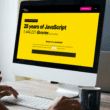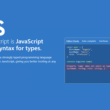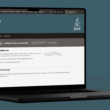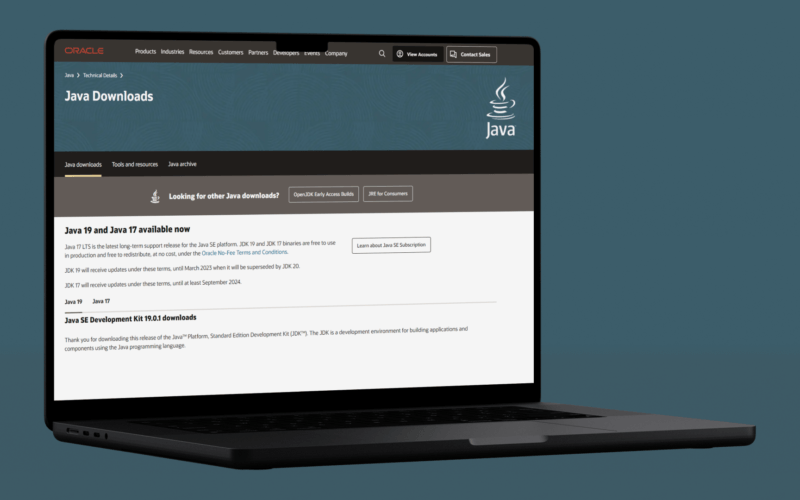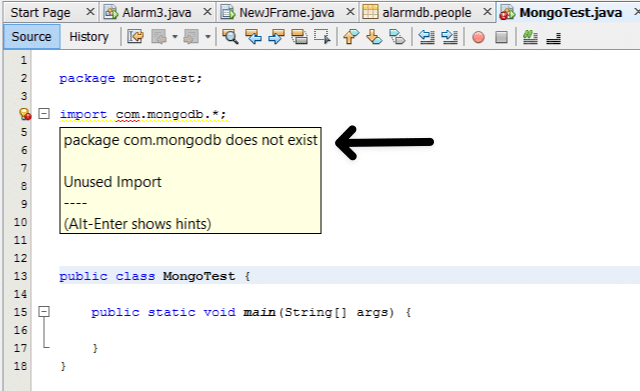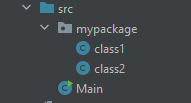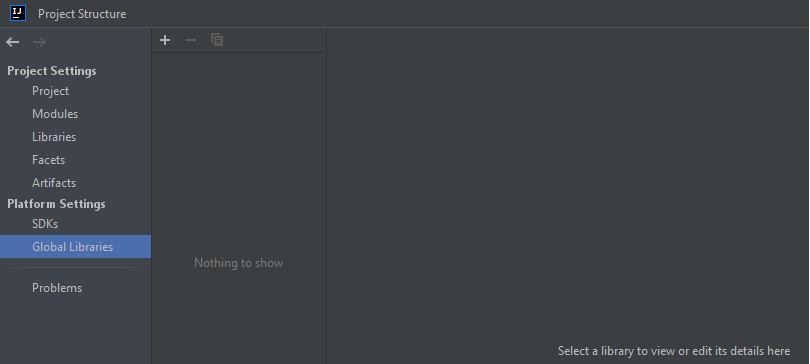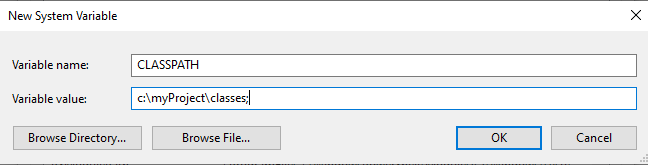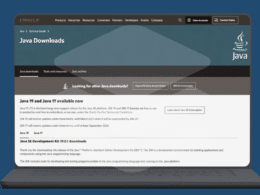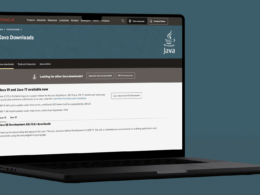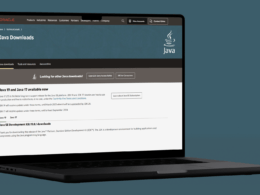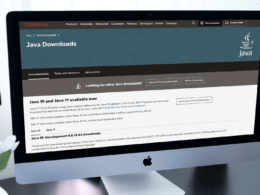Usually, Java developers face the “package does not exist” error when they import a package into their class. If you are one of them, it’s worth reading this article.
If you’re a Java developer, you may have encountered the “package does not exist” error at some point. This error occurs when the Java compiler is unable to find the package that you’re trying to use in your code.
In this article, we’ll discuss what is a package in Java and how to import a package in your Java program to utilize the built-in functionalities. Furthermore, we’ll also discuss the most common error that Java developers face which is Java package does not exist. So without further ado, let’s dive deep into the topic.
Table of Contents
What is a Package in Java?
A package is a collection of related interfaces and classes. It helps us to organize different classes and interfaces in a folder structure. Each package in Java must have a unique name; it stores different classes in a separate namespace. We have two types of packages:
- Built-in Packages (Come with Java API)
- User-defined Packages (User created packages)
Packages improve the reusability of code and make it easy to locate. Packages are mainly used to avoid name conflicts between classes. Although classes with the same name are not allowed to appear in a package, they may appear in different packages.
How to Create And Use a Java Package in Java?
To create a package, we have to choose a unique name for the package and write a package statement on the top of the source file. After that, we can define all the classes, interfaces, enumerations, and annotations types we want in our package.
The general syntax of creating a package is as follows:
package packagename;
Let’s create a user-defined package but first see its folder structure:
We have two classes in the package(mypackage) and the Main class that contain the main function.
Code of class1
package mypackage;
public class class1 {
public void welcome(){
System.out.println("Welcome to my Class1");
}
}
Code of class2
package mypackage;
public class class2 {
public void welcome(){
System.out.println("Welcome to my Class2");
}
}
Code of Main class in which we import our package and create objects of its classes.
// import all class of mypackage
import mypackage.*;
public class Main {
public static void main(String[] args) {
// creating object of class1 of mypackage
class1 c1= new class1();
c1.welcome();
// creating object of class1 of mypackage
class2 c2= new class2();
c2.welcome();
}
}
Output
Welcome to my Class1 Welcome to my Class2
We can also import just one class of package just we have to write import mypackage.class1; in place of import mypackage.*;
What is the “Package Does Not Exist” Error in Java?
As we understand what a package is and how it stores in computer memory, Now we can easily understand what package does not exist error and when it occurs. We are getting this error because the compiler can not find the package we mention.
As in the above example, if we write mypackage1 instead of mypackage then we will get this error:
Reasons and Solution for the Java “Package Does Not Exist” Error
Following are some of the main reasons this error occurs:
- Write the wrong name of the package
- Install packages properly
- IDE Problem
- Setting Class Path
- The package does not exist
Now we’ll discuss these reasons one by one and see what the solution to these reasons:
Case 1: Writing The Wrong Name of The Package
Most of the time, we face this problem when we write the wrong package name. Always double-check the package’s name so you don’t face this problem again. As in the above example, if we write mypackage in place of mypackage1, the error will be gone.
If you’re typing the package name manually, it’s easy to make a typo. Make sure you’re spelling the package name correctly, and double-check that you’re using the correct capitalization.
Case 2: Install Packages Properly
Sometimes we face this problem when our required package is not installed properly. If you are using IntelliJ IDE, then the settings for installing a package are:
- Click File menu
- Select the Project Structure option
- From the left pane, move to the Global libraries under the platform setting
- Click the + symbol
- Select the required package from the hard disk you want to install
That being said, this issue can potentially occur if the package is not imported. To use a package in your Java code, you need to import it using the import keyword. If you forget to import the package, or if you import the wrong package, you’ll get the “package does not exist” error. Ensure you’re importing the correct package, and double-check that you’re using the correct import statement.
Case 3: IDE Problem
If you are using IntelliJ or Eclipse IDE and you installed the package or created the package but still facing the problem, in this case, you have to rebuild the project. In Eclipse, if you have a Java package does not exist error then follow these steps:
- In the project folder, go to the src folder, cut all the files and folder from it to a temporary folder.
- Build the project
- Now copy all the files and folders from the temporary folder to the src folder.
- Run the build again
Now you don’t have the package does not exist error again.
Case 4: Setting Class Path
We face this problem when the Class Path of our package is not set. To use a package in Java, it must be on the classpath. The classpath is a list of directories and JAR files that the Java compiler searches for class files. If the package you’re trying to use is not on the classpath, you’ll get the “package does not exist” error. To fix this, you need to add the package to the classpath.
To do so, follow these steps.
- Type Environment variables in the search box.
- Select Edit Environment variable option from the search.
- Select the Advanced tab.
- Click on the Environment Variables button.
- Click on the New button under System Variables.
- Add CLASSPATH as the variable name and the package’s path as a variable value.
- Select OK.
Case 5: The Package Does Not Exist
In rare cases, the “package does not exist” error might occur because the package you’re trying to use does not actually exist. This can happen if you’re trying to use a third-party library that has been removed or if you’re trying to use a package that has been deprecated.
Additional Fixes
There are several tools and techniques you can use to diagnose and fix the “package does not exist” error in Java. Here are some suggestions:
- Check the classpath: Make sure that the package you’re trying to use is on the classpath. You can check the classpath by running the
javacommand with the-cpor-classpathoption. For example:java -cp .:lib/* MyClass - Use the
javaccommand: Thejavaccommand is the Java compiler. You can use it to compile your Java code and see any errors that occur. For example:javac MyClass.java - Use a build tool: If you’re using a build tool like Maven or Gradle, you can use it to build and run your Java code. The build tool will handle the classpath and dependencies for you, and it will also show you any errors that occur.
- Use an IDE: An Integrated Development Environment (IDE) is a software tool that helps you write, debug, and run Java code. Most IDEs have features that can help you fix the “package does not exist” error, such as code completion, automatic imports, and error highlighting.
By using these tools and techniques, you can more easily diagnose and fix the “package does not exist” error in Java. Whether you’re using the command line, a build tool, or an IDE, you should be able to find and fix the problem quickly and get your Java code running smoothly.
- Clean and rebuild: If you’re using a build tool like Maven or Gradle, try running the
cleantask to remove any compiled files, and then run thebuildtask to rebuild the project. This can sometimes fix the “package does not exist” error if it’s caused by a build issue. - Check for missing dependencies: If you’re using a third-party library or package, ensure it’s properly installed and included in your project. If you’re using a build tool like Maven or Gradle, check the dependencies section of your build file to ensure the package is listed.
- Check for outdated dependencies: If you’re using a third-party library or package, ensure it’s up to date. Outdated dependencies can sometimes cause the “package does not exist” error if the package has been changed or removed.
- Check for conflicting dependencies: If you have multiple dependencies that use the same package, there may be a conflict. Try excluding the package from one of the dependencies to see if that fixes the problem.
- Check for missing or outdated JAR files: If you’re using external JAR files (Java Archive files) in your project, ensure they’re properly installed and included in your classpath. Outdated or missing JAR files can sometimes cause the “package does not exist” error.
- Check for mismatched Java versions: Ensure you’re using the correct version of Java for your project. If you’re using a newer version of Java than what your project is compatible with, you may get the “package does not exist” error.
- Check for syntax errors: Make sure you don’t have any syntax errors in your code that could be causing the “package does not exist” error. Pay attention to the error messages you’re getting, and look for clues as to what might be causing the problem.
Conclusion
By understanding the causes of the “package does not exist” error, you can more easily troubleshoot and fix the problem. Make sure the package is on the classpath, check the spelling and capitalization of the package name, import the package correctly, and verify that the package actually exists. With these tips, you should be able to fix the “package does not exist” error and get your Java code running smoothly.
Finally, at the end of this article, we conclude this topic with this statement that the Java package does not exist is commonly caused if you type the wrong name of the package or do not set the classpath. Still, we sometimes face this problem due to IDE; we must rebuild our project or install the package properly.
By following these suggestions, you should be able to fix the “package does not exist” error in Java. If you’re still having trouble, you might want to check online forums or ask for help from other Java developers. With a little bit of effort, you should be able to find a solution and get your Java code running smoothly.
Let’s have a quick review of the topics discussed in this article.
- What is a package?
- How can we create and use a package?
- What is the package does not exist error in Java?
- Reasons and solutions for the Java package do not exist.
If you are satisfied with the information given in this article, don’t forget to share it with your coding mates, also comment below 👇 which solution has worked in your case.