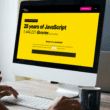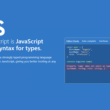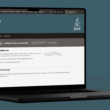Do you want to learn how to run a batch job on a remote Raspberry Pi?
Running batch jobs on a remote Raspberry Pi can be a valuable tool for automating repetitive or time-consuming tasks. Whether you are managing a fleet of Raspberry Pi devices or using a single device for a specific task, running batch jobs remotely can save time and simplify management.
In this article, we’ll discuss the different steps required to run batch jobs on a remote Raspberry Pi, including how to establish a remote connection, create a batch job script, and execute the script.
Table of Contents
What Does Running Batch Job on Remote Raspberry Mean?
Running a batch job on a remote Raspberry Pi means executing a script or program on a Raspberry Pi computer that is located on a different network or location than the one you are currently using.
This is typically done over a network connection, such as via SSH (Secure Shell), which allows you to access and control the Raspberry Pi’s command-line interface remotely. With SSH, you can run commands and scripts on the remote Raspberry Pi as if you were physically using the device.
Running batch jobs remotely can be useful in a variety of scenarios. For example, you may have a Raspberry Pi-based server that performs specific tasks, such as data processing or file transfers, and you want to automate those tasks on a regular schedule. By running a batch job remotely, you can set up a schedule using a tool like cron to ensure that the functions are performed automatically, even if you are not physically present.
Another scenario where running batch jobs remotely can be helpful is when you have multiple Raspberry Pi devices that need to work together to perform a complex task. By running a batch job on each device and coordinating their actions, you can distribute the workload and achieve better performance and efficiency.
Overall, running batch jobs remotely on a Raspberry Pi can help you automate tasks, distribute workloads, and improve the efficiency of your computing infrastructure. It can also save you time and effort by allowing you to manage multiple devices from a single location.
So without further ado, let’s dive deep into the topic and see methods to run batch jobs on a remote raspberry pi! 👇
Steps Run a Batch Job on a Remote Raspberry Pi
Following are the steps to run a batch job on a remote raspberry pi:
Step 1: Establish a Remote Connection to the Raspberry Pi
The first step in running batch jobs on a remote Raspberry Pi is to establish a remote connection to the device. This can be accomplished using SSH, a secure protocol for accessing remote computers. To establish an SSH connection, you will need the IP address of the Raspberry Pi and the login credentials for the pi user.
Once you have this information, you can open a terminal or command prompt on your local computer and type the following command:
Command
ssh pi@<IP address>
Replace the Raspberry Pi’s IP address with IP address>. You might be asked to accept the Raspberry Pi’s RSA key if this is your first time connecting to the device. You will be requested the pi user’s password after accepting the key.
Once you have successfully logged in to the Raspberry Pi, you can begin creating a batch job script.
Step 2: Creating a Batch Job Script
A batch job script may be written on the Raspberry Pi using a text editor such as nano or vim. Create a new file with the .sh extension in the directory where you want to build the script. extension using the nano program. For example:
Command
cd /home/pi/mybatchjobs nano mybatchjob.sh
This will open the nano text editor, where you can enter your batch job commands. A batch job script can contain any commands that can be executed from the terminal or command prompt. For example, create a script that updates the Raspberry Pi software, downloads files from a remote server, or runs a Python script.
Let’s see an example of a batch job script that updates the Raspberry Pi software:
Command
#!/bin/bash sudo apt update sudo apt upgrade -y
The first line of the script specifies that the script should be executed using the bash shell. The next two lines use the apt package manager to update and upgrade the Raspberry Pi software. Once you have entered the desired commands in the script, press Ctrl + X to exit nano, then press Y to save the file.
Step 3: Making the Script Executable
Before you can execute the batch job script, you must make the file executable. Use the chmod command to set the execute permission on the script file:
Command
chmod +x mybatchjob.sh
This will allow the script to be executed on the Raspberry Pi.
Step 4: Executing the Batch Job Script
To execute the batch job script, use the ./ notation to run the script:
Command
./mybatchjob.sh
This will execute the commands in the script and perform the desired actions on the Raspberry Pi. You can monitor the progress of the batch job by watching the output in the terminal or command prompt.
Conclusion
In conclusion, we have discussed in this article how to run batch jobs on a remote Raspberry Pi can be a powerful tool for automating tasks and simplifying the management of the device. By establishing a remote connection, creating a batch job script, and scheduling jobs with tools such as cron, you can reduce the amount of time and effort required to manage the Raspberry Pi and ensure that it is running optimally at all times.
Running batch processes on a Raspberry Pi remotely is an important skill for anyone who works with these devices. You can automate activities, enhance productivity, and realize the full potential of your Raspberry Pi-based computing infrastructure with the correct tools and methodologies.
If you’ve found this article helpful, don’t forget to share it!