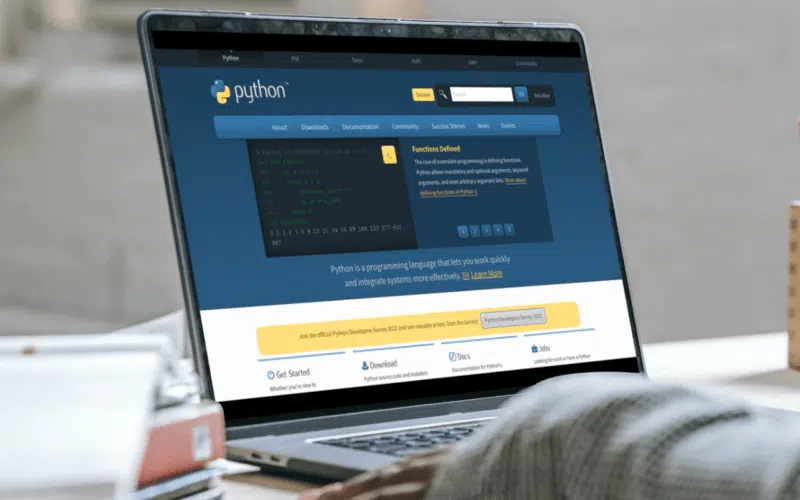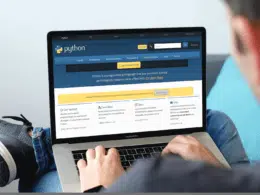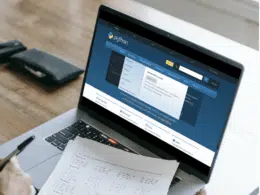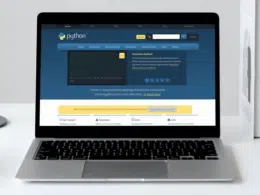Would you like to learn more about the “ConnectionRefusedError: [Errno 111] Connection refused” error when developing in Python, as well as how to troubleshoot it? 🤔
The ConnectionRefusedError: [Errno 111] connection refused is a common error message that can be encountered while working with network programming in Python. This error can occur when a program is trying to establish a connection to a remote server or service, but the connection is being refused by the server.
In this article, we will discuss why ConnectionRefusedError: [Errno 111] connection refused error occurs and the steps on how to resolve it. So without further ado, let’s dive deep into the topic and see some Solutions! 👇
Table of Contents
Why Does the ConnectionRefusedError [Errno 111] Connection Refused Error Occur?
1. Network Issue
This could be caused by a number of factors, such as a network outage, misconfiguration of the network settings, or problems with the routing of data packets. In order to resolve this type of error, it is essential first to ensure that the network is configured correctly and functioning as expected. This can be done by checking the network settings and performing a network diagnosis to identify any potential issues.
2. Firewall Restrictions
Firewalls are used to protect networks by controlling the flow of traffic between different devices and services. If a firewall is preventing the connection, it can result in the ConnectionRefusedError error message. In order to resolve this issue, it is necessary to configure the firewall to allow the connection to the desired service or application.
3. Incorrectly Configured Network Settings
In addition to network and firewall issues, the ConnectionRefusedError in Python can also be caused by incorrect configuration settings. This could include using the wrong port number or protocol or specifying the wrong hostname or IP address.
In order to resolve this issue, it is important to review the configuration settings and ensure that they are correct and match the requirements of the application or service being used.
Client Code
If you are writing client code to connect to a server, the error may occur in the following code:
Code
import socket s = socket.socket() host = '192.168.17.8’' port = 1717 s.connect((host,port)) print(s.recv(1024)) s.close
Server Code
import socket
s = socket.socket()
host = socket.gethostname()
port = 1717
s.bind((host, port))
s.listen(5)
while True:
c,addr = s.accept()
print("Connected ", addr)
c.send("You are invited to an event")
c.close()
Output
socket.error: [Errno 111] Connection refused
How to Fix the ConnectionRefusedError: [Errno 111] Connection Refused Error?
The ConnectionRefusedError: [Errno 111] Connection refused error in Python can occur in different parts of your code where you are attempting to establish a connection with a server or service. Here is an example of how to fix this error:
Server Code
import socket
s = socket.socket()
host = socket.gethostname()
port = 1717
s.bind(('', port))
s.listen(5)
while True:
c,addr = s.accept()
print("Connected ", addr)
c.send("You are invited to an event")
c.close()
Client code
import socket
s = socket.socket()
host = socket.gethostname()
port = 1717
s.bind(('', port))
s.connect((host, port))
print(s.recv(1024))
s.close()
Output
Got connection('192.168.17.8')
You are invited to an event.
You will see the message Connected when you type the command python server.py. You will get a message from the server when you run the python client.py command simultaneously.
Another potential cause of this issue is DNS resolution. Since socket.gethostname() only delivers the hostname, if the operating system is unable to convert it to a local address, an error will be returned.
Other Fixes for the “ConnectionRefusedError: [Errno 111] Connection Refused” Error
Now that we know the reasons behind the ConnectionRefusedError: [Errno 111] connection refused error, let’s explore some ways to fix it.
1. Check if the Server is Running
The first thing you should do when you encounter the ConnectionRefusedError: [Errno 111] connection refused error is to check if the server is running. You can do this by pinging the server or by checking its status on the server console. If the server is not running, start it and try connecting again.
2. Check the Firewall Settings
If the server is running, the next thing you should check is the firewall settings. Firewalls are designed to protect the server from unauthorized access, and they can block connections from certain IP addresses or ports. If your client is blocked by the firewall, you will get this error message.
To fix this issue, you can temporarily disable the firewall or add a rule to allow connections from your IP address or port.
3. Verify the Connection Details
If the server is running and the firewall settings are correct, the next thing you should check is the connection details. Make sure that you are using the correct protocol (e.g., HTTP, HTTPS, TCP, UDP) and the correct port number for the service you are trying to connect to. Double-check your username and password, and make sure that they are correct.
4. Try Connecting From a Different Network or Computer:
If you have tried all of the above solutions and you are still getting the “ConnectionRefusedError, you should try connecting from a different network or computer. This will help you determine if the problem is with your network or computer or if the issue is with the server configuration.
Conclusion
In conclusion, the ConnectionRefusedError: [Errno 111] Connection refused error is a common error that occurs when a client is unable to connect to a server. This error can be caused by a number of factors, including server downtime, firewall restrictions, or incorrect configuration settings.
To fix this error, you can check if the server is running, verify the firewall settings, double-check the connection details, or try connecting from a different network or computer. By taking these steps, you can resolve the ConnectionRefusedError: [Errno 111] Connection refused error and ensure that your network-based applications are working as intended.
If you’ve found this article helpful, don’t forget to share it.