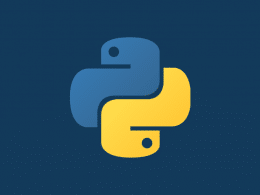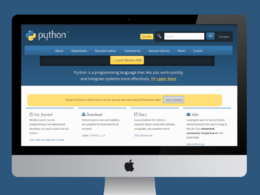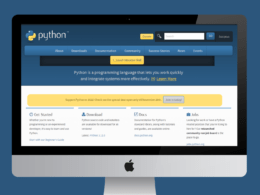Most Python developers are facing the issue of FileNotFoundError: [Errno 2] No such file or directory: ‘filename.txt’ in Python when they try to open a file from the disk drive. If you are facing the same problem, then you are in the right spot; keep reading. 🧐
FileNotFoundError: [Errno 2] No Such File or Directory is a common error that occurs in Python when you try to access a file that does not exist in the specified location. This error can be caused by a variety of factors, including incorrect file paths and permissions issues.
In this article, we will discuss, What is the file? How to open it? What is FileNotFoundError? When does the No such file or directory error occur? Reasons for No such file or directory error And how to fix it, so let’s get right into the topic without further delay.
Table of Contents
- How to Open a File in Python?
- What is the FileNotFoundError in Python?
- When Does The “FileNotFoundError: [Errno 2] No Such File or Directory” Error Occur?
- Reasons for the “FileNotFoundError: [Errno 2] No Such File or Directory” Error in Python
- How to Fix the “FileNotFoundError: [Errno 2] No Such File or Directory” Error in Python?
How to Open a File in Python?
Python provides essential methods necessary to manage files by default. We can do most of the file manipulation using a file object. Before we read or write a file, we have to open it. We use Python’s built-in function open() to open a file. This function creates a file object, which supports many other methods, such as tell, seek, read so on.
Syntax
file object = open(file_name [, access_mode][, buffering])
Access mode and buffering are optional in this syntax, but writing the correct file name is mandatory.
What is the FileNotFoundError in Python?
The FileNotFoundError exception raises during file handling. When you try to access a file or directory which doesn’t exist, it will cause a FileNotFoundError exception.
For example, if we write:
Code
myfile = open ("filename.txt", 'r')
Output
The above code will cause the following error message:
If you want to handle this exception properly, write file-handling statements in the try command.
Suppose you have a doubt your code may raise an error during execution. If you want to avoid an unexpected ending of the program, then you can catch that error by keeping that part of the code inside a try command.
For example, in this code, we see how to handle FileNotFoundError.
Code
Try:
#open a file in read mode
myfile = open ("filename.txt",'r')
print (myfile.read())
myfile.close()
# In case FileNotFoundError occurs this block will execute
except FileNotFoundError:
print ("File is not exists, skipping the reading process...")
Output
The compiler executes the code given in the try block, and if the code raises a FileNotFoundError exception, then the code mentioned in the except block will get executed. If there is no error, the “else” block will get executed.
When Does The “FileNotFoundError: [Errno 2] No Such File or Directory” Error Occur?
When we try to access a file or directory that doesn’t exist, we face the error No such file or directory.
Code
myfile=open("filename.txt")
Output
Reasons for the “FileNotFoundError: [Errno 2] No Such File or Directory” Error in Python
Here we see some common reasons for no such file or directory error.
- Wrong file name
- Wrong extension
- Wrong case
- Wrong path
The following are a few reasons why this error occurs in Python:
- Incorrect file path: One of the most common causes of this error is an incorrect file path. Make sure that you are specifying the correct path to the file you are trying to access. You can use the
os.path.exists()function to check if the file exists at the specified location. - File permissions: Another common cause of this error is file permissions. If you do not have permission to access the file, you will get this error. To fix this, you can try changing the file permissions using the
chmodcommand. - File encoding: If you are trying to read a file that has a different encoding than what you are expecting, you may get this error. To fix this, you can use the
codecsmodule to specify the correct encoding when you open the file. - File name case sensitivity: Some operating systems, such as Windows, are not case sensitive when it comes to file names, while others, such as Linux and macOS, are. If you are getting this error on a case-sensitive operating system, it could be because the file name you are specifying does not match the actual file name in the correct case. To fix this, make sure that you are specifying the file name in the correct case.
- Check for typos: It’s always a good idea to double-check your file path for typos. Even a small typo can cause this error, so ensure you have typed the file path correctly.
- Check for hidden files: Some operating systems hide certain files by default. If you try accessing a hidden file, you may get this error. To fix this, you can try accessing the file by specifying the full path, including the
"."at the beginning of the file name, which indicates a hidden file.
How to Fix the “FileNotFoundError: [Errno 2] No Such File or Directory” Error in Python?
As Python programmers, we have to take care of these common mistakes. Always double-check the file’s name, extension, case, and location.
We can write file paths in two ways absolute or relative.
In Absolute file paths, we tell the complete path from the root to the file name, for example, C:/mydir/myfile.txt.
In relative file paths, we tell the path from the perspective of our current working directory; for example, if our required file is in the current working directory, we have to write “myfile.txt”.
We can check our current working directory with the help of the following code:
Code
import os current_working_directory = os.getcwd() print(current_working_directory)
Output
C:\Users\expert\AppData\Local\Programs\Python\Python310
If we want to open a file by just writing its name, we must place it in this directory. Before we move forward to another example of a solution, we have to know about the os built-in module of Python.
The python os module provides several methods that help you perform file-processing operations, such as renaming and deleting files. To utilize this module, you must import it first, and then you can call any related methods.
Now let’s see another example: open a data file and read it.
Code
import os
# store raw string
filepath= r"e:\try.txt"
# Check whether a file exists or not
if os.path.exists(filepath)== True:
print("file exists")
#open the file and assign it to file object
fileobj=open(filepath)
#print data file on screen
print(fileobj.read())
#else part will be executed if the file doesn't exist
else:
print("file doesnt exists")
Output
file exists This is my data file.
Conclusion
In conclusion, FileNotFoundError: [Errno 2] No Such File or Directory is a common error that occurs in Python when you try to access a file that does not exist in the specified location.
This article shows how to fix 🛠️ the “FileNotFoundError: [Errno 2] No Such File or Directory” error in Python. We discuss all the reasons and their solutions.
We also discuss two essential sources that provide a wide range of utility methods to handle and manipulate files and directories on the Windows operating system.
- File object methods
- OS object methods
Finally, with the help of this article, you get rid of no such file or directory error.
How can we check our current working directory of Python? Kindly share your current working directory path in the comments below 👇.




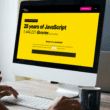
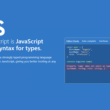
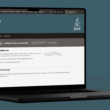

![FileNotFoundError [Errno 2] No Such File or Directory](https://guidingcode.com/wp-content/uploads/2022/12/FileNotFoundError-Errno-2-No-Such-File-or-Directory-8-800x500.png)
![FileNotFoundError [Errno 2] No Such File or Directory](https://guidingcode.com/wp-content/uploads/2022/12/FileNotFoundError-Errno-2-No-Such-File-or-Directory-2.png)
![How to Fix FileNotFoundError [Errno 2] No Such File or Directory 1](https://guidingcode.com/wp-content/uploads/2022/12/How-to-Fix-FileNotFoundError-Errno-2-No-Such-File-or-Directory-1.png)
![Fix FileNotFoundError [Errno 2] No Such File or Directory](https://guidingcode.com/wp-content/uploads/2022/12/Fix-FileNotFoundError-Errno-2-No-Such-File-or-Directory.png)