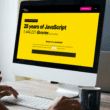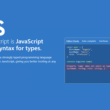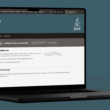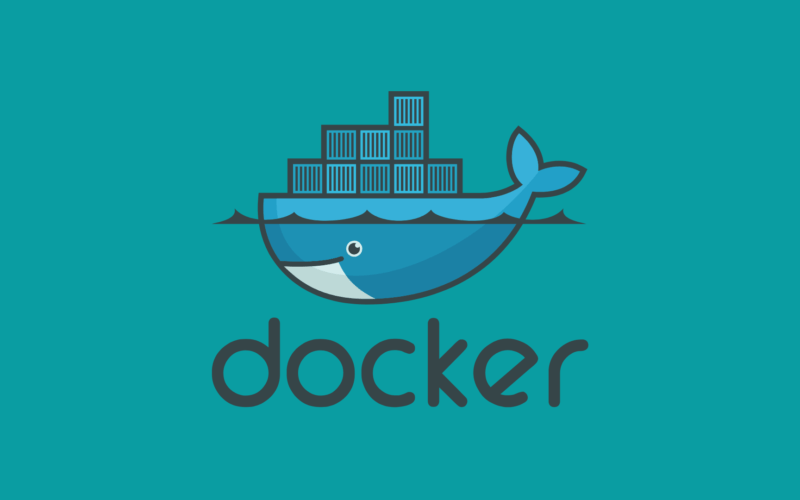Do you want to know about Docker files and the troubleshooting steps to fix the “Docker-Compose Command not found” error? 🤔
Docker files are text files for building a Docker image. The Docker-Compose command is used to manage multi-container applications with Docker. It allows developers to define their application’s services and configurations in a single file. Then it uses a single command to create, start, and stop all services from the configuration.
Docker files provide a way to define and deploy applications as a set of related containers. To fix the Docker-Compose command, which isn’t working, you can try a few troubleshooting steps, such as restarting the Docker daemon, checking the syntax of the Docker-Compose command, and checking the log files. These steps help you identify and resolve any issues preventing the Docker-Compose command from working correctly.
So without further ado, let’s dive deep into the topic and see some real examples!
Table of Contents
What is a Docker File?
A DockerFile is a text document that contains all the commands a user could call on the command line to assemble an image. It is used to create a Docker image that can be used to create and run containers.
A Docker file typically contains instructions on how to set up the various components of the image, such as what files need to be included, what environment variables to set, what ports to expose, and which commands to run when the image is launched.
The commands in a Docker file are executed from top to bottom, and each command is run in its layer. A layer is a set of changes that are applied to the image. When you build a Docker image, all the commands are executed in order, and each layer is created and combined into a single image. This makes it easy to track the changes that have been made to an image and makes it easier to troubleshoot and debug any issues.
What is a Docker-Compose Command?
Docker-Compose is a command line tool used to define and run multi-container applications. It uses a YAML file to configure the application’s services and then starts and runs all the services in the composition. With Compose, you can define the application’s services, networks, and volumes in a single file, then spin up the application with a single command. Compose is great for development, testing, and staging environments, as well as CI/CD workflows.
What is the Purpose of a Docker-Compose Command?
Docker-Compose uses a YAML configuration file that allows developers to define the services and their relationships with each other. The YAML file defines the services and containers used to run applications. Each service can have its settings, such as environment variables, ports, volumes, and more. In addition, the services can be linked and configured to work together.
The purpose of the Docker-Compose command is to define and run multi-container applications using a YAML file. It allows developers to describe the services and their relationships with each other and bring up and down the entire application with one command.
How to Use Docker-Compose Command?
Docker-Compose is a command-line utility used to define and run multiple container applications. It is a popular tool for developers and system administrators to create, manage, and deploy applications using containers.
To use Docker-Compose, you first need to create a file called docker-compose.yml, which contains information about your application, its services, and its environment. This file is written in YAML syntax, and it is responsible for defining the services of your application, their configuration, and the dependencies between them.
Once the docker-compose.yml file is created, you can use the following command to run the application:
Step 1:
The following command can be used to start the application:
docker-compose up
This command starts the application defined in the docker-compose.yml file. It creates the containers, assigns them the correct configuration, and connects them.
Step 2:
The following command can be used to stop the application:
docker-compose down
This command stops all the containers associated with the application.
Step 3:
The following command can be used to check the status of the containers:
docker-compose ps
This command shows a list of all the containers associated with the application, their status, and the ports they are listening on.
Step 4:
The following command can be used to view the logs of the containers:
docker-compose logs
This command shows the output from all the containers associated with the application.
Step 5:
Finally, to remove the containers associated with the application, use the following command:
docker-compose rm
This command removes all the containers associated with the application.
Why Does the “Docker-Compose Command Not Found” Error Occur?
The Docker-Compose command is used to define and run multi-container applications using a YAML file. This YAML file describes the services that make up the application, the environment variables, networks, and volumes needed to run the application.
The Docker-Compose command may not work for a number of reasons. The most common causes include the following:
- Need the correct version of Docker-Compose installed: Make sure you have the latest version of Docker-Compose installed.
- Need the correct configuration files: Make sure you have the correct configuration files for the Docker-Compose project.
- Need to have the correct environment variables set: Make sure you have the appropriate environment variables set, such as DOCKER_HOST, DOCKER_TLS_VERIFY, etc.
- Need to have the correct permissions: Make sure the user running the Docker-Compose command has the correct permissions to access the files and directories used by Docker-Compose.
- Need to have the correct ports open: Make sure the ports used by Docker-Compose are available and accessible.
- Need to have the correct volumes mounted: Make sure the volumes used by Docker-Compose are correctly mounted.
The solutions to these issues vary depending on the specific problem. Generally, the solutions would involve ensuring that the correct version of Docker-Compose is installed, the correct configuration files are in place, the correct environment variables are set, the correct permissions are in place, the correct ports are open, and the correct volumes are mounted.
How to Fix the “Docker-Compose Command Not Found” Error?
If we follow the above steps for the docker-compose command and get an error-free output, it means there is no problem with the Docker file. But if you do get an error and the docker-compose command does not work for the Docker file, then it can be due to the reasons given above, and the following are the solutions to those reasons. 👇
- To check the correct version is installed
- To check the correct configuration files
- To check the correct environment variables are set
- To check the correct permissions
- To check the correct ports open
- To check the correct volumes mounted
1. Check The Correct Version is Installed
To solve the first reason for the Docker-Compose Command error to occur, we can make sure that we have installed the correct version.
Code
import subprocess import os
# Get the latest version of Docker
Compose latest_version = subprocess.check_output(["docker-compose", "version", "--short"]).strip()
# Check if the latest version is installed.
version_installed = os.system("docker-compose -v")
# If the version is not installed, install it
if version_installed != latest_version:
os.system("docker-compose up -d")
The code above imports the subprocess and OS modules. It then uses the subprocess.check_output() method to get the latest version of Docker Compose. The os.system() method is then used to check if the latest version is installed. If the version is not installed, the os.system() method is used to install the latest version of Docker Compose.
2. Check The Correct Configuration Files
To solve the second reason for the Docker-Compose Command error to occur, we can make sure that we are using the correct configuration files.
Code
#!/usr/bin/python
import os
import shutil
# get the current directory
current_dir = os.getcwd()
# check for the configuration files
if not os.path.exists(current_dir+'/docker-compose.yml'):
# copy the configuration files
shutil.copyfile(current_dir+'/config/docker-compose.yml',current_dir+'/docker-compose.yml')
if not os.path.exists(current_dir+'/docker-compose.override.yml'):
# copy the configuration files
shutil.copyfile(current_dir+'/config/docker-compose.override.yml',curent_dir+'/docker-compose.override.yml')
# print success message
print("Successfully configured the configuration files for the Docker-Compose project!")
Output
Successfully configured the configuration files for the Docker-Compose project!
This code is used to configure the configuration files for a Docker-Compose project. It starts by importing the OS and Shutil modules used to interact with the file system. The os.getcwd() method is then used to get the current directory and assign it to a variable called current_dir.
Next, an if statement is used to check if the docker-compose.yml file exists in the current directory. If it does not exist, the shutil.copyfile() method is used to copy it from the config directory and paste it into the current directory. The exact process is repeated for the docker-compose.override.yml file.
Finally, a success message is printed to indicate that the files have been successfully configured.
3. Check The Correct Environment Variables Are Set
So to solve the third reason for the Docker-Compose command error to occur, we can make sure that our environment variables are correct and that we are using the right environment for our setup.
Code
import os
#List of environment variables
env_vars = ["PATH", "DOCKER_HOST", "COMPOSE_API_VERSION", "DOCKER_TLS_VERIFY", "DOCKER_CERT_PATH"]
#Loop through environment variables
for var in env_vars:
#Check if the environment variable is set
if var not in os.environ:
#Set environment variable
os.environ[var] = "some_value"
#Check if environment is appropriate for Docker-Compose Command
if os.environ["PATH"] == "/usr/local/bin":
#Run Docker-Compose Command
os.system("docker-compose up")
The code above is used to set environment variables and then run the Docker-compose command. The code begins by creating a list of environment variables that need to be set. Then it uses a loop to iterate through each of the variables and check if it is set. If the variable is not set, it will be assigned the value some_value. After that, it checks if the PATH environment variable is set to /usr/local/bin, which is the appropriate environment for running the Docker-Compose command. If so, it runs the Docker-Compose command.
4. Check The Correct Permissions
To solve the fourth reason for the Docker-Compose Command error, we can make sure that we are running the Docker-Compose command and have the correct permissions to access the files and directories used by Docker-Compose.
Code
import os
import stat
# Get the user ID of the user running the Docker-Compose command
uid = os.getuid()
#Set the permissions for the files and directories used by Docker-Compose
for root, dirs, files in os.walk('.'):
for dir in dirs:
os.chmod(os.path.join(root, dir), stat.S_IRWXU | stat.S_IRGRP | stat.S_IXGRP | stat.S_IROTH | stat.S_IXOTH)
for file in files:
os.chmod(os.path.join(root, file), stat.S_IRWXU | stat.S_IRGRP | stat.S_IXGRP |stat.S_IROTH | stat.S_IXOTH)
#Set the owner of the files and directories to the user running the Docker-Compose command for root, dirs, and files in os.walk('.'):
for dir in dirs:
os.chown(os.path.join(root, dir), uid, -1)
for file in files:
os.chown(os.path.join(root, file), uid, -1)
The code above is used to set permissions and ownership for files and directories that Docker-Compose uses. The first part of the code gets the user ID of the user running the Docker-Compose command using the os.getuid() function.
The second part of the code uses the os.walk() function to traverse the current directory and its subdirectories. For each directory found, the code sets the permissions to Read, Write, and Execute permissions for the user that owns the file, the user’s group, and other users using the os.chmod() function.
The third part of the code uses the os.walk() function again to traverse the current directory and its subdirectories. For each file and directory found, the code sets the owner to the user running the Docker-Compose command using the os.chown() function.
5. Check The Correct Ports Are Open
So to solve the fifth reason for the Docker-Compose command error to occur, we can make sure that the ports used by Docker-Compose are open and accessible.
Code
import socket
def check_port_open(port):
s = socket.socket(socket.AF_INET, socket.SOCK_STREAM)
try:
s.bind(("", port)) s.listen(1)
print("Port {} is open".format(port))
except socket.error as e:
print("Error on port {}: {}".format(port, e))
finally:
s.close()
# Example ports used by Docker-Compose
ports = [2375, 2376, 2377, 2378, 2379, 2380]
for port in ports:
check_port_open(port)
The code above is to check if a certain port is open or not. It uses the socket module from Python. The socket module provides access to the BSD socket interface. It defines functions and classes that help in socket programming.
First, the function check_port_open() is defined. This function takes a port as an argument and tries to bind it, which means it attempts to create a connection. If the connection succeeds, it prints a message saying the port is open. If the connection fails, it prints an error message.
Next, a list of ports is defined; these ports are commonly used by Docker-Compose.
Then, a list of example ports used by Docker-Compose is created. This list is then looped through, with the “check_port_open” function being called for each port. This will check whether each port is open or not. If the port is open, it will print out a message stating so. If the port is closed, it will print out an error message.
6. Check The Correct Volumes Are Mounted
So to solve the fourth reason for the Docker-Compose command error to occur, we can make sure that the volumes used by Docker-Compose are properly mounted.
Code
from subprocess import call # Mount the volumes call(["docker-compose", "up", "-d", "--no-recreate", "--build"]) # Check if the volumes are correctly mounted call(["docker-compose", "ps"]) # Run the container to start the application call(["docker-compose", "run", "--rm", "app", "python", "run.py"]) # Check the logs to see if the application is running. call(["docker-compose", "logs"])
The third command is to run the container to start the application. The –rm flag is used to remove the container after it has been stopped. The –app flag is used to specify the name of the application and Python run. py is the command used to start the application.
The fourth command is to check the logs to see if the application is running. This is done with the docker-compose-logs command, which returns the logs from the running containers.
The fifth command is to stop the container. This is done with the docker-compose stop command, which stops the running containers.
The sixth command is to unmount the volumes. This is done with the docker-compose down command, which removes the containers, networks, volumes, and images created by docker-compose up.
Conclusion
To summarize the article, we have discussed how to fix the Docker-Compose command when it’s not found, what are the reasons that can cause the Docker-Compose command to stop working, different possible scenarios for it, how to solve those different scenarios, and what the main points to remember while solving this error are.
Let’s have a quick recap of the topics discussed in this article.
- What is a Docker File?
- What is Meant by Docker-Compose Command?
- What is the Purpose of Docker-Compose Command?
- How to Use Docker-Compose Command?
- Why does the Docker-Compose Command not Found?
- Fixing “Docker-Compose Command not Found?”
If you’ve found this article helpful. 👇: Which solutions have helped you solve the problem?