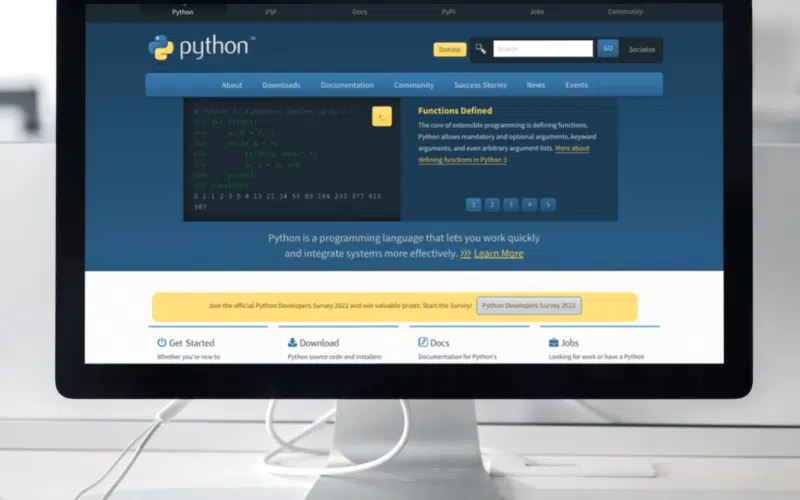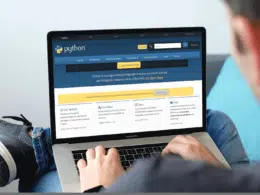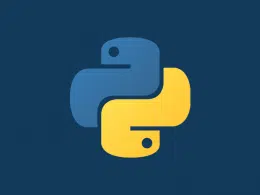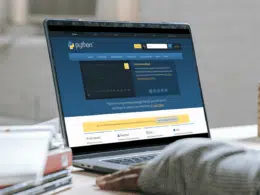Are you worried 😔 about getting an error “io.unsupportedOperation: not writable” in Python, and looking for solutions to fix it? Then keep reading this article is just for you.
Python is quite effective when it comes to reading and writing data from files. It provides a wide range of features that makes file handling much easier. Using the open() method to open a file and reading or writing data based on the file mode are the fundamentals of file management.
The open() function opens a specified file and generates a file object that may be used to read and write to files. Various modes can be used to open the file. It opens the file by default in read-only mode.
In this article, we will discuss io.unsupportedOperations: not writeable in Python, what happens when we use these operations in Python, why an error occurs, and how to resolve this error. We will further discuss Python’s io.UnsupportedOperation: not writable error and solutions to it. So without further ado, let’s dive deep into the topic and see some real examples!
Table of Contents
What is Python’s Writable Method?
Python allows us to write strings to files by using the write() method on the text file object and passing the string as an argument. Utilize the open() method to open the text file in write mode. The function returns a file object. Use the file object’s write() method and send it the string as a parameter. Once all writing has been completed, use the close() method to close off the file.
Syntax
fileobj.writable()
Why Does the “io.UnsupportedOperation: Not Writable” Error Occur in Python?
When you are attempting to write in a file that we do not have permission to write, which indicates that we have opened this file in reading-only mode or possibly without mentioning any mode at all. The solution to this error is to simply append the correct mode, which is ‘w’ mode, which stands for writing mode. As soon as you add “w” mode, the problem will be resolved.
In Python, the IOBase class has a function called writable. If a file stream is capable of writing, this function returns True. False will be returned if the file stream cannot be written to. An exception will be thrown if we use the file object to invoke a write or truncate method that isn’t readable. Let’s see an example:
Code
with open('File.txt', 'r') as f:
f.write('The Meeting is at 2pm')
Output

In the example above, the file is opened in read-only mode (r mode), and an error occurs when we attempt to write data to the file using the write() method.
What Are The Different Modes of File Handling in Python?
To interact with files in Python there are different modes like to read data we’ve to use r and to write data into the files we’ll use w mode. The following table has all the different available modes that you can use to deal with files in Python.
| Access Mode | Description |
| r | It opens a file for reading only. In this mode file pointer is placed at the beginning of the file; if we don’t write any access mode, it is our default mode. |
| rb | The rb stands for reading only in binary. It opens a file for reading only in binary format. The file pointer reads from the beginning of the file. |
| r+ | If we write + after r, it opens a file for reading and writing. In this mode, the file pointer is placed at the beginning of the file. |
| rb+ | If we write + after rb, it opens a file for both readings and writing in binary format. In this mode, the file pointer is placed at the beginning of the file. |
| w | If we want to open a file for writing, we have to write w to open a file for writing only. In this mode, a new file is created if the file does not exist. This access mode overwrites the file if the file exists. |
| wb | Just like rb, we write wb to open a file for writing only in binary format. In this mode, a new file is created if the file does not exist on a given path. This access mode overwrites the file if the file exists. |
| w+ | If we write w+, it will open a file for writing and reading. This mode also overwrites the existing file if the file exists, like w and wb. If the file does not exist on the given path, create a new file for reading and writing. |
| wb+ | Like rb+, writing wb+ mode will open a file for writing and reading in binary format. In this mode, a new file is created if the file does not exist. This access mode overwrites the file if the file exists. |
| a | a stand for appending means writing something at the end of the file. If a file does not exist, it creates a new one. |
| ab | If we write ab as access mode, it will open a file for appending in binary format. |
| a+ | We write a+ for opening a file for both appending and reading. |
| ab+ | We write ab+ for opening a file for both appending and reading in binary format. |
How to Fix The io.UnsupportedOperation: Not Writable Error in Python?
This error is caused when we try to perform the write operation on a file opened in reading mode. A file opened in read mode can only read the contents. To fix this, always be sure to open the file in an appropriate mode.
Following are the ways by which we can write data into a file :
- Using write function
- Using utf-8 for binary mode
- Using append function
Method 1: Using The Write Function
When writing data to a file, the write (w) or append (a) modes are applied. If you open the file in w mode, the earlier portions are cut off. The file’s previous data is preserved when the data is added to the end of the file in mode. Let’s see an example:
Code
with open('File.txt', 'w') as f: f.write('The Meeting is at 2pm) print("Is this file writable ?", f.writable())
Output
Is this file writable? True
We can write data in a file when the file is open in writing mode. In the above example, we can write the data “The meeting is at 2 pm” in File.txt, and to check whether we can write data or not, we can check in True or False.
Method 2: Using utf-8 For Binary Mode
In the below example, we were able to prevent errors and write data to the file. The r+b mode can be used to concurrently read and write data from a file. When the file is opened in this mode, we may carry out reading and writing activities in binary mode.
Code
with open('File.txt', 'r+b') as f: f.write(bytes('The Meeting is at 2pm, 'utf-8')) print("Is this file writable ?", f.writable())
Output
Is this file writable? True
Since the file is opened in binary mode, we write data as bytes. In the above example, the text is encoded using the utf-8 encoding as bytes. To verify whether we can execute writing operations using the file handle or not, we can alternatively utilize the writable() method, returning either true or false.
Method 3: Using The Append Function
We can also use the append function a to write data into a file named File.txt. Let’s see an example
Code
with open('File.txt', 'r') as f:
print(f.writable())
with open('File.txt', 'a') as f:
print(f.writable())
Output
False True
The above example demonstrates that when a file is opened in r mode, the writable function returns False, and when a file is opened in a mode, it returns True.
Conclusion
To summarize the article, we have discussed what causes the io.UnsupportedOperation: not writable error in Python. How to resolve the io.UnsupportedOperation: not writable error. Furthermore, we discussed what file modes permit writing activities as well as how opening the file in the incorrect mode might lead to this.
The best way is to use the write function, but you have to make sure the file is open in write mode w and not in read mode r, as that will generate an UnsupportedOperation: not writable error. You can also use the writable function to check whether the file is writable or not. This will print true if the file is editable or writable. If the file is not writable, it will return a false.
We’ve also talked about how to utilize the writable function, which can be used to determine whether or not a file object is capable of performing writing operations.
Let’s have a quick recap of the topics discussed in this article.
- What is the Python writable method?
- Why does io.unsupportedOperation: not writable error occur?
- How to fix the io.unsupportedOperation: not writable error in python?
- Using the write function.
- Using utf-8 for binary mode.
- Using the append function.
If you’ve found this article helpful, comment below and let 👇 know which solutions have helped you solve the problem.