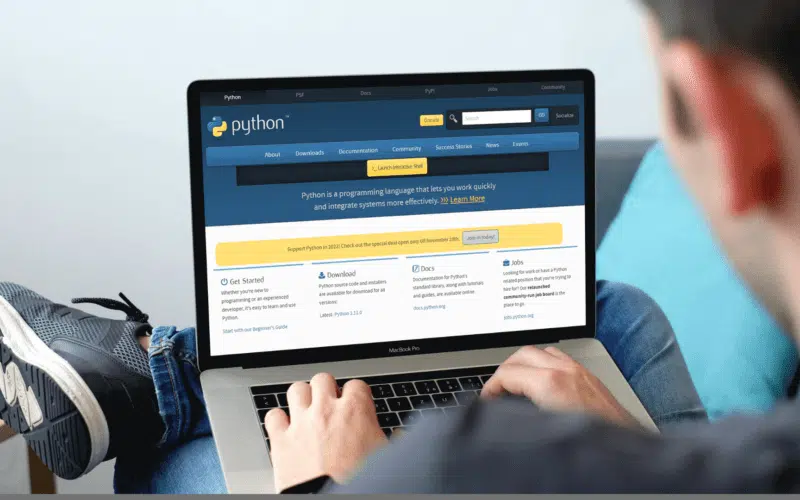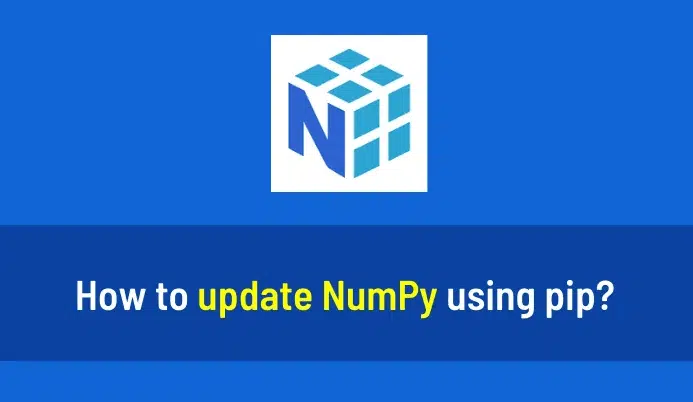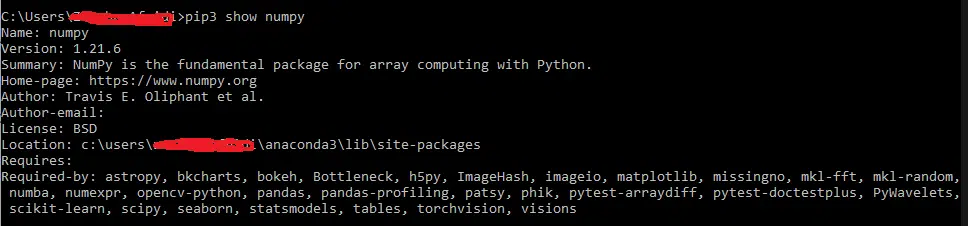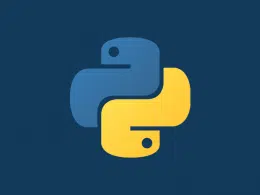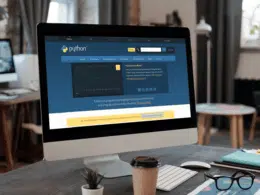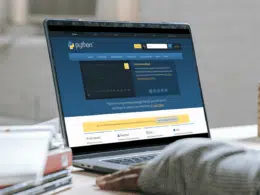Do you want to update NumPy to get its latest features, but are you curious about the famous command pip update NumPy? Well, Congratulations 🎉 you are on the right spot.
In Python, pip is a recursive acronym that means pip Install Python or pip Install Packages. Alternately, the abbreviation for pip is Preferred Installer Program. It is a well-known package management system used by millions of people to manage and install software packages found in PyPI or Python Package Index. These packages are written using Python.
You may already know about NumPy; basically, It means Numerical Python. It is a library in python used for array operations. It is used in the replacement of lists because python lists are very slow to process, whereas NumPy arrays speed up the process, and it is considered 50 times faster than a traditional list.
To learn how to install NumPy on your system (Windows, macOS, Linux), we recommend checking our other more comprehensive guide here.
This article will discuss how to upgrade your NumPy to the latest version using the pip update numpy command on your system whether it’s a Windows, macOS or Linux machine. Let’s dive deep into the topic! 😉
Table of Contents
- How to Upgrade NumPy Using PIP?
- Step 1: Check Python Version
- Step 2: Install PIP on Your System (If It’s Not Already Installed)
- Step 3: Install NumPy on Your System
- Step 4: Verify if NumPy Was Installed Correctly
- Step 5: Import the NumPy Library in Your Python Program
- Step 6: Check for NumPy Updates
- Step 7: Testing if NumPy Was Installed Correctly
How to Upgrade NumPy Using PIP?
To upgrade NumPy using pip, one must have NumPy and pip installed in their system. One should perform the following steps to upgrade NumPy using the preferred installer program.
Step 1: Check Python Version
Check the version of your python using the below command:
For python 2
python --version
For python 3
python3 --version
Step 2: Install PIP on Your System (If It’s Not Already Installed)
Check whether pip is installed in your system or not. If pip is already installed in your system, you can proceed further. But if the pip is not installed, you can install it using the below command:
For python 2
sudo apt i python-pip
For python 3
sudo apt i python3-pip
For verification, you can check whether the pip is installed using the below command:
For python 2
pip --version
For python 3
pip3 --version
Step 3: Install NumPy on Your System
Before proceeding further, make sure NumPy is successfully installed in your system. For more detailed information to installing NumPy on your system, refer to our other more comprehensive guide here.
For python 2
pip install numpy
For python 3
pip3 install numpy
Step 4: Verify if NumPy Was Installed Correctly
In this step, we will verify NumPy using the show command. This command will help the user in seeing whether NumPy is now part of their packages.
For python 2
pip show numpy
For python 3
pip3 show numpy
Step 5: Import the NumPy Library in Your Python Program
After making sure that pip and NumPy is successfully installed, we will import the NumPy into our current Python program using the import keyword.
import numpy as np
Step 6: Check for NumPy Updates
In this step, we will finally upgrade the NumPy using pip using the below command:
For python 2
pip install numpy -- upgrade
For python 3
pip3 install numpy -- upgrade
Step 7: Testing if NumPy Was Installed Correctly
Let’s use NumPy as an example to see how NumPy functions actually work.
Code
# import numpy
import numpy as np
# two integer-type values are assigned as an input
n1 = 10
n2 = 15
# print both values
print ("Input 1:", n1)
print ("Input 2:", n2)
# numpy add function is used in order to add two numbers
result = np.add(n1, n2)
# Result has been displayed
print ("Result is:", result)
Output
Input 1: 10 Input 2: 15 Result is: 25
Conclusion
To summarise the article on how to update NumPy using the pip update numpy command, we’ve discussed what pip is and how it works. Furthermore, we’ve discussed how to install NumPy into your machine and upgrade it to the latest version using the pip upgrade numpy command. (i.e. pip install numpy — upgrade)
Additionally, to learn more on how to install NumPy on your system (Windows, macOS, Linux), we recommend checking our other more comprehensive guide here.
A quick recap of the topics we’ve explained in this article.
- What is pip?
- How does pip work?
- How to install NumPy in Python using the pip install NumPy command?
- How to update NumPy using the pip command?
If you’ve found this article helpful, don’t forget to share it with your friends and mates 🥰; happy coding!