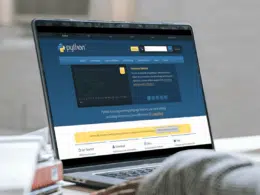Do you want to know how to fix “Python-‘virtualenv’ is not recognized as an internal or external command”? 🤔
Python is a high-level, general-purpose programming language. Python’s syntax emphasizes readability and makes it easy to write code quickly. It also supports a wide range of libraries and frameworks for data analysis, visualization, natural language processing, machine learning, and more.
A tool for creating isolated Python environments is called Virtualenv. It creates virtual environments that are isolated from other Python development environments.
If you are trying to use the virtualenv command in Python and you receive the error “‘virtualenv’ is not recognized as an internal or external command,” it means that the virtualenv module is not installed on your system or it is not accessible from your current command prompt.
If there is an error, to fix the issue of virtualenv not being recognized as an internal or external command, you need to ensure that the virtualenv installation is in your PATH environment variable. To do this, you should check the installation directory for virtualenv.
So without further ado, let’s dive deep into the topic and explain virtualenv, how this error can pop up, and the possible solutions for “virtualenv” not being recognized as an internal or external command! 👇
Table of Contents
What is Virtualenv in Python?
A tool for creating isolated Python environments is called Virtualenv. It allows you to create separate environments for different projects so that you can have different versions of packages and modules installed for each project. This helps to keep your system clean and organized, and it also prevents conflicts between different versions of packages.
Virtualenv also allows you to run scripts in a completely isolated sandbox so that any changes you make to the environment don’t affect the rest of your system.
What Causes Virtualenv Error in Python?
A virtualenv error can arise when attempting to create a virtual environment in Python. This error is usually caused by either not having virtualenv installed on the computer or not having the correct version of Python installed, or maybe another reason. Are you having this problem as well? We will illustrate various approaches to fixing errors.
Why Does the “‘virtualenv’ is Not Recognized as an Internal or External Command” Error Occur?
To make sure virtualenv is working properly, and get rid of the error “Python-‘virtualenv’ is not recognized as an internal or external command” you can run the following command: virtualenv –version This command should output the version of virtualenv installed on your system. If you see an error message, then you know that something is wrong and you need to take steps to fix it.
- Reinstallation of virtualenv
- Installation through -m virtualenv command
- Upgrading installation of virtual environment package
- Activating the environment
How to Install virtualenv in Python?
To install virtualenv, follow the steps below:
- Install virtualenv using pip:
pip install virtualenv
- Create a virtual environment:
virtualenv myenv
- Activate the environment:
source myenv/bin/activate
If you are using a virtual environment and you still receive the error after installing virtualenv, it may be because the virtual environment’s bin directory is not added to your system’s PATH variable. To fix this, you will need to activate the virtual environment and then run the following command:
set PATH=%PATH%;%VIRTUAL_ENV%\bin
This will add the virtual environment’s bin directory to the PATH variable, which will allow you to use the virtualenv command from any command prompt.
If you get an error while installing virtualenv, creating the environment, or activating the environment, it could be due to various reasons. All those possible reasons and their solutions are given below:
Solution 1: Reinstall virtualenv
code
pip uninstall virtualenv pip install virtualenv
output
virtualenv --system-site-packages -p python ./venv
You should reinstall your virtualenv, in case the first installation attempt has something left to install or fix. But first, you should uninstall your virtualenv and then reinstall it as demonstrated in the above commands.
This command will uninstall virtualenv from the current environment. Uninstalling virtualenv will remove it from the current environment and any associated software, so if some problem occurs with the installation, we can reinstall it and not repeat the mistake.
Solution 2: Install Virtualenv Using -m virtualenv Command
Code 1
python -m virtualenv <nameOfEnv>
OR
Code 2
python -m virtualenv <nameOfEnv> -p= "C:\Users\UserName\AppData\Local\Programs\Python\Python37-32\python.exe"
If you can’t find the ‘virtualenv’ command in the Windows console after installing it with pip install, try the above code 1 to create your environment. This command creates a virtual environment with the given name and installs the latest version of Python in it.
But if you have to use a specific version of Python, then you can change your code 1 to the following <C:/path/to/python/version3.x.x/Python.exe> naming it “code 2.” When using Windows for the first installation, you can use Python from WindowsApp Python. This command creates a virtual environment with the given name and installs the specific version of Python in it.
Solution 3: Upgrade Your Virtual Environment Package
Code
pip install virtualenv
Output
Requirement already up-to-date: virtualenv in c:\directory\to\appdata\roaming\python\python36\site-package
This above output message indicates that the virtualenv package is already present. It is usually seen when a user is attempting to install or update a package using the pip command. This message can be seen both when a user is running the install/update command on a single package or when a user is running the pip freeze command to generate a list of all packages installed in the environment.
So by upgrading the environment, we can make it more efficient, and the chances of errors will also become less. After the installation message, I received the output that it is already specified, so we can forcefully update the installation, hence the following code is run.
Code
pip install --upgrade --force virtualenv
The above command is used to upgrade and force install the virtual environment package using pip. This command will upgrade to the latest version and force-install it even if it conflicts with existing packages. A virtual environment package is a tool used to create isolated Python environments that can be used to separate different projects and their dependencies.
This helps maintain consistency across projects and ensures that every project is running on the same version of Python and packages.
Solution 4: Activate Your Virtual Environment
- Open the folder where you want to create a Django app.
- Once you are in that file run the following command on the command prompt: python -m virtualenv That can be, for example, C:\Users\gosh\Desktop\django>python -m virtualenv .
- When the Django folder is open, let’s run virtualenv and . (dot) tells that virtualenv installed all its folders in the Django folder, otherwise, you can also use another folder name.
- So now virtualenv creates a folder in the main folder(Django) after executing this command: run .\scripts\activate
After following the above instructions you will see this sort of line:
C:\Users\josh\Desktop\django>
The main folder is named before the source path. Now you can install any modules for your project that belong to that main folder only. pip install Django works fine
As a whole, the explanation for the above lines of code 🙂 The command python -m virtualenv is used to create a virtual environment in Python. This command creates a copy of the Python interpreter, along with any libraries and configuration files, in a folder within the current directory. Thus the virtual environment will be isolated from the rest of the system, allowing the user to install and use packages without affecting any other Python applications on the computer.
After the virtual environment is created, it can be activated by running the command .\scripts\activate. This will allow you to use the virtual environment and any libraries installed within it without having to make any changes to your main Python installation.
Points to keep in mind
There are three points you should be careful about when creating a virtual environment in Python:
- In the windows PATH variable, there is an entry with your python installation and the scripts subfolder eg: C:\Program Files (x86)\Python36-32\ and C:\Program Files (x86)\Python36-32\Scripts\ at the time of pip install virtualenv.
- Be confirmed about running cmd as administrator. Otherwise, there might be an access denied error during installation, and thus virtualenv will not be installed efficiently.
- Be sure that virtualenv is installed correctly. Check in the python scripts subfolder – there must exist an .exe named virtualenv.exe. If not then do a reinstallation of virtualenv.
It’s also worth noting that you can create a virtual environment using the python -m venv command instead of virtualenv. This command is part of the Python standard library, so you don’t need to install any additional modules to use it.
Here’s an example of how to create a virtual environment using the python -m venv command:
python -m venv myenv
This will create a new virtual environment called myenv in the current directory.
To activate the virtual environment, you will need to run the appropriate activate script:
On Windows, you can do this by running the following command:
myenv\Scripts\activate.bat
On macOS or Linux, you can do this by running the following command:
source myenv/bin/activate
Once the virtual environment is activated, you can use pip to install packages and modules to the virtual environment.
Conclusion
In conclusion, if you receive the error “‘virtualenv’ is not recognized as an internal or external command” when trying to use the virtualenv command in Python, it means that the virtualenv module is not installed or it is not accessible from your current command prompt. To fix this error, you can install the virtualenv module using pip and ensure the virtual environment’s bin directory is added to the PATH variable. By following these steps, you should be able to use the virtualenv command without encountering this error.
To summarize the article, we have discussed how Python’s “virtualenv” is not recognized as an internal or external command problem, what the cause is, different possible scenarios for it, how to solve those different scenarios, and what the main points are to remember while solving this error.
Let’s have a quick recap of the topics discussed in this article.
- What is virtualenv in python?
- What causes virtualenv error?
- How does “Python-‘virtualenv’ is not recognized as an internal or external command“ occur?
- Installation of virtualenv in python.
- Reinstall virtualenv.
- Install virtualenv using -m virtualenv command.
- Upgrade your virtual environment package.
- How to activate your virtual environment?
If you’ve found this article helpful, comment below and let 👇 know which solutions have helped you solve the problem.








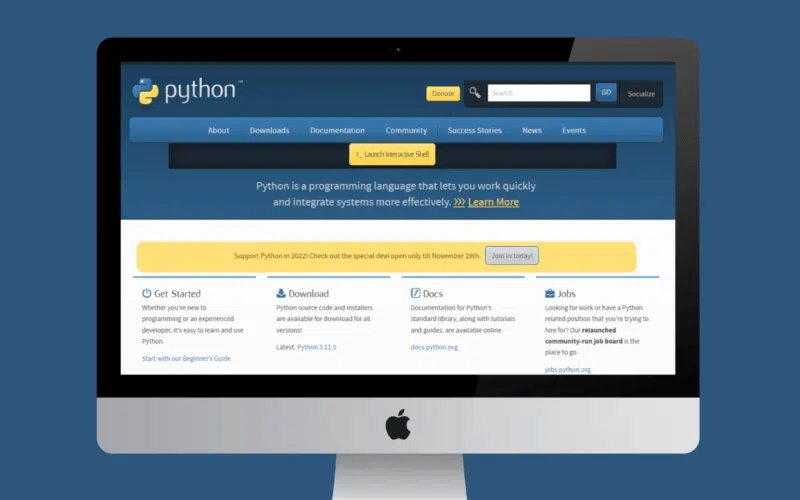
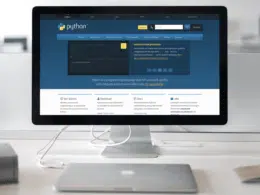
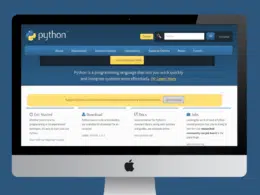
![FileNotFoundError [Errno 2] No Such File or Directory](https://guidingcode.com/wp-content/uploads/2022/12/FileNotFoundError-Errno-2-No-Such-File-or-Directory-8-260x195.png.webp)