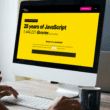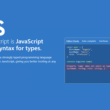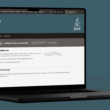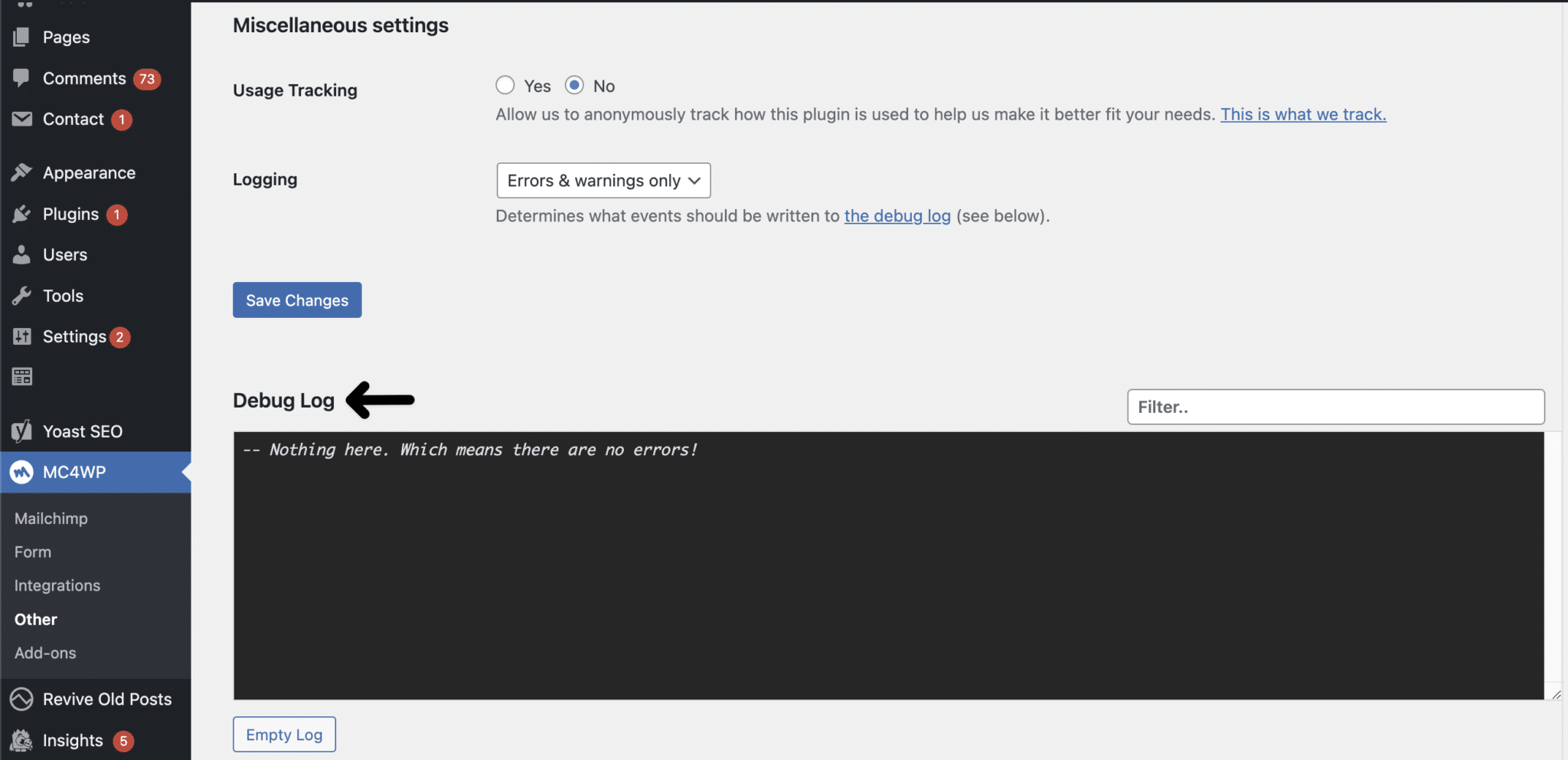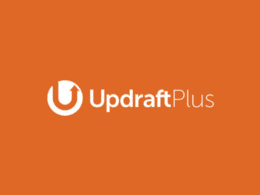Are you facing the “Something Went Wrong” error with MailChimp or its plugin?
Usually, it’s not an issue with the plugin – but with some of your settings when this happens. This error can appear when the form is not set up properly.
Here are seven potential fixes to fix this “Something Went Wrong” error and to get Mailchimp back up and running.
Table of Contents
7 Fixes for the Mailchimp “Something Went Wrong” Error
1. Check the Mailchimp API Log
The first thing you could try is checking Mailchimp’s API log. You can do this:
- First, click on your account name on the right top and choosing Account.
- Then, select Extra and click API keys; there, you should be able to scroll down and check the latest calls to their API with results.
An API is basically one web application communicating with the other; the shortcut stands for Application Programming Interface.
2. Check the Mailchimp Plugin for WordPress Log
Another thing you can try is to check the WordPress log on your Mailchimp plugin.
To do so, log into your WordPress Admin. Next, go to MC4WP and press Other.
Here, check if there are any errors. One of the most common errors showing up on this log is a blacklisted or fake email:
400 Bad Request. Invalid Resource. [email protected] has signed up to many lists very recently; we’re not allowing more signups for now.
That means Mailchimp blacklists your email for being subscribed to too many lists. Therefore, try testing out a new email or contacting Mailchimp’s support.
3. Check the Mailchimp Settings
If you didn’t manage to find anything valuable in the Mailchimp’s API or WordPress log, don’t worry we’ve still got a few potential fixes for you to try out.
The next thing we recommend trying is to check if every field in your form is present in the Mailchimp’s List fields and *|MERGE|* tags. To find this:
- First, go to your Mailchimp dashboard.
- Next, click on Lists.
- Then, find Your Lists.
- Finally, press Settings.
When you’ve reached the right tab, check these:
- Verify that you’re using the correct tags
- Is one of your fields set to “required” but not in your form?
- Make sure that you’re using the right field type in your form.
Mailchimp constantly scans for any errors, and you’ll get notified whenever there’s something wrong.
4. Using custom forms
If you’re integrating Contact Form 7 or using a custom one, there are a few things to check.
The plugin extracts by default only the name and email of whoever is filling out the form. So, to send more fields to Mailchimp, prefix the names with “mc4wp-”.
For example, If you have a field name WEBSITE, you should add another one named mcw4p-WEBSITE.
The following is an example of a CF7 code that sends NAME, WEBSITE, and EMAIL fields to the form:
<p>
<label for="name">Full Name</label><br />
[text* mc4wp-NAME id:name]
</p>
<p>
<label for="email">Email</label><br />
[email* mc4wp-EMAIL id:email]
</p>
<p>
<label for="website">Website</label><br />
[url mc4wp-WEBSITE]
</p>
<p>
<label for="message">Message</label><br />
[textarea* message id:message]
</p>
<p> [mc4wp_checkbox] </p>
<p>
[submit "Send"]
</p>
5. Edit the Child Theme’s function.php file
If none of the above steps has worked, you can also try adding the following code to the child theme functions.php file:
add_filter('avia_mailchimp_form_args', 'avia_fix_wpml_form_issue', 10, 2);
function avia_fix_wpml_form_issue($form_args, $post_id)
{
$form_args['action'] = site_url() . '/';
return $form_args;
}
functions.php is a template present in WordPress themes. It works like a plugin for your WordPress website. The PHP code lets you add or change default features.
6. Contact MailChimp Support
Don’t hesitate to ask directly Mailchimp support for help!
Supposing you’ve attempted the steps above, and none of them have worked for you, you can try bringing up the issue to Mailchimp support.
In this situation voicing out the problem can help other people too. If many users encounter the same issue, it’ll be easier to gain the support team’s attention. As a result, the solution for the error may appear sooner.
If troubleshooting the problem yourself turns out to be ineffective, here’s what you can do.
- Describe precisely what errors you are experiencing. A screenshot will help a lot!
- Make sure to mention the version of WordPress you’re on. To find this information, go to At a glance section in your WordPress admin dashboard.
- Check the version of your Mailchimp plugin and include it in your ticket.
- Let the support know what’s your website. If possible, include the link to the specific page on which the problem is occurring.
That being said, to report your error to Mailchimp support, visit their Help Center.
Select your topic and proceed to send the ticket.
7. Check the MailChimp Server Status
Finally, if none of these steps worked, there’s a possibility the Mailchimp servers are down at the moment. Therefore, we recommend checking the server status of MailChimp on DownDetector or Mailchimp’s Official Twitter.
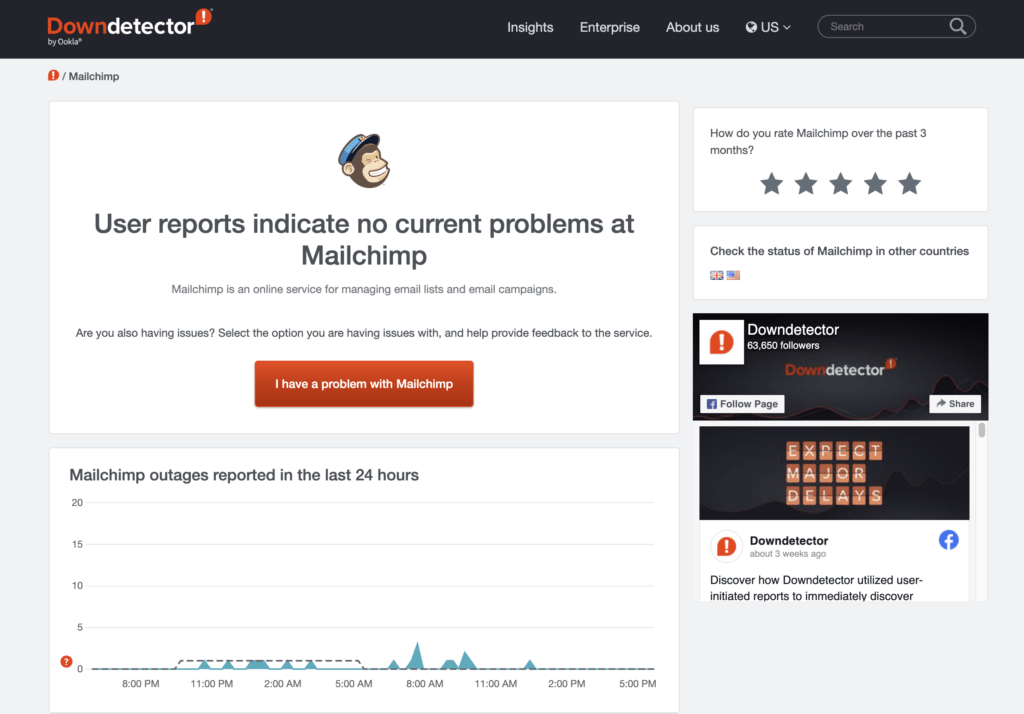
Before following this step, make sure that the error is not on your side. The cause for the “Something Went Wrong” notification on Mailchimp can be caused by the poor server status.
Conclusion
To sum up, this article has 7 potential fixes that may help you if you’re encountering the “Something Went Wrong” error on Mailchimp.
If none of these steps worked, simply drop a message on our Services page or in the comments below. We’ll gladly assist you!
Feel free to let us know in the comments:
- Have you managed to fix this Something Went Wrong error on MailChimp?
- Are you still facing any issues?
- Do you have another fix we can add to the list?
Share this post with someone who can’t fix the “Something Went Wrong” error on Mailchimp.