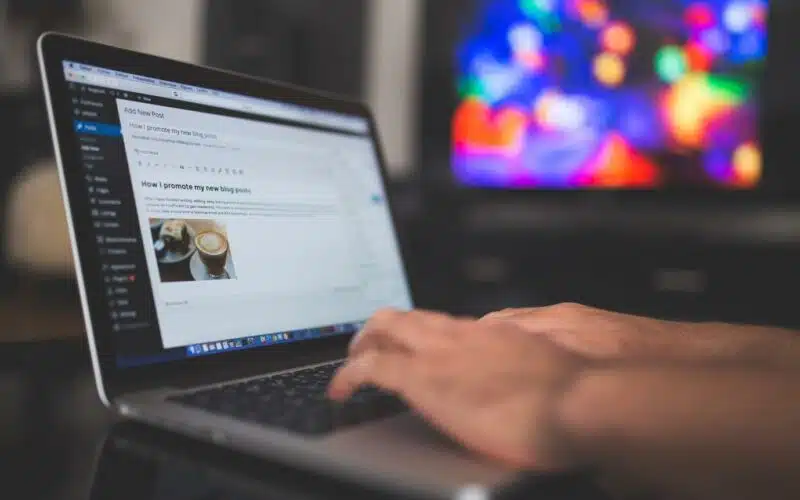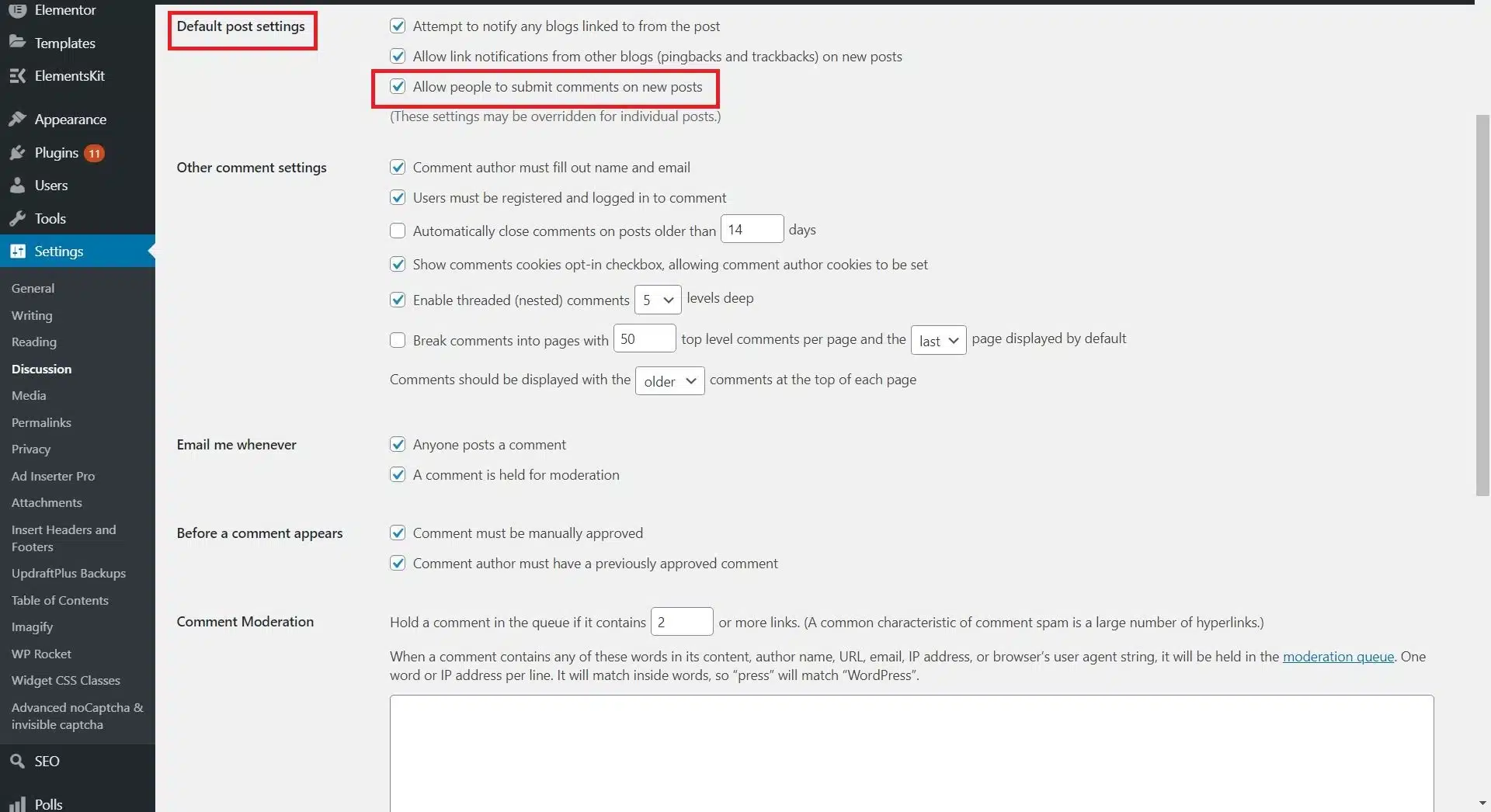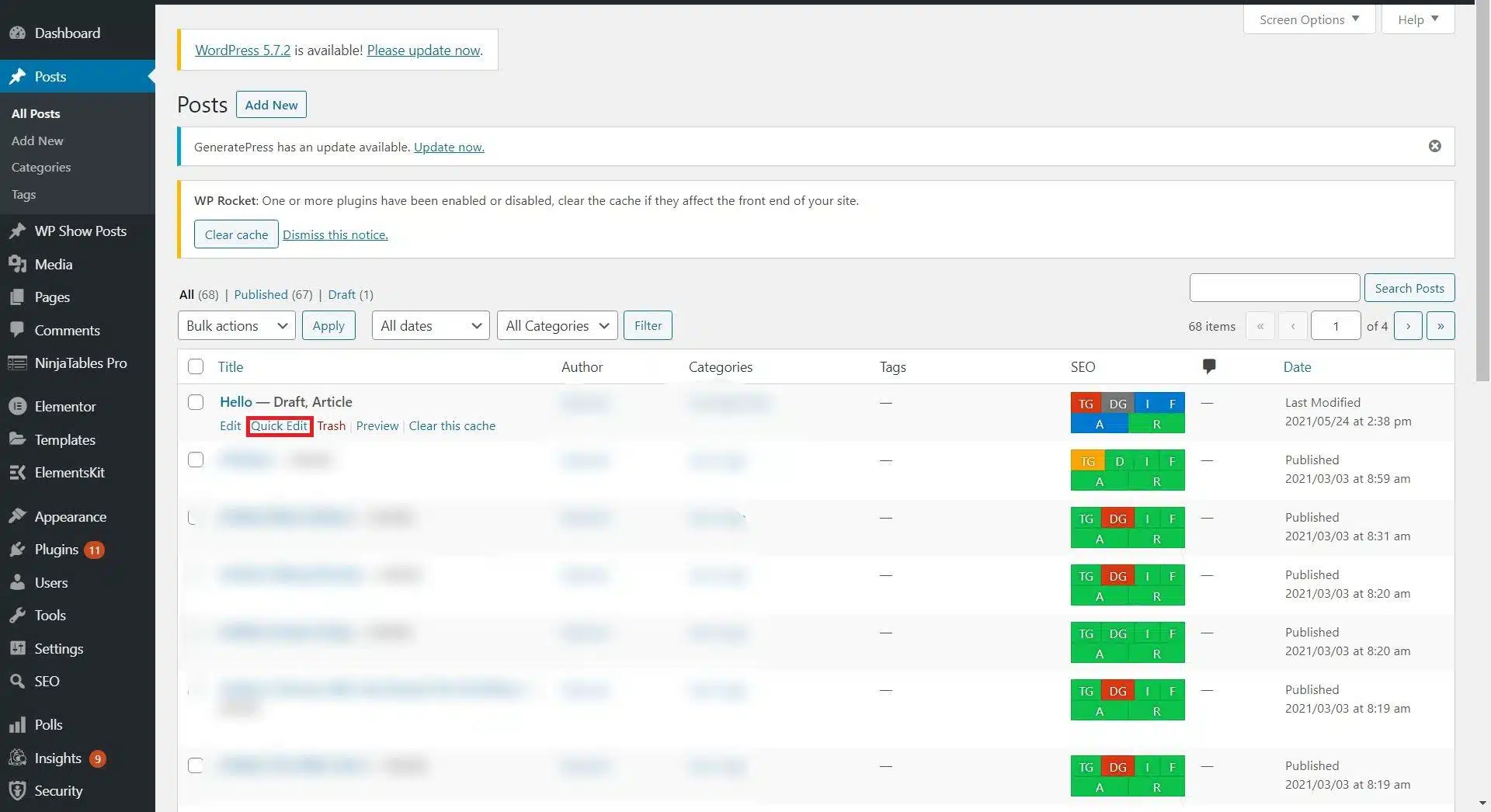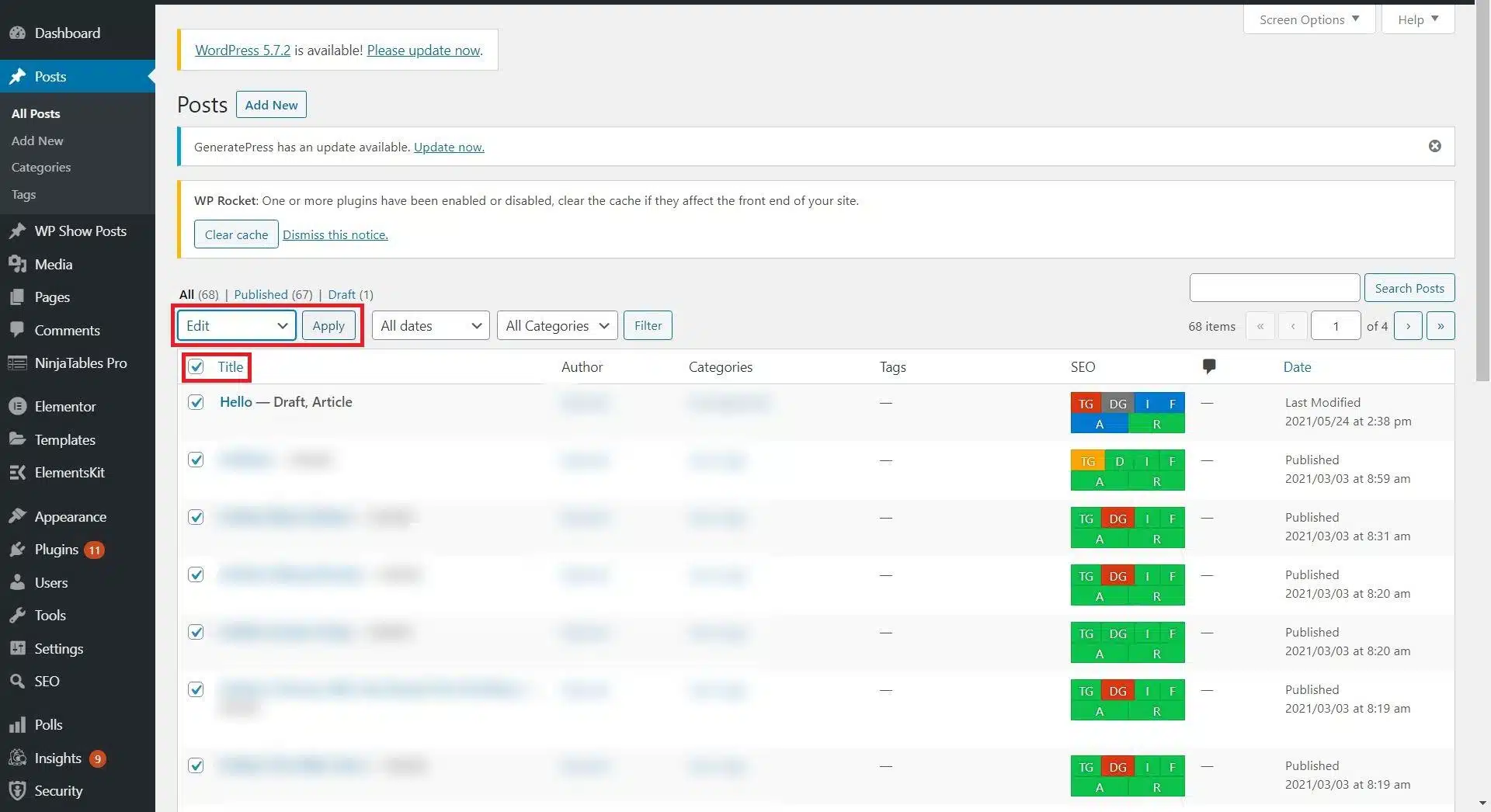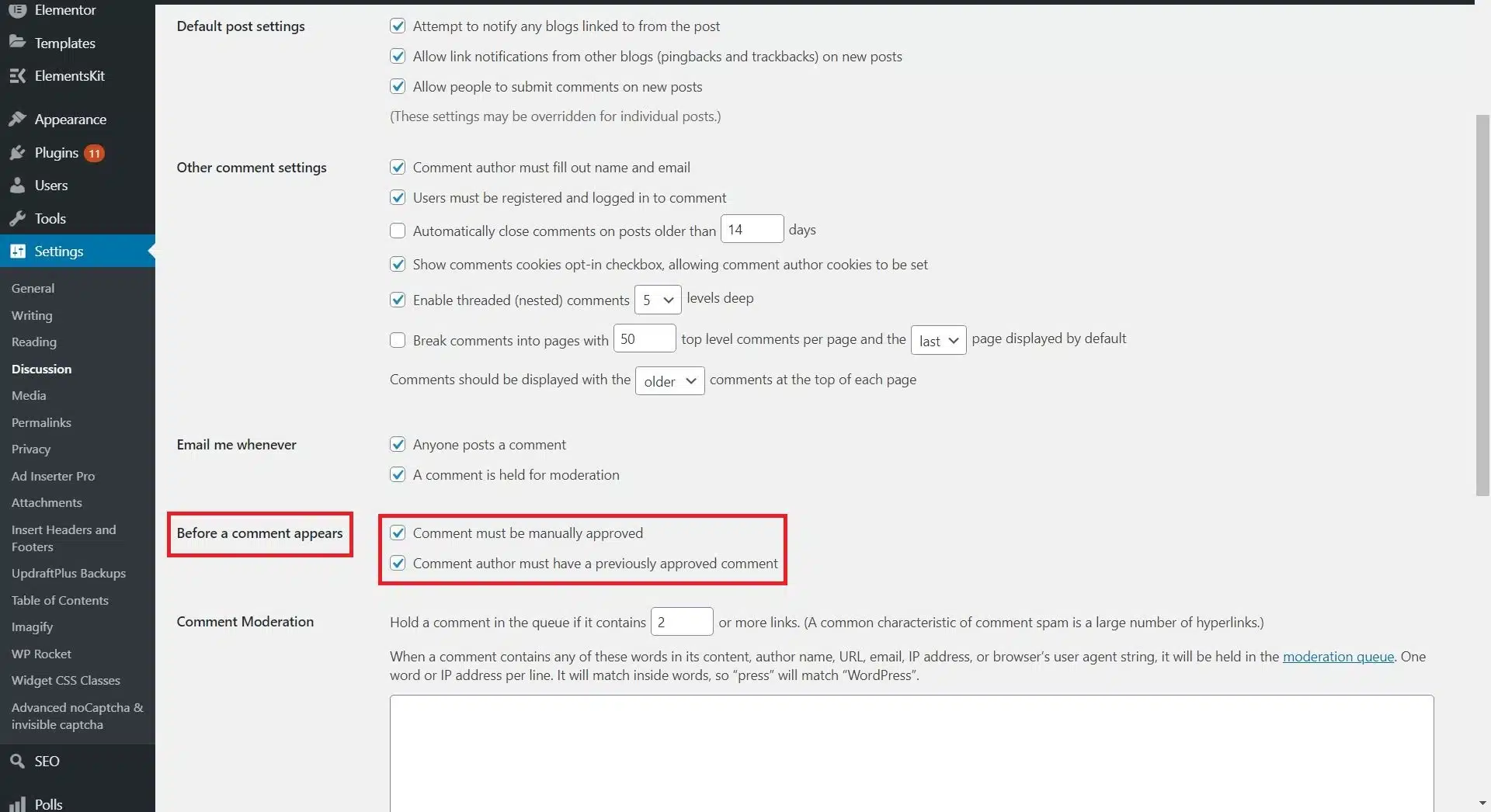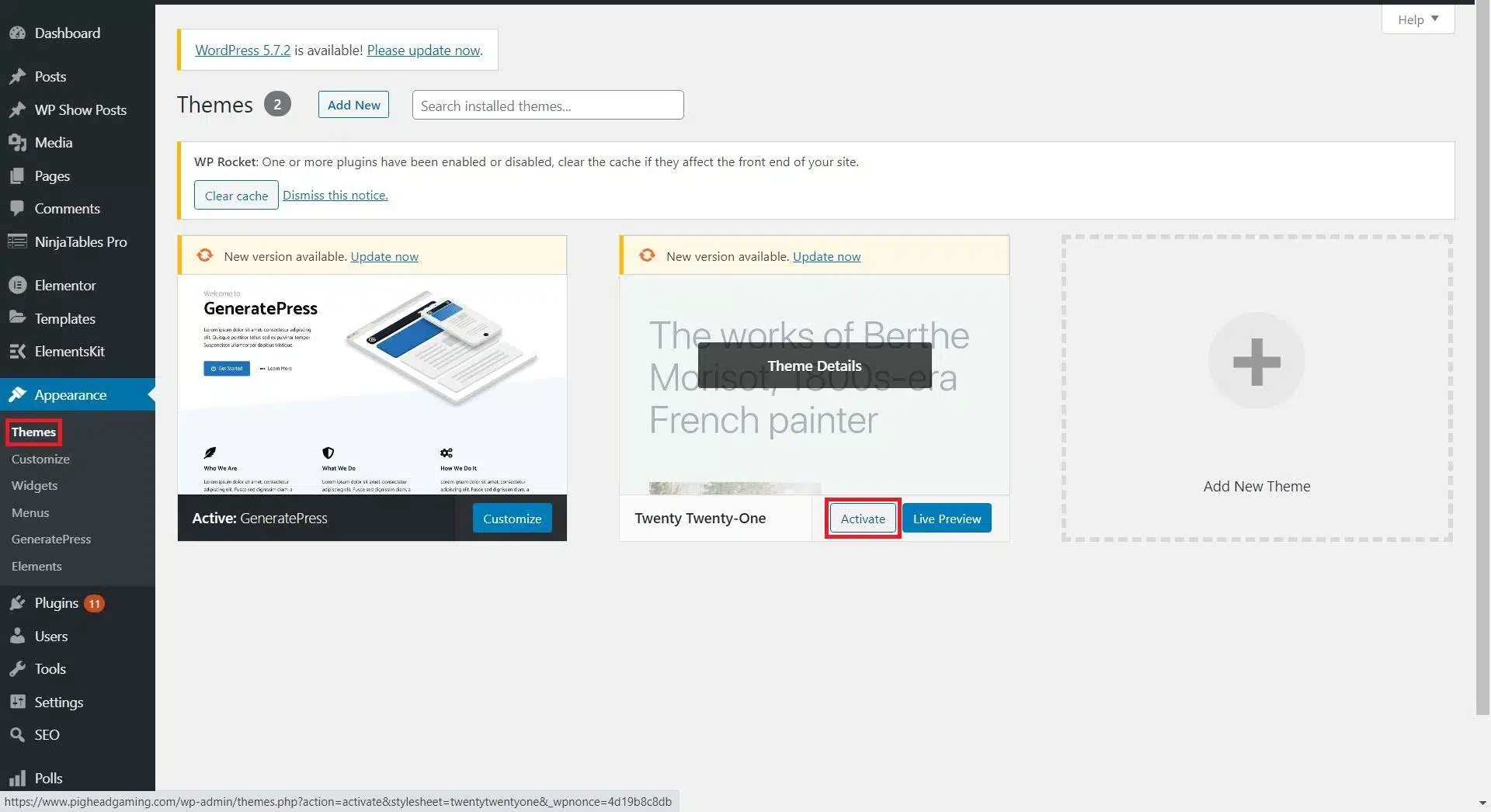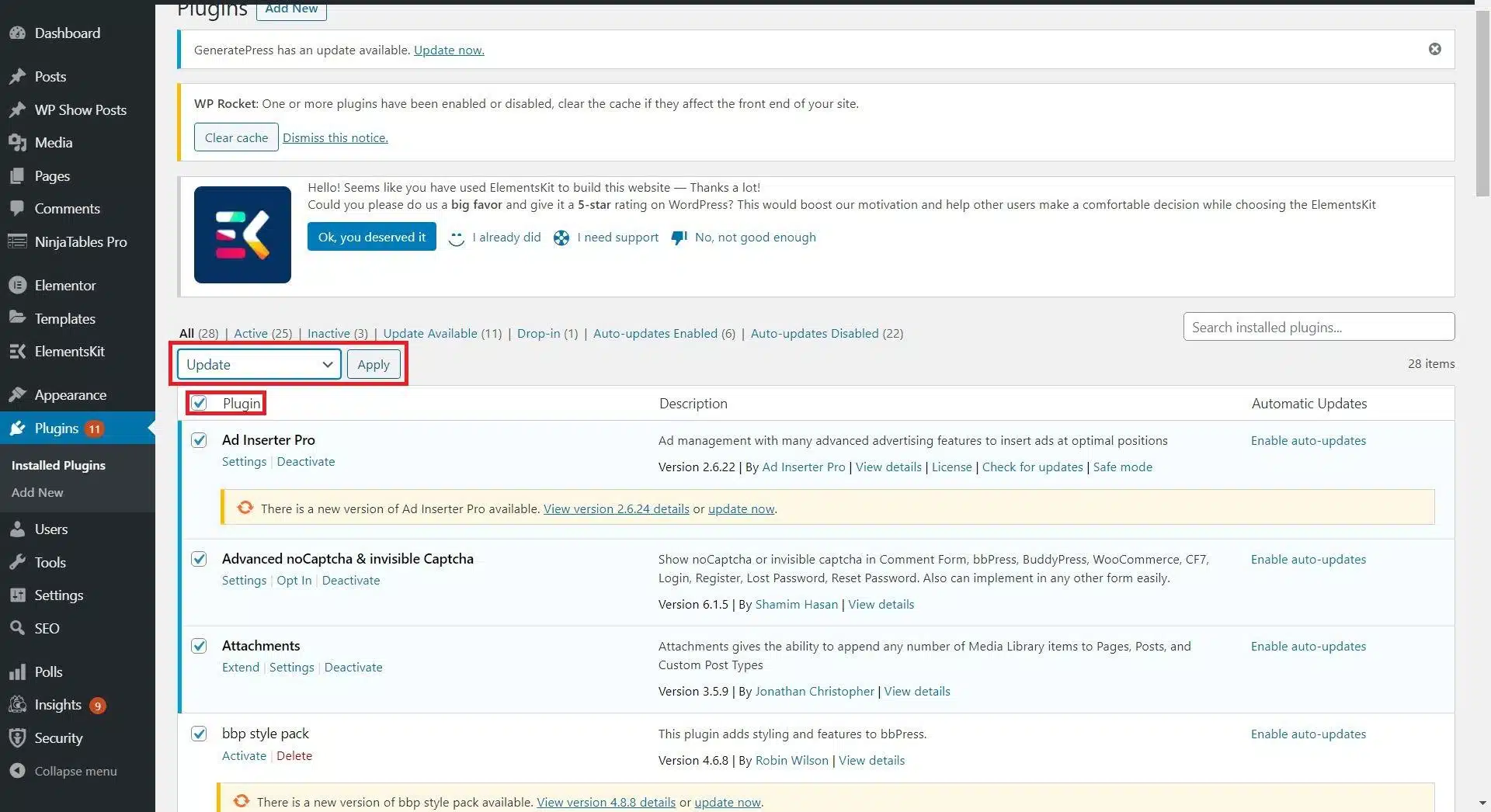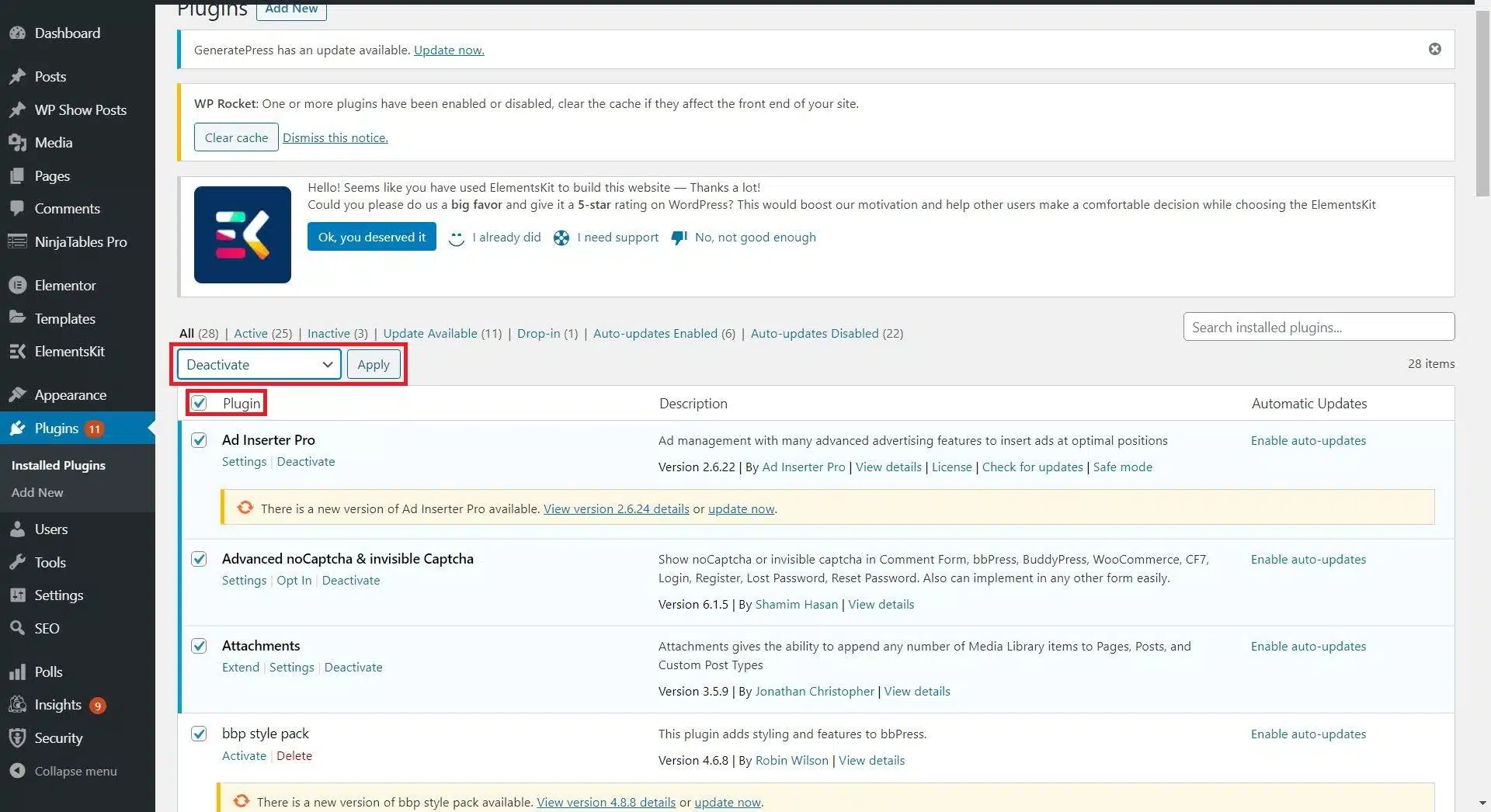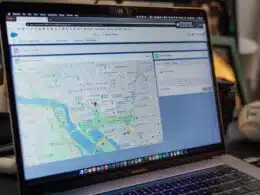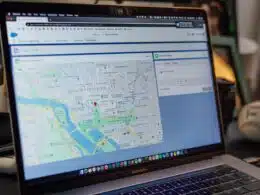Does it look like the comments box on your WordPress website has no engagement or isn’t showing up correctly?
Well, you’re not the only one!
This is incredibly frustrating since you can’t reply to these comments, and it looks like your website has no engagement!
This blog post will go over eight different ways to help you fix this issue so that your site’s visitors can be more engaged.
Table of Contents
- 1. Allow Comments Through the Discussion Settings
- 2. Enable Comments in Individual Posts
- 3. Check the “Before a Comment Appears” Settings
- 4. Allow Comments with Your Theme Settings
- 5. Is Your Theme Not Supporting Comments?
- 6. Update or Deactivate Your Plugins
- 7. Try a Comments Plugin
- 8. Possibly a Database Error
1. Allow Comments Through the Discussion Settings
Discussion settings in your WordPress dashboard are where you allow or disallow comments for your website.
In other words, if comments aren’t showing or popping up on your posts or at the admin dashboard, here is where you check first.
By default, comments should be allowed. But if you never touched the Discussion settings before, it might be worth your time to check if comments are allowed.
Simply follow these steps:
- First, go to your WordPress dashboard.
- Next, click on Settings, and then select Discussion.
- Now, look for the section Default Post Settings.
- Lastly, make sure the Allow people to submit comments on new posts is checked.
Note: These settings can be overwritten by other settings in your website, like for individual posts.
Which we will touch upon next.
2. Enable Comments in Individual Posts
Here is actually one of the common places where you can override the comment settings mentioned above.
Because suppose you allow comments in the Discussion settings but turn it off for individual posts. In that case, understandably, the comments won’t appear on your Posts. It’s as if the comments box thought you told him to not show his face!
To check if you have allowed comments in your individual posts settings, follow these steps:
- First, go to your WordPress dashboard.
- Next, click on Posts.
- Now, click on All Posts.
- Then, hover over a post and click Quick Edit.
- Lastly, check the box for “Allow comments“.
Alternatively
- First, select the posts you want or all posts.
- Next, in Bulk actions, choose Edit.
- Then, click Apply.
- Lastly, in the Drop-down menu for comments on the right side, choose Allow.
Using this method, you can also choose which posts to allow or disallow comments.
So if you have posts you don’t want people to comment on, here is where you can restrict comments from readers (but generally, we cannot beg enough for engagement from visitors, right? 😜).
3. Check the “Before a Comment Appears” Settings
Here comes a tricky one that might have tripped you.
There’s another section in the Discussion settings called Before a comment appears. These are generally checked to prevent spam comments.
There have been cases where only one of them checked has caused issues.
For example, someone who had a Comment author must have a previously approved comment box checked, but not Comment must be manually approved.
Therefore, check and uncheck them and see if it fixes your comment problem.
Follow these steps:
- First, go to your WordPress dashboard.
- Next, click on Settings, and then select Discussion.
- Now, look for the section “Before a comment appears“.
- Lastly, Make sure both boxes are checked or both unchecked.
Nevertheless, it is always good to have both these settings on to prevent spam comments. Which can affect your SEO and rankings on Google.
4. Allow Comments with Your Theme Settings
Some themes have settings to enable or disable comments. This can vary depending on which theme you are using.
So if you’re using one of those themes, it might have comments not allowed by default.
Note: Not all themes have settings for comments.
To allow comments in your theme, follow these steps:
- First, go to your WordPress dashboard.
- Next, click on Appearance, and then select Customize.
- In the new window that appears, click on Layout.
- Lastly, click on Blog.
The location of the settings for comments can vary depending on the theme you’re using. But if your theme has settings for comments, you will most likely find it there.
If the box is unchecked for comments, simply check it, and see if comments work now.
5. Is Your Theme Not Supporting Comments?
Now there are themes that have separate settings for comments, but there are also themes that do not support comments.
Since you’re reading this, we hope you’re not using one of those themes!
So, how do you know if your theme supports comments or not?
Simple!
Just switch to another theme. And if your comments start working, you know the culprit was your theme (call the WordPress FBI! 👮).
Follow these steps to check if your theme support comments:
- First, go to your WordPress dashboard.
- Next, click on Appearance, and then select Themes.
- Then look for the theme Twenty Twenty-One.
- Lastly, click on Activate to switch to the theme Twenty Twenty-One.
Note: If you have a lot of traffic, you might not want to suddenly switch to another theme while it’s live.
If possible, try it first in a staging version of your website to not affect your visitors.
6. Update or Deactivate Your Plugins
Now plugins causing issues are very common. So your comments not appearing might be because of this.
But why are your feature-packed plugins causing issues?
- It could be that the current version of the plugins you’re using has issues.
- The problematic plugin doesn’t go along or isn’t compatible with your theme or another plugin you’ve installed.
The first thing you should do is try to update all your plugins.
Follow these steps to update all your plugins:
- First, go to your WordPress dashboard.
- Next, click Plugins and select Installed plugins.
- Then, check the box for Plugin to select all plugins.
- Lastly, in bulk action, select Update.
If the issue is caused by a plugin, an updated version of it might be all you need. But in the case it doesn’t, try to disable all plugins.
- First, check the box for Plugin to select all plugins.
- Next, in bulk action select Deactivate.
- Lastly, click Apply to deactivate all plugins.
If the comment appears now, you know it’s caused by one of the installed plugins. But if it doesn’t, at least you can uncheck plugins from your list of potential criminals (the criminal was not my precious plugins!).
7. Try a Comments Plugin
So, none of the plugins was the problem maker, great! Now we can add another plugin 😉.
You can try to install a comment plugin if none of the methods above works.
With a new life, your comment box might want to pop up.
You can try one of these:
- Jetpack
- Disqus
- wpDiscuz
- Thrive Comments
- De:comments
A plugin like Thrive Comments is made to replace the native WordPress comments. So this may solve the problem with your comments not showing up.
Some of these are premium plugins that will cost you. However, if it makes your comments work after everything you tried, I would say it’s worth it.
If you still feel reluctant to pay for a plugin, check if they have a free trial. Pay only if you get results :).
8. Possibly a Database Error
I know, sometimes we are just so unlucky and nothing works after TONS of attempts.
If you tried everything and nothing works, the issue could possibly lie in the database.
Now, this is a very sensitive matter for your website, so unless you have good knowledge of coding and PHP, I recommend you contact your host support for help.
There is no one-way solution for this. As different websites can have different database issues that can affect your comments. So this varies from case to case.
You can look for a solution for this on the internet. But the PHP codes are very complex. And the codes people suggest may not be the solution for your case.
Therefore contacting your host support is probably the best way to go.
Conclusion
To sum up, This guide gives you eight methods you can try to possibly fix your comment not showing issue.
Finally, after each step, make sure to double-check if comments are starting to work. Do not try several methods without double-checking.
That being said, don’t lose the opportunity to engage more with your visitors.
Just like how we would like to engage with you:
- Are your WordPress website’s comments not showing up?
- Did you find any of the methods mentioned above useful?
- Did you find a solution we can add to the list?
Let us know in the comment section below.
Feel free to share this post with someone you know who has a problem with comments not showing up on their WordPress website.