What do you do if you’ve spent hours downloading GIFs but the GIF isn’t displaying, working, or playing on your WordPress website. 😱
GIFs are amazing; they can instantly draw attention to any content (website posts, infographics and even dull academic presentations). Additionally, the steps in uploading a .gif file involve only a few clicks, so it’s utterly easy to use and improves the outlook of your website.
Nonetheless, it can get quite annoying to end up with unanimated GIFs on WordPress despite carefully uploading the .gif file. In most cases, this issue stems from incorrect .gif file information connection to WordPress.
If you’re facing this problem of GIFs not displaying on WordPress, keep on reading because we’re discussing the top five ways you could get to the bottom of it.
Table of Contents
6 Fixes for GIF Not Working or Playing on WordPress Website
1. Check Your Image Optimization Plugin
Optimization plugins save us so much time, but sometimes, they may interfere with upload processes. Image optimization plugins in particular work by modifying the sizes of images to attain the “most optimized” media file suiting your website.
Though this process of compressing images works wonders in normal instances, it doesn’t apply to GIF files. When the default size of GIF images is adjusted, it often stops animating and turns into a normal image.
Here’s how you can solve this:
- First, go to Dashboard > Plugin > General Settings.
- Next, choose your image optimization plugin and disable its image resizing feature.
Note: Remember to purge the cache afterwards. You can do so using a caching plugin, like WPRocket, WP Fastest Cache, LiteSpeed Cache, etc.
- Finally, re-upload your .gif file and check if it’s animating.
2. Check and Upload the GIF File Directly to Your CDN
If the GIF not working on WordPress problem persists, the issue could be with your content delivery network (CDN). A CDN network helps to create temporary file copies enabling your website to load faster and perform better.
However, CDN may sometimes face difficulties in reading a .gif file. So the best option is to upload the .gif file directly to your CDN—here’s how:
- First, go to your Dashboard > Plugins > CDN and navigate to its ‘advanced sub-box’.
- Then, go to your custom file list.
- Add {uploads_dir}/*.gif below the line {plugins_dir}/*.png. Remember to save these changes.
Now, your website should be able to support animated GIFs.
3. Use the “Full Image Size” Option
It’s important to maintain the full size of a GIF image file. This is because when a GIF image is cropped, only a single frame of its animation will be captured. As a result, the uploaded GIF file will appear static on your WordPress website and could be a potential reason it isn’t working or playing correctly on your site. 👎
Here’s a quick fix for you:
- First, go to Settings > Block.
- Next, scroll down to image size and make sure the drop-down option ‘full size’ has been selected.
- Finally, click save and check if your GIF image is working.
4. Compress Your GIF File
Image file sizes are directly related to a website’s load time. Hence, it would help if you had the optimal image sizes to allow your website to function smoothly. GIF files are generally larger than the usual image files (i.e. JPG or PNG).
So perhaps, it’s not that your GIF file is not working; it might just be taking longer than usual to load.
Here are two optimizing sites you can use to have GIF images that don’t slow down your website:
a) EZGIF.com
- Firstly, choose the original GIF file and click upload. Alternatively, you can also paste the GIF image URL into the website.
- Allow some time for the website to optimize the image
- Finally, download the optimized .gif image file and use it on your WordPress website.
b) GIF Compressor
- First, drag and drop your GIF image file and click upload
- Next, allow some time for the compression process to take place
- Lastly, download the compressed image for use. If you’ve uploaded more than one GIF image, use the ‘download all’ button to get a .zip file of all the compressed GIF images.
5. Check Your WordPress Theme
Certain WordPress themes may restrict the use of large image files or auto-resize the dimensions of .gif images to fit better on your website. Besides that, some themes may not even allow the use of images above 10MBs, causing the GIF to not display at all.
Nonetheless, there are some methods for you to rectify this problem and here are two of them:
a) Upload GIF To Your Hosting Website.
Uploading directly to your hosting website allows you to bypass the default theme settings. To do so, you’d just have to get your GIF image’s frame code. Then, embed it into the intended post and save the changes.
Doing so, your WordPress theme will leave your GIF file intact without resizing it or making any changes to it. The disadvantage of this approach is that you must ensure that there is enough space in your hosting website.
b) Change Your WordPress Theme
This method is particularly useful if you plan to have a GIF image as your logo. Most WordPress themes don’t allow you to do this; luckily, there are a few themes that do.
These themes will mostly go under .php file names such as:
- header.php
- header-main.php
- >branding.php
If you’re facing difficulties in finding the correct theme, you can always opt to contact the theme developer to clarify your doubts and get answers.
6. Upload the GIF File Through the Media Library
As trivial as this error sounds, it happens quite frequently amongst WordPress users 🤦♀️. Just so you could double-confirm your uploading method, here’s the way it’s done correctly:
- First, go to your post’s page and click Edit.
- Then, click on the ‘Add media’ button.
- Now, you’ll get the pop-up option to select the media that you’d want to add into your website.
- Choose your desired animated GIF image and click on the ‘Upload’ button.
- Followingly, click on the uploaded image and ensure the attachment display settings is set on ‘full size’ image.
- Finally, click on the button that reads ‘Insert into Post’. You should now see an animated GIF image on your page.
Conclusion
In a nutshell, it’s all fun and games with GIF files until you face difficulties in uploading them into your WordPress page. Luckily, there are many ways to solve this issue, and we have discussed five pertinent ones.
The first step is to rule out your optimization plugins as the problem. To do this, you can either disable your plugin’s ability to make changes to uploaded images. But if it isn’t a solution you’re keen on, don’t worry because there’s an alternative solution. You can also upload your media file directly to your CDN.
Secondly, the problem of GIF images not displaying may also come from incorrect uploading methods. For example, your GIF image hasn’t been set to full size, or you’ve just “copy-pasted” the image.
Last but not least, the complication you’re facing could be due to your GIF file taking a long time to load and display on your website. A myriad of compressor tools are available online (that too for free!), and we’ve discussed some of them in this post too.
In short, GIF problems on WordPress are a solvable encounter; it just takes time for troubleshooting and a little bit of searching for answers. We hope the solutions listed in this post would be beneficial for you.
Before you close this tab, we’d love to hear your thoughts on the following prompts in our comments section. 😊
- Have you been able to upload your GIF file after reading this post?
- Do you like having GIFs on your posts? Why?
- What other fixes are there for GIFs not displaying or working on WordPress?
Feel free to share this post with any of your friends or family who may be facing problems with uploading GIF images on their WordPress website. 😉








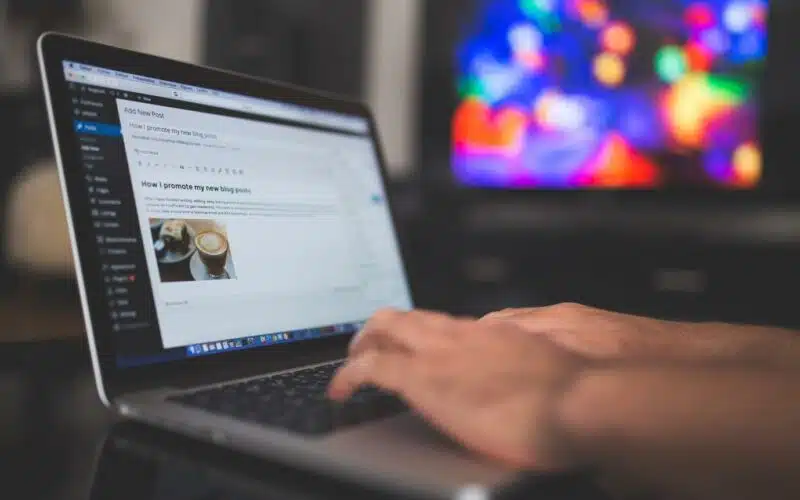
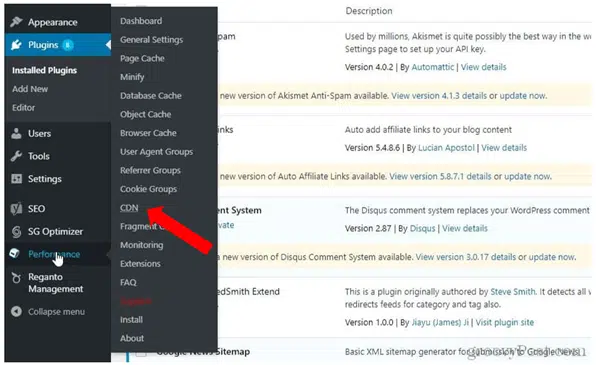
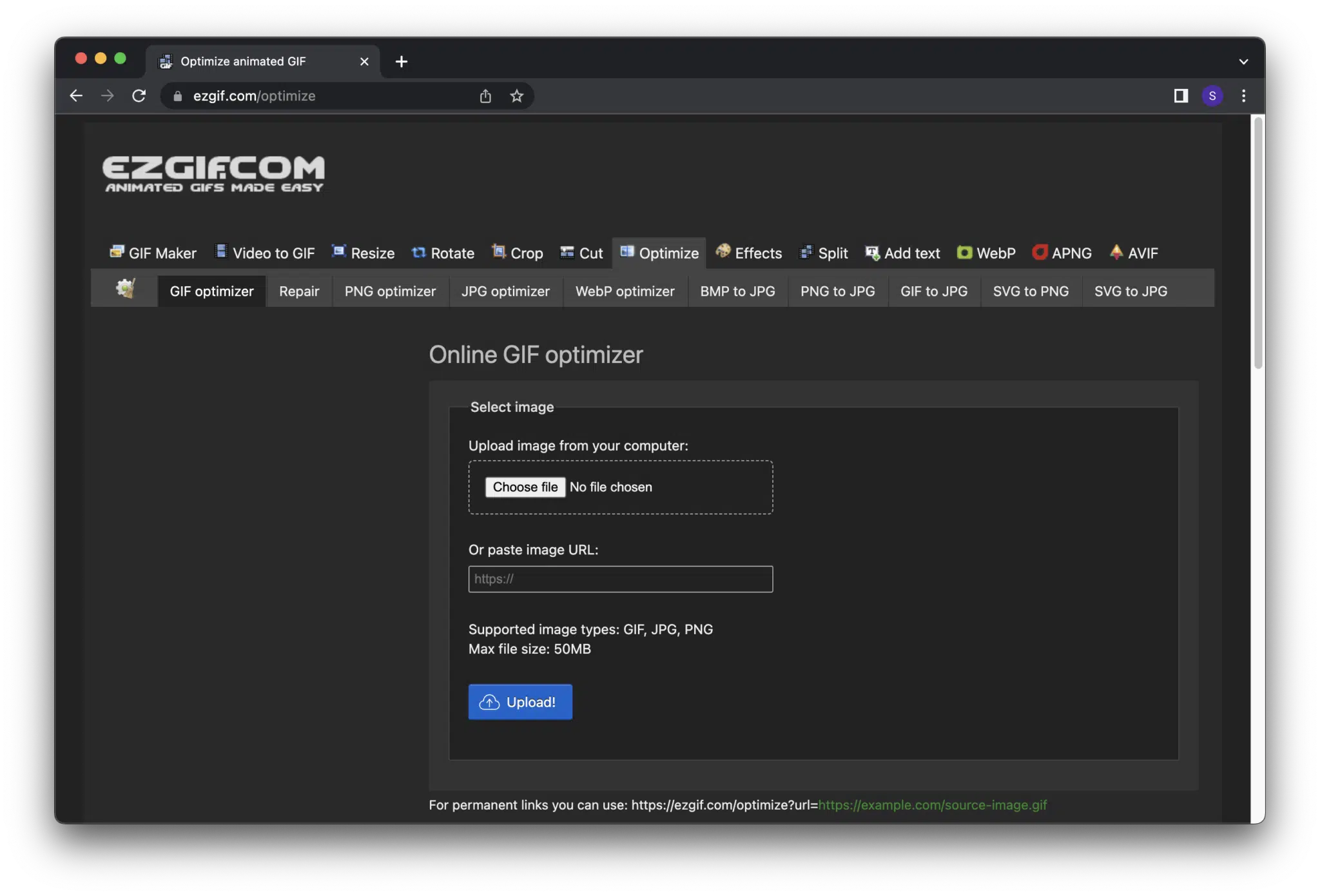
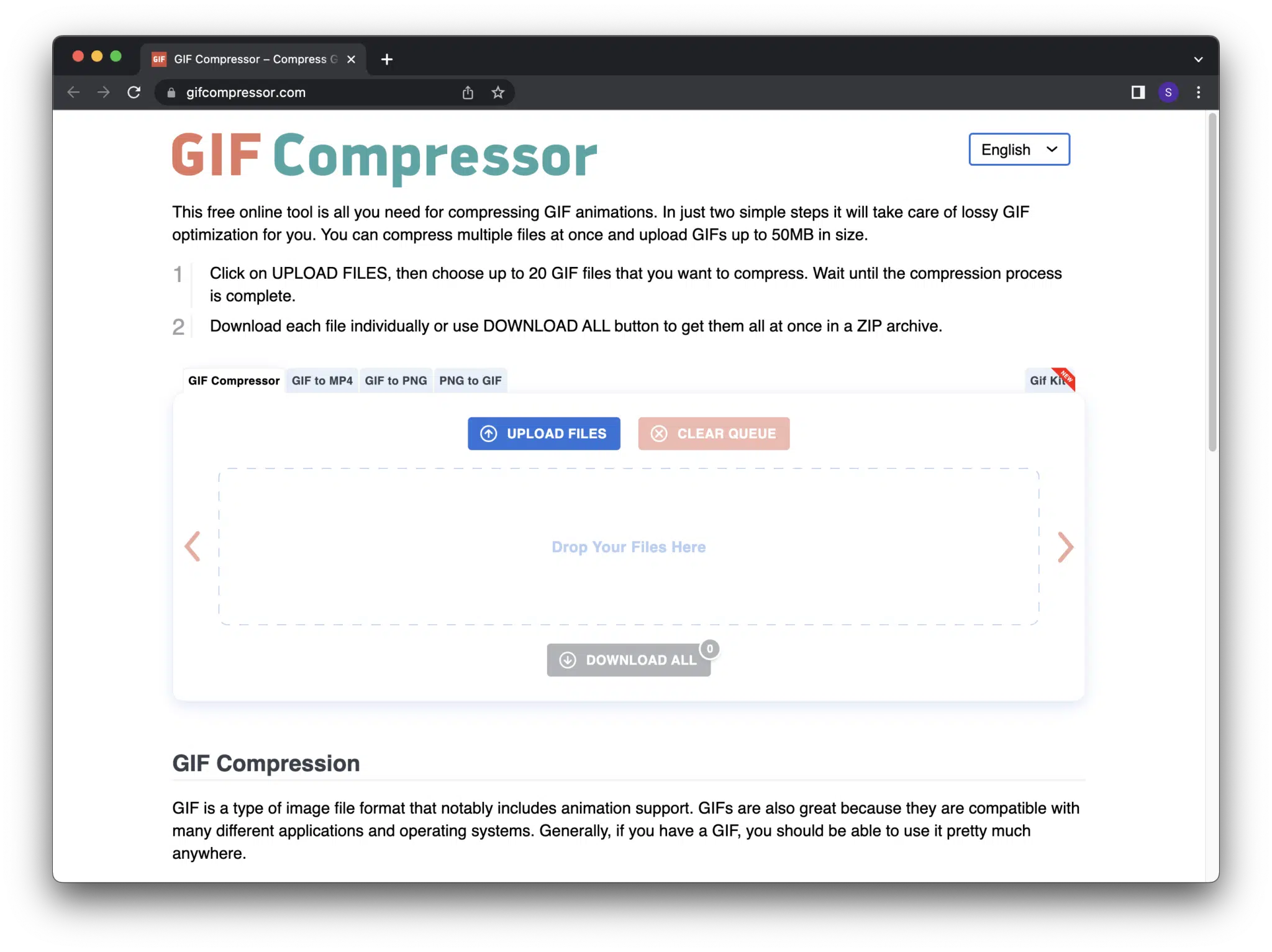
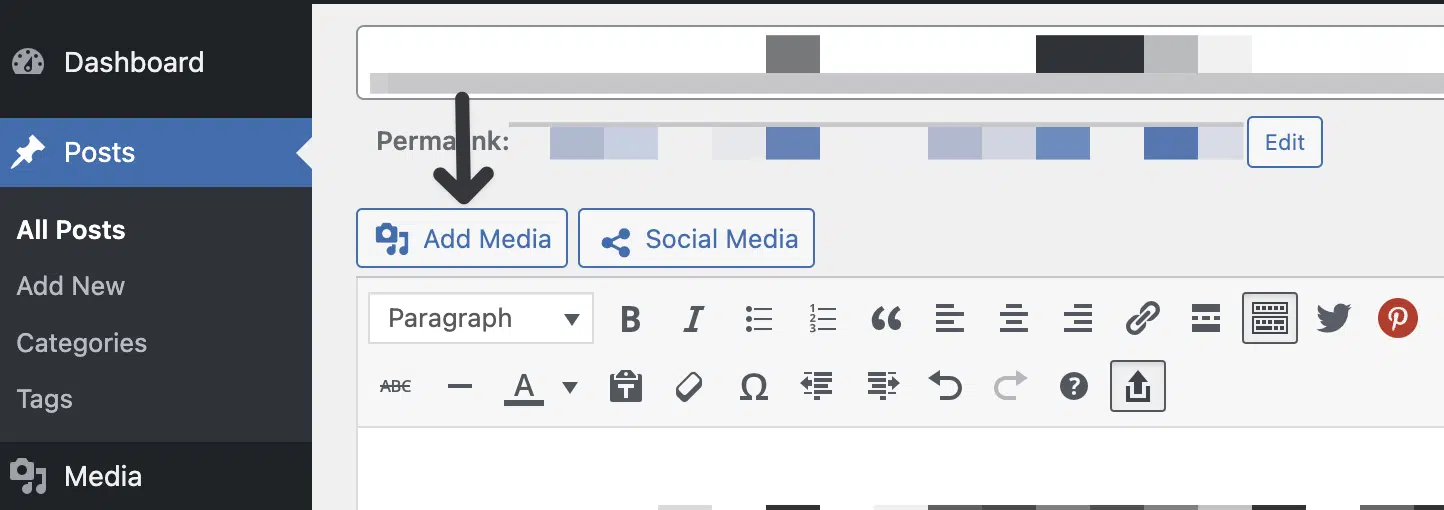
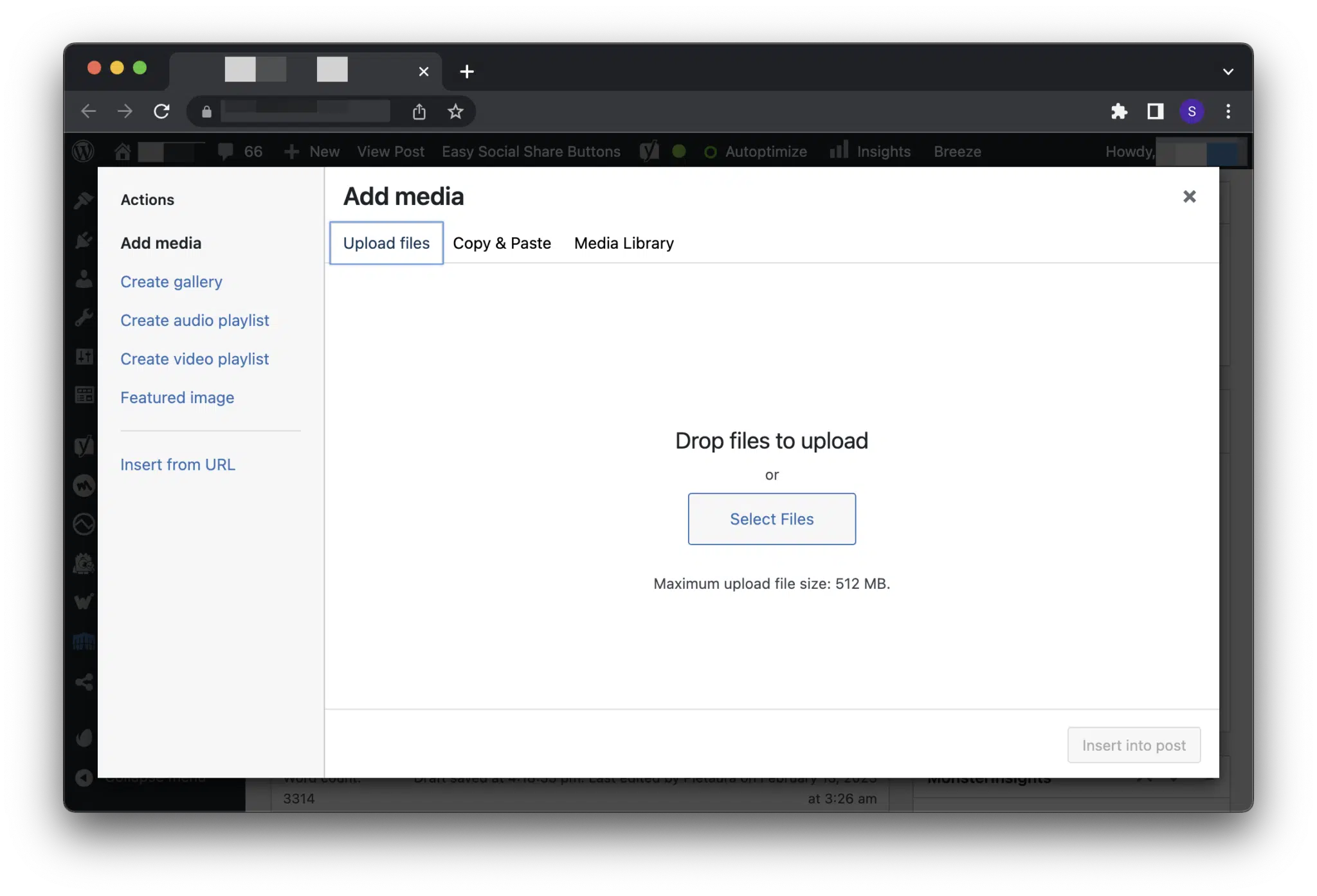
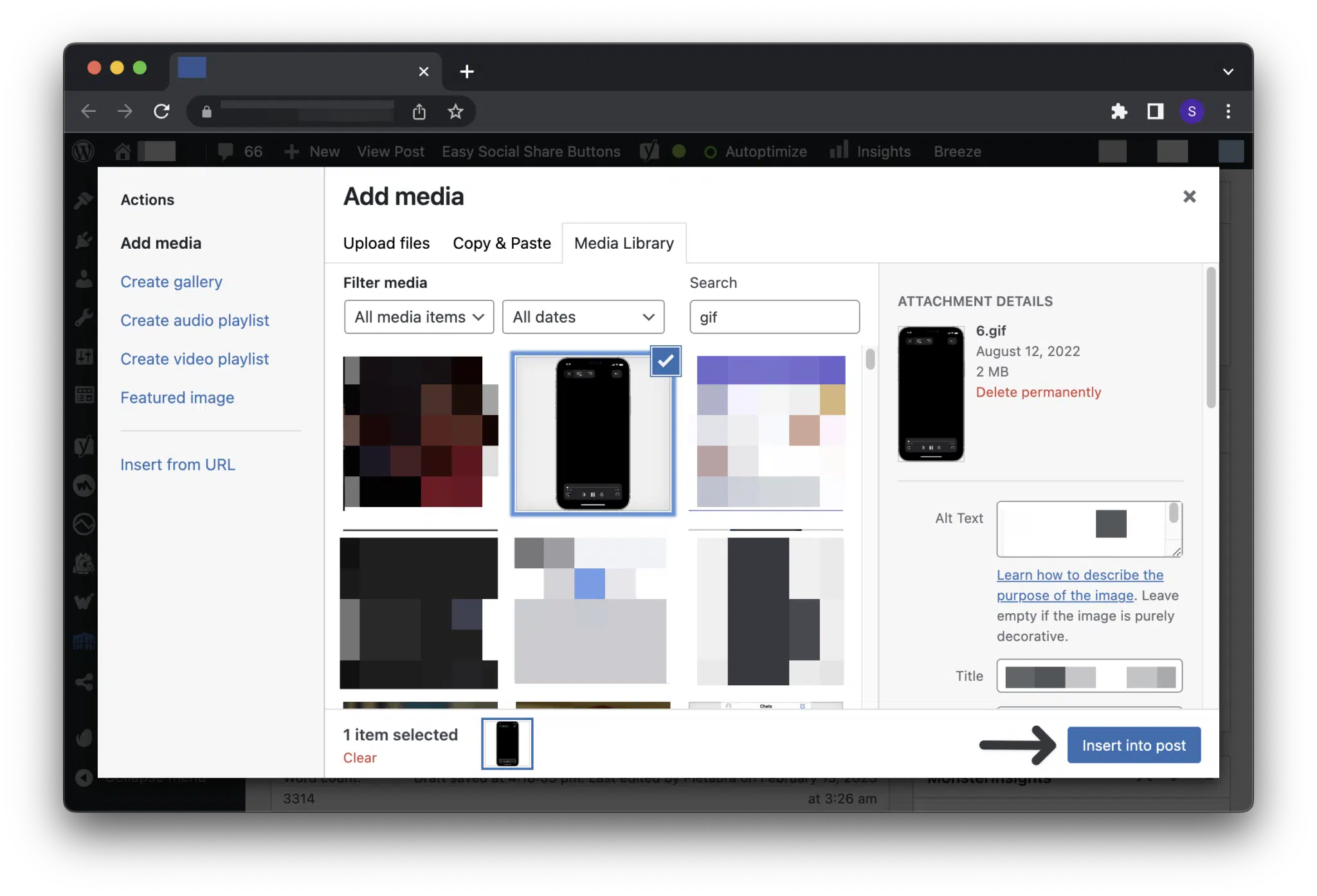


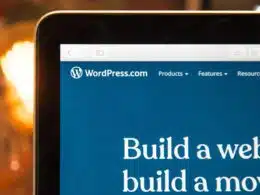
Thanks for the detailed information.
I just added a couple of gif files to my blog, but only one worked.
Could you have a look and advise what might be wrong?
Thank you.
Ken