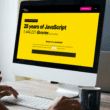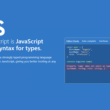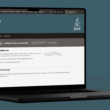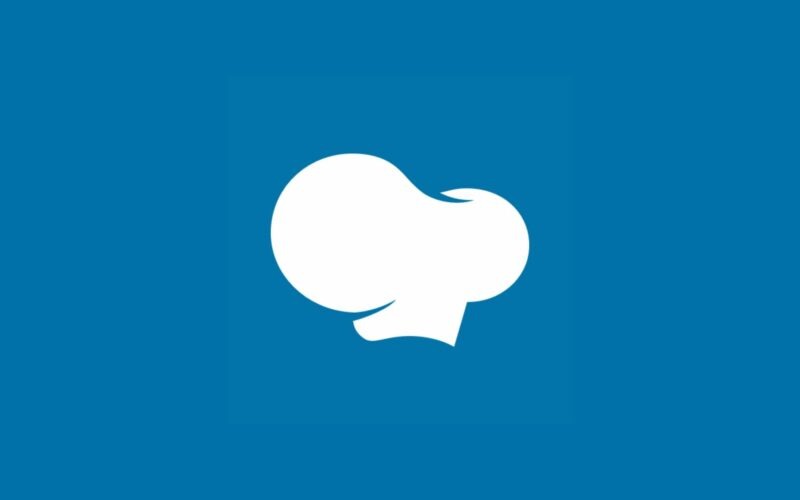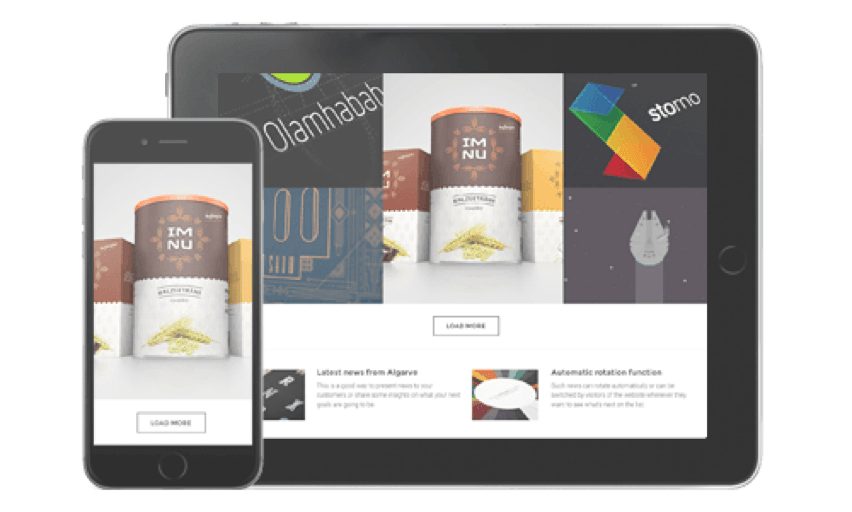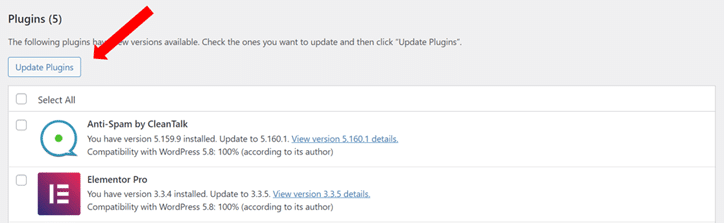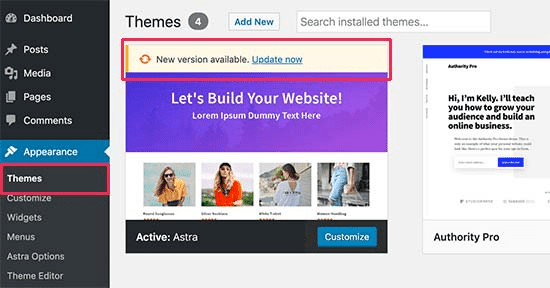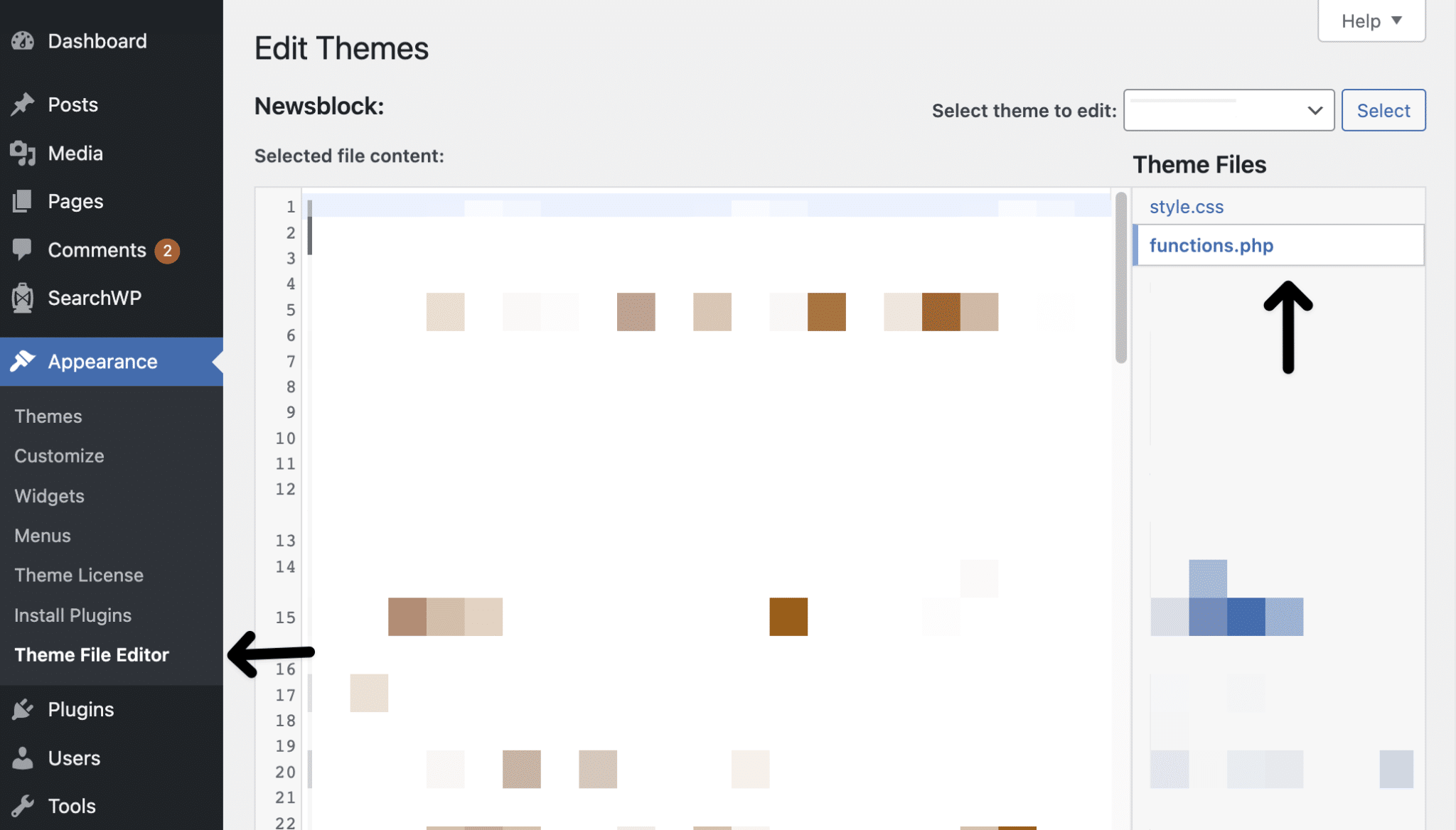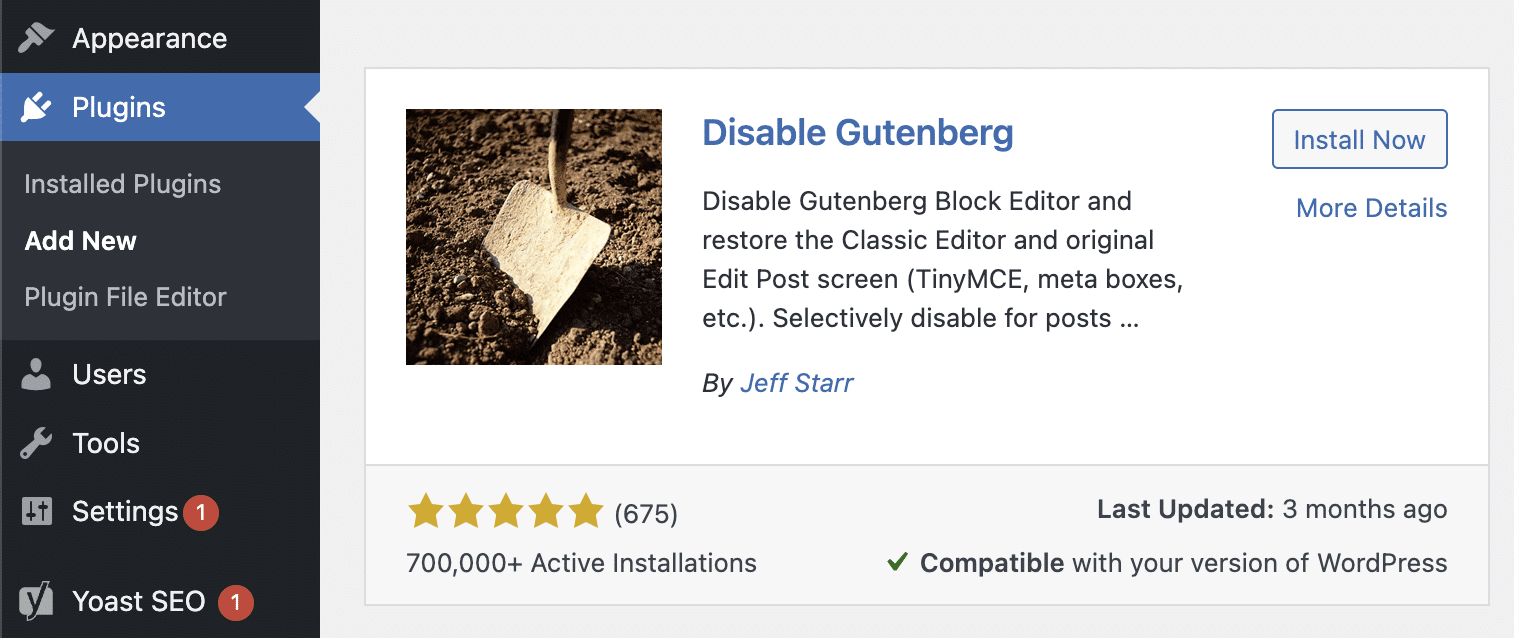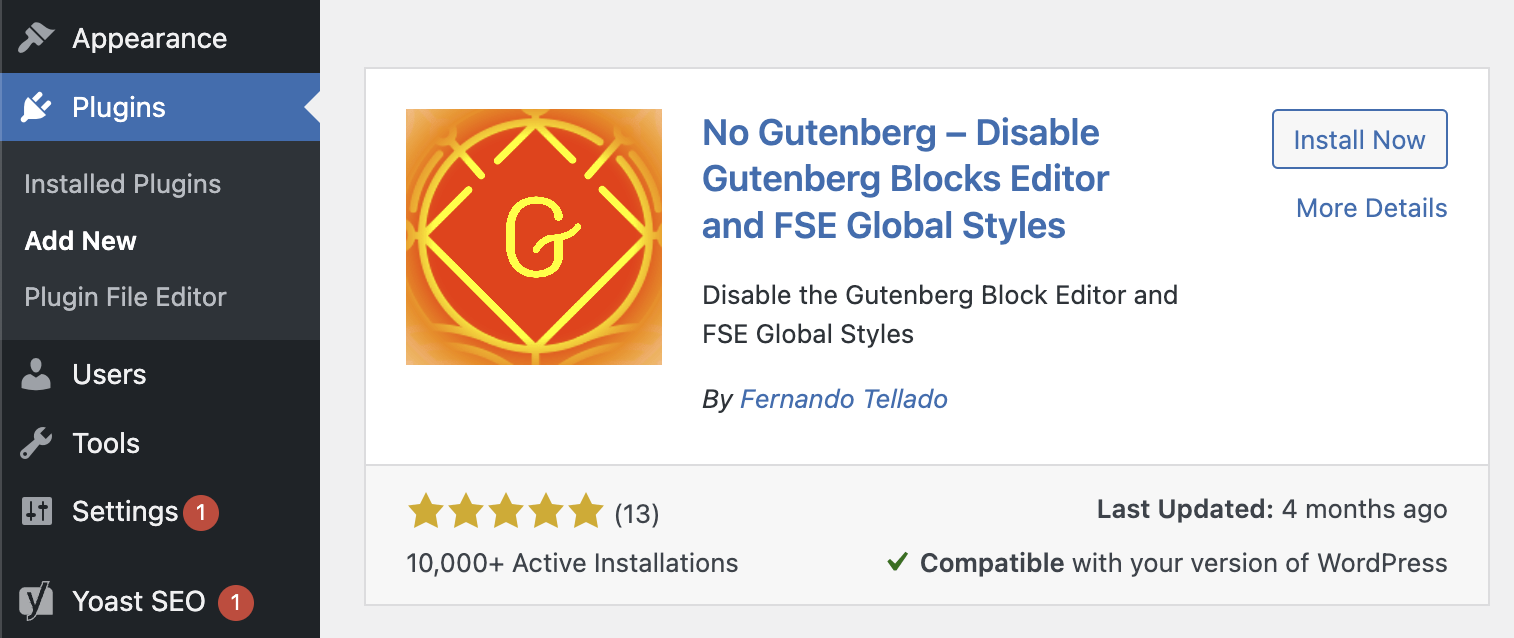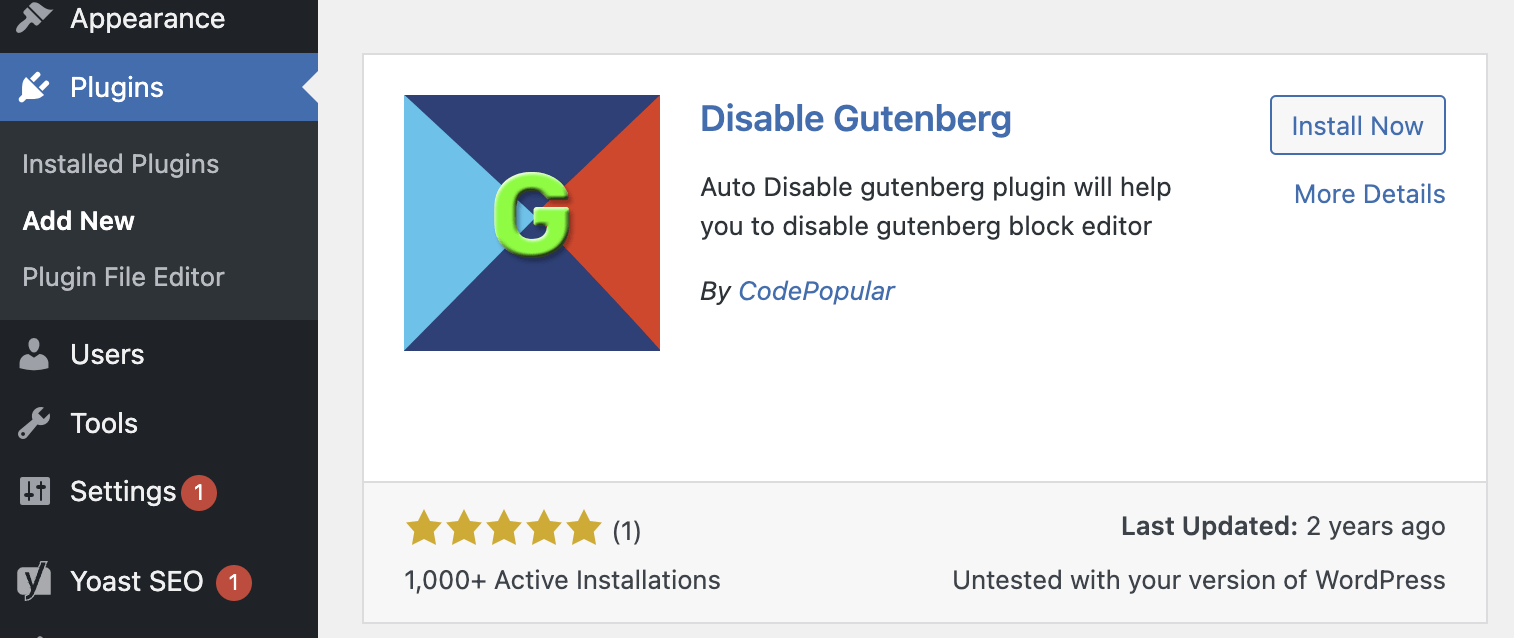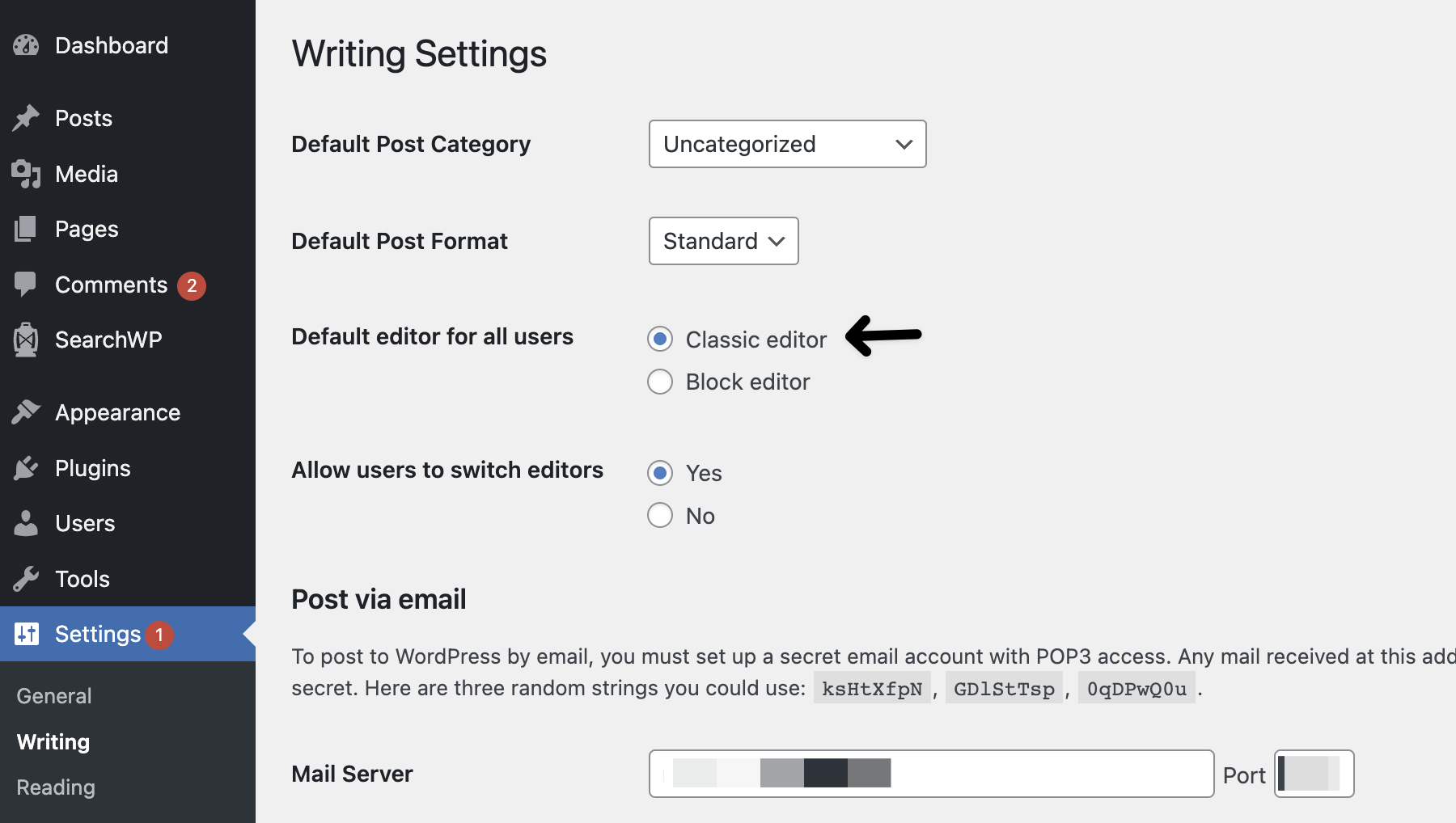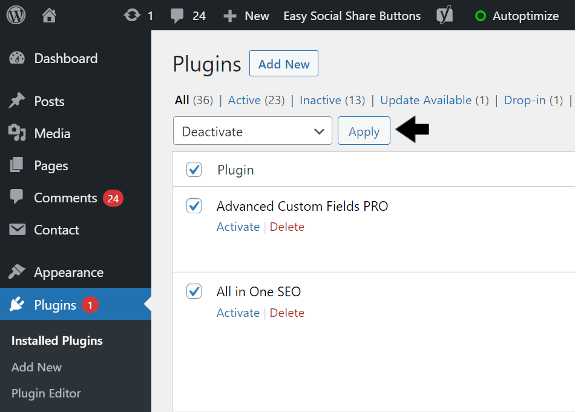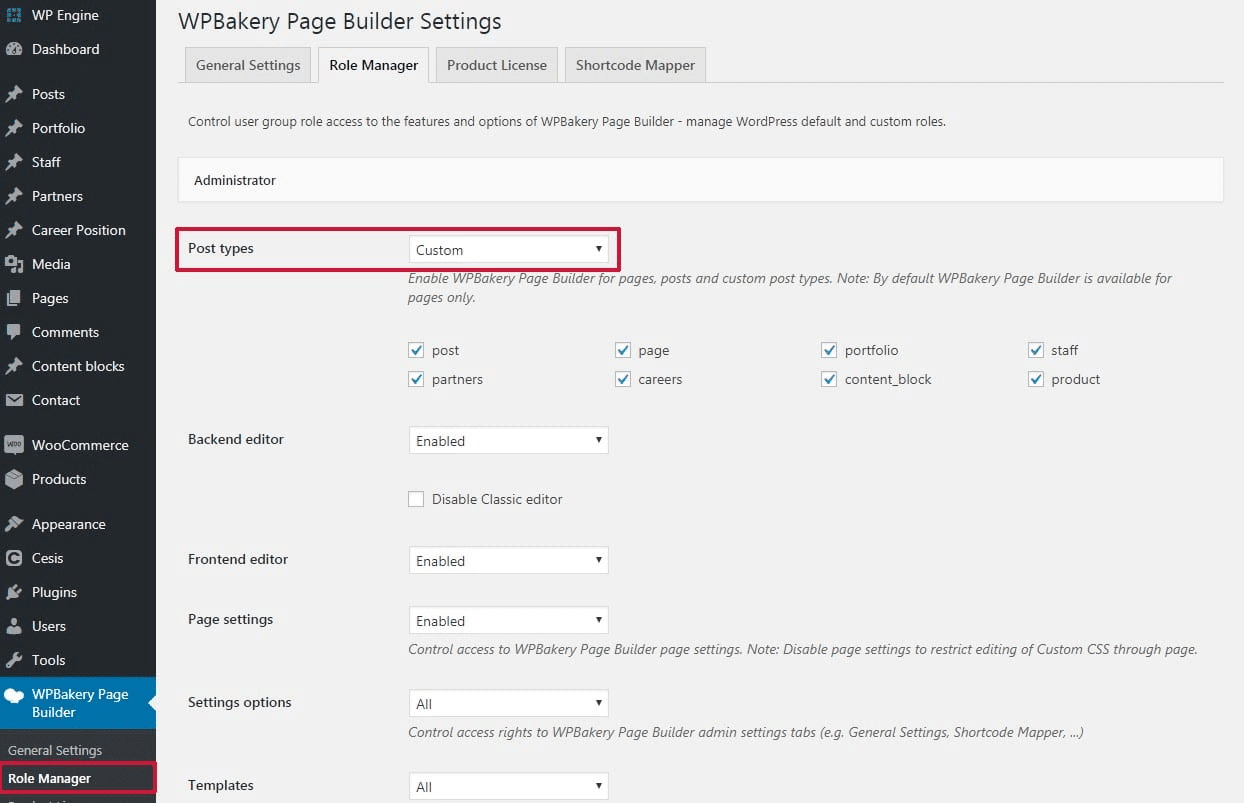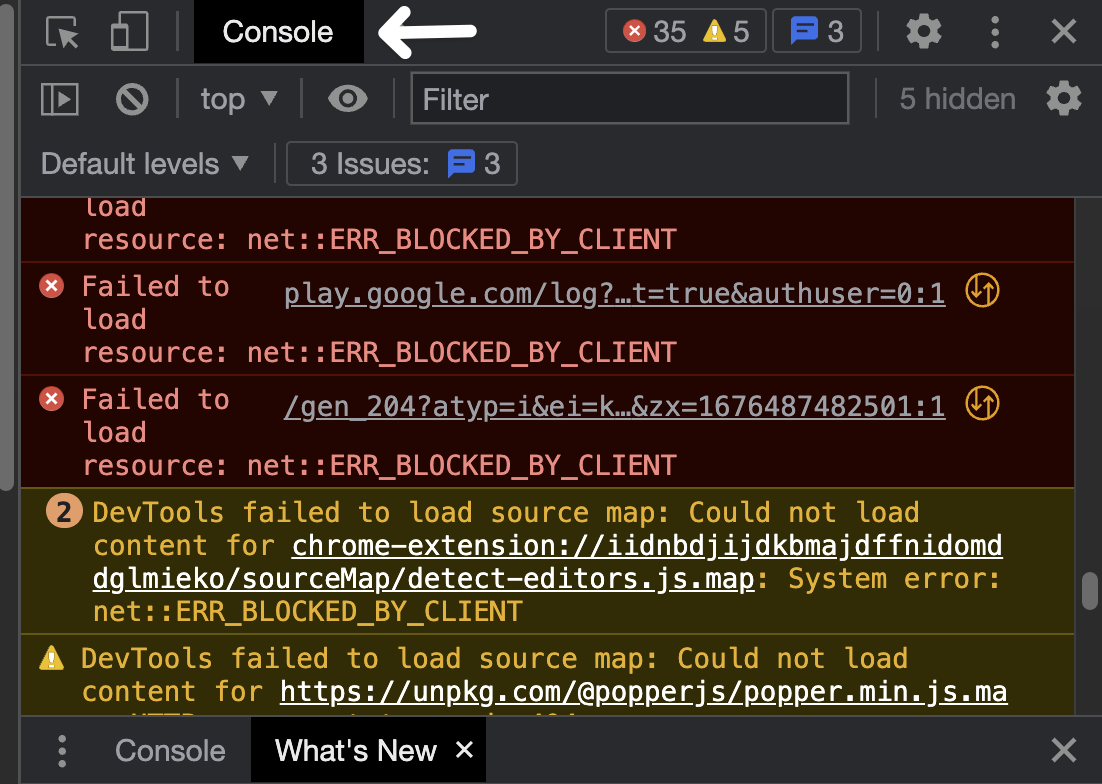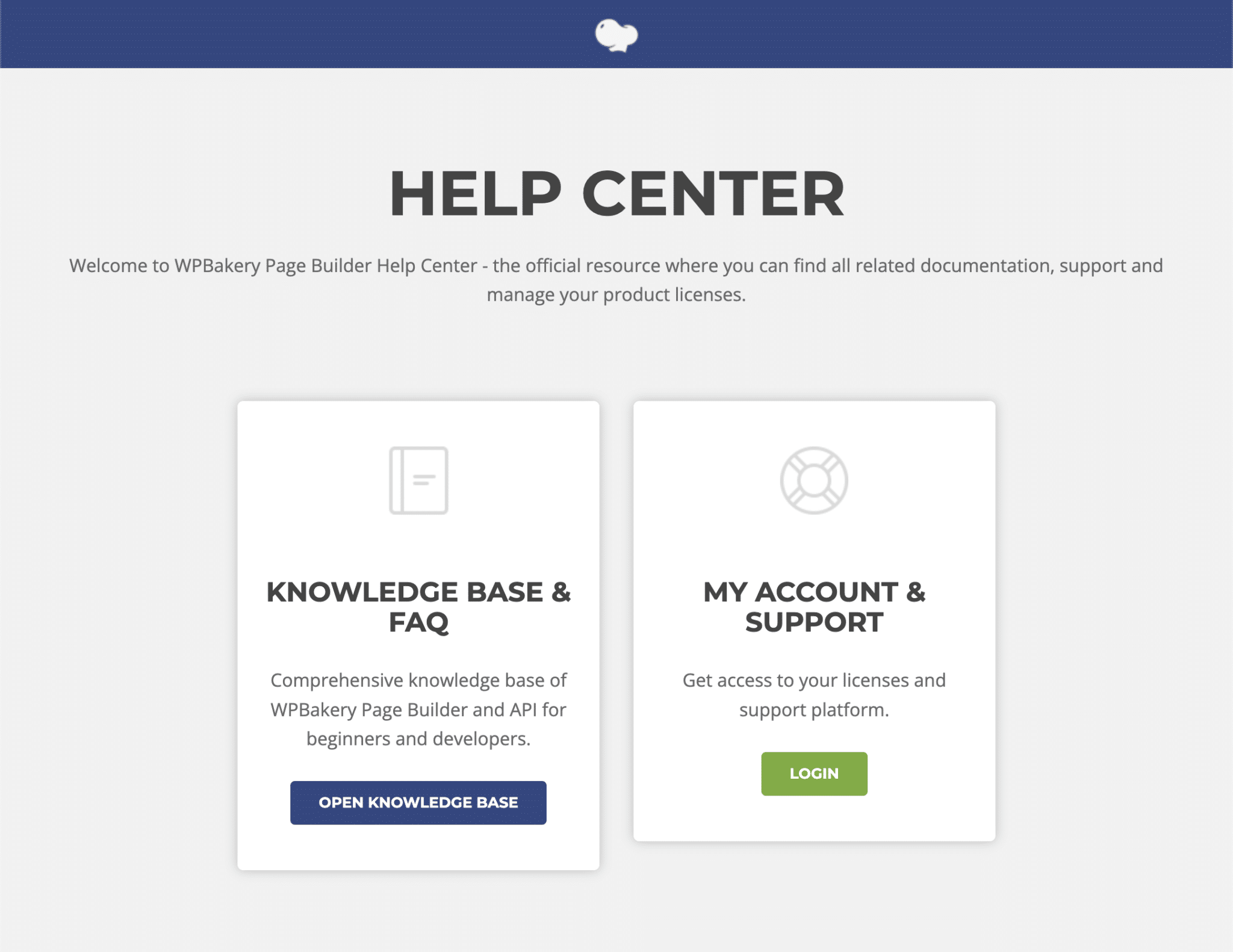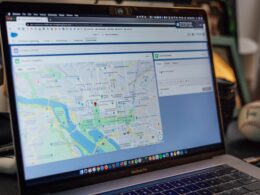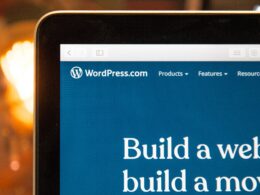Are you finding issues with WPBakery Page Builder (formerly known as Visual Composer) and feel it’s not working, showing or loading up the frontend or backend editor correctly 🔎? If yes, this article is published just for you!
WPBakery Page Builder is currently the #1 plugin for WordPress frontend and backend page building or editing. More than 4 million WordPress users are actively using WPBakery to bring their visions to life into websites.
The direct and simple drag-and-drop option offered by the WPBakery plugin makes it easy to use for anyone, with or without a programming background. Although the list of WPBakery advantages goes on and on, it has its own set of drawbacks.
The problem of WPBakery Page Builder not working has been around since its development in 2009.😕 Fortunately, most of its issues have clear-cut solutions; so in this article, we’ve compiled a list of 7 solutions to help you out of your WPBakery dilemma.
Table of Contents
1. Get the Recent WPBakery Updates
Sometimes, plugins that aren’t up-to-date can stop working like it used to. Therefore, it’s essential for you to make sure not only your WP Bakery, but also every other plugin to be updated regularly.
Steps to Install Pending WordPress Plugin Updates
Therefore, here’s how you can double-check for plugin updates on your WordPress website:
- First, log into your WordPress admin account
- Next, click on Dashboard > Updates.
- In your updates page, you’ll find the last time your plugins were updated.
- If it has been quite a while since your last update, scroll down to the ‘plugins’ section and click on either the ‘WPBakery’ plugin or the ‘select all’ option.
- Finally, click on ‘update plugins’ and the process of updating will automatically take place
Once you’ve ensured the WPBakery Page Builder is updated to its newest version, try refreshing your page to test if it’s working again.
If the problem persists, you have to now check if your WordPress theme is in its latest version. An outdated theme is unsafe because it can compromise your website’s security and performance.
Steps to Install Pending WordPress Theme Updates
Here’s how you can update your WordPress theme:
- First, go to your WordPress dashboard.
- Then, click on Appearance > Theme.
- If there’s a theme update available, you’ll see a notification at the top of the page.
- If you do, click on ‘update now’ and give the process a few minutes.
- Finally, refresh your page now and your WPBakery page builder should start working again.
2. Disable the Gutenberg Plugin
The Gutenberg WordPress plugin is the default block editor for WordPress version 5.0 and above. Since its launch in 2018, the Gutenberg plugin aims to change the publishing and editing process in WordPress.
Unfortunately, a number of users have complained of the Gutenberg plugin causing the WPBakery page builder’s text block to not work. Though the WPBakery Page Builder have recently modified their plugin to be more “Gutenberg-friendly”, some users are experiencing this issue.
If you’re one of them, here are three easy and valid solutions for you:
a) Use Code To Disable The Gutenberg Plugin
This is a simple and straightforward method to disable the Gutenberg plugin because you’re essentially getting to the core of the problem.
Here’s a step-by-step guide on how you can do it yourself:
- Firstly, go to WordPress Dashboard > Appearance > Theme Editor.
- Next, select ‘functions.php’ to directly edit the theme’s code.
- Add the following lines:
// disable for posts
add_filter('use_block_editor_for_post', '__return_false', 10);
// disable for post types
add_filter('use_block_editor_for_post_type', '__return_false', 10);
- Finally, make sure to save the changes before you refresh your page.
Both these lines will help you to disable the Gutenberg plugin throughout your website; hence, minimizing the chances of it ever interfering with your WPBakery plugin again!
b) Install The “Disable Gutenberg” Plugin
Would you believe it when we say there are plugins developed to disable another plugin 😂? Because there are indeed plugins available for the sole purpose of helping you to disable the Gutenberg plugin with little to no effort.
Here are some of the best plugins to disable Gutenberg:
- Disable Gutenberg by Jeff Starr
- Works for all types of themes and posts
- Up to 600,000 active installations
- Rated 5 stars by more than 500 users
- Available in 16 different languages
- No Gutenberg – Disable Gutenberg Block Editor by Fernando Tellado
- Tested and compatible with WordPress version 4.9 and higher
- Up to 10,000 active installations
- Rated 5 stars
- Available in 10 different languages
- Disable Gutenberg by CodePopular
- Up to 1000 active installations
- Compatible with WordPress version 4.0 and higher
- Rated 5 stars
Therefore, choose a Gutenberg-disabling plugin that’s most suitable for your website and activate it on your WordPress account. Just like that, the Gutenberg plugin will be deactivated!
c) Switch To WordPress Classic Editor
The last method to disable Gutenberg is to install the Classic editor plugin, an official WordPress plugin. Here’s how you can do it:
- Firstly, go to Dashboard > Plugins
- Then, click on ‘Add New’ and search for Classic Editor from WordPress Contributors.
- Once you’ve found it, click Install and Activate it.
- Now, go to Dashboard > Settings > Writing.
- Select ‘Replace the Gutenberg editor with the Classic editor’.
- Finally, save the changes.
At this point, your WPBakery page builder backend editor should be working as your Gutenberg block editor plugin would’ve been effectively disabled.
3. Resolve Plugin Conflict
Plugin conflicts are the most common cause in problems such as the WPBakery backend editor button not showing. Plugin-to-plugin conflicts may be caused by one or more plugins, thus it’s important for you to check your plugins one-by-one. Here’s how:
- Firstly, go to Dashboard > Plugins and disable all of your installed plugins.
- Secondly, activate the WPBakery Page Builder plugin and test if it’s working.
- If it works, it means that the problem is a plugin conflict. Otherwise, it could be some other problem.
- To resolve the plugin conflict, activate the remaining plugin one at a time. Everytime you activate a new plugin, check if the WPBakery Page Builder is functioning correctly again.
If the WPBakery Page Builder stops working once you’ve activated a plugin, then that particular plugin is likely causing the problem. Moving forward, only keep the problematic plugin disabled or opt for an alternative and your WPBakery Page Builder should work fine.
4. Check the WPBakery “Role Manager” Settings
Sometimes, if your WPBakery Page Builder frontend editor is not showing, the problem could be within the page builder plugin itself. To eliminate this possibility, you’d have to get into the role manager settings of the WPBakery plugin. If you’re unfamiliar of this method, here’s how you can go about it:
- First, go to WordPress Dashboard > WPBakery > Role Manager.
- Now, you can check if the post type is set under ‘disabled’.
- If it’s disabled, change it to custom and tick on both posts and pages boxes.
- Once you’re done, save your settings and refresh your website.
By doing so, the settings of your WordPress page would change, and your WPBakery plugin can start working throughout your website.
5. Check Your Browser Console For Errors
The browser console keeps track of information such as CSS, network requests or even security errors of a given website. Hence, checking your own website’s browser console may help you pinpoint the exact root of the problem.
Most errors detected by the browser console will help highlight in red with a cross sign at the side. You can access your browser’s developer console by pressing the shortcut keys Shift + ⌘ + J (on macOS) or Shift + CTRL + J (on Windows/Linux).
Though identifying the problem is pretty easy, the real struggle comes in solving the issue. Every error has its unique solution steps, and it may take hours to go through them one by one.
6. Downgrade Your WordPress
Though the WPBakery plugin has been updated several times, it still seems as if it’s often incompatible with the newest WordPress version. If your WPBakery plugin stopped working after a WordPress update, this could be the reason.
This is because every time you update WordPress, you’re also adding new plugin codes to your website. Sometimes, these codes may not work well with your existing plugin codes, consequently resulting in errors.
Therefore, the best option is to downgrade your WordPress to the last “compatible with WPBakery” version.
Here’s how you can downgrade your WordPress version:
- Firstly, install the WP Downgrade plugin and open the plugin’s settings
- Next, enter ‘version 5.4.2’ (or your last stable version) to downgrade to and click ‘save changes’.
- Now, your WordPress page will be automatically refreshed and you’ll be directed to Dashboard > Updates.
- You’ll get a prompt to re-install version 5.4.2; once you click on reinstall, your WordPress page will be downgraded.
The cons of this method are that you may lose on some perks that come along with the newest WordPress update. Nevertheless, the problem of your WPBakery page builder not showing will likely be solved.
7. Consult With the WPBakery Support Team
Luckily, if you’ve tried all the solutions to no avail, WPBakery has its own support team and channels 🥳. Their team is available for consultation from Monday to Saturday, and they operate on the ‘ticket system’ to ensure every user gets quality assistance.
To get in contact with the WPBakery support team, you’d have to log in to your WPBakery account and open a support ticket here. Read more about WPBakery Page Builder’s support team and resources here!
Conclusion
First things first, ensure your WPBakery plugin and theme has been updated to the latest version. If your WPBakery plugin stopped working after a WordPress update, you might consider “downgrading” your WordPress account to maintain compatibility with WPBakery.
After that, you can identify any possible plugin conflicts; if the problem is with the Gutenberg plugin, we’ve covered how to disable it in detail. Additionally, try to recognise any settings problems with the WPBakery plugin itself.
The last resort is to contact the WPBakery support team to obtain assistance. Alternatively, you can contact us at SolvingWP for support too! 😉
Before you exit this post, feel free to let us know in the comments:
- What’s your most frustrating encounter with the WPBakery plugin?
- Do you find our fixes for WPBakery page builder not working helpful?
- Which feature of the WPBakery plugin is your favorite?
Feel free to share this with someone that may need help with fixing issues related to the WPBakery Page Builder.