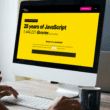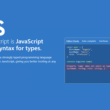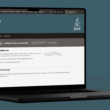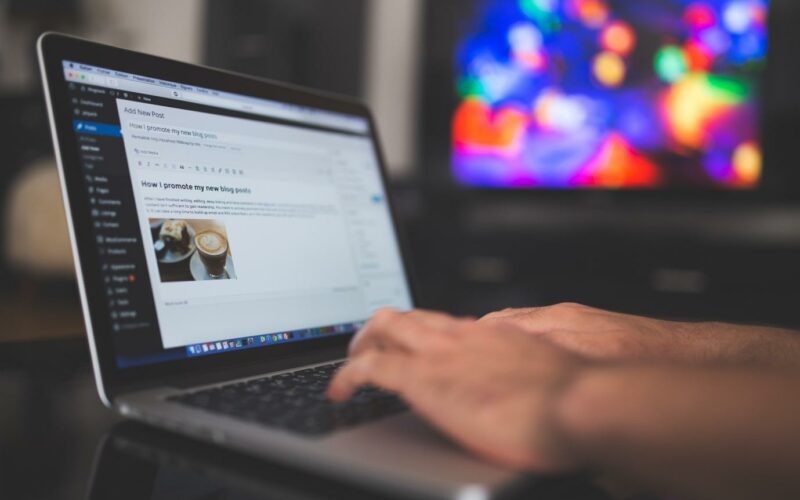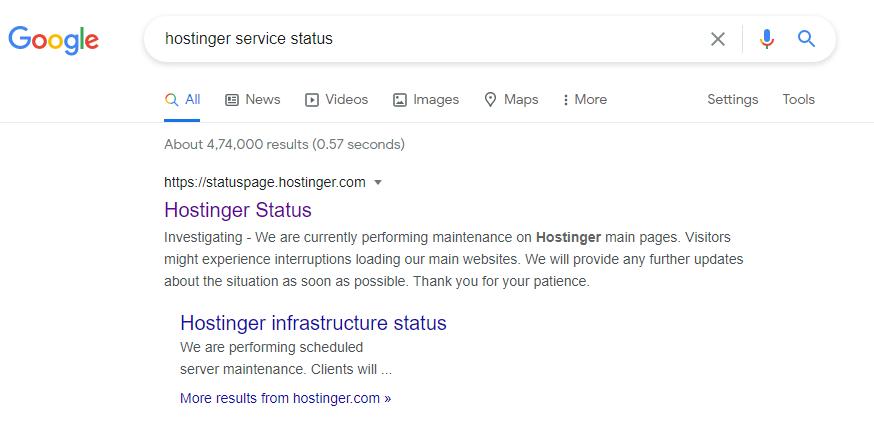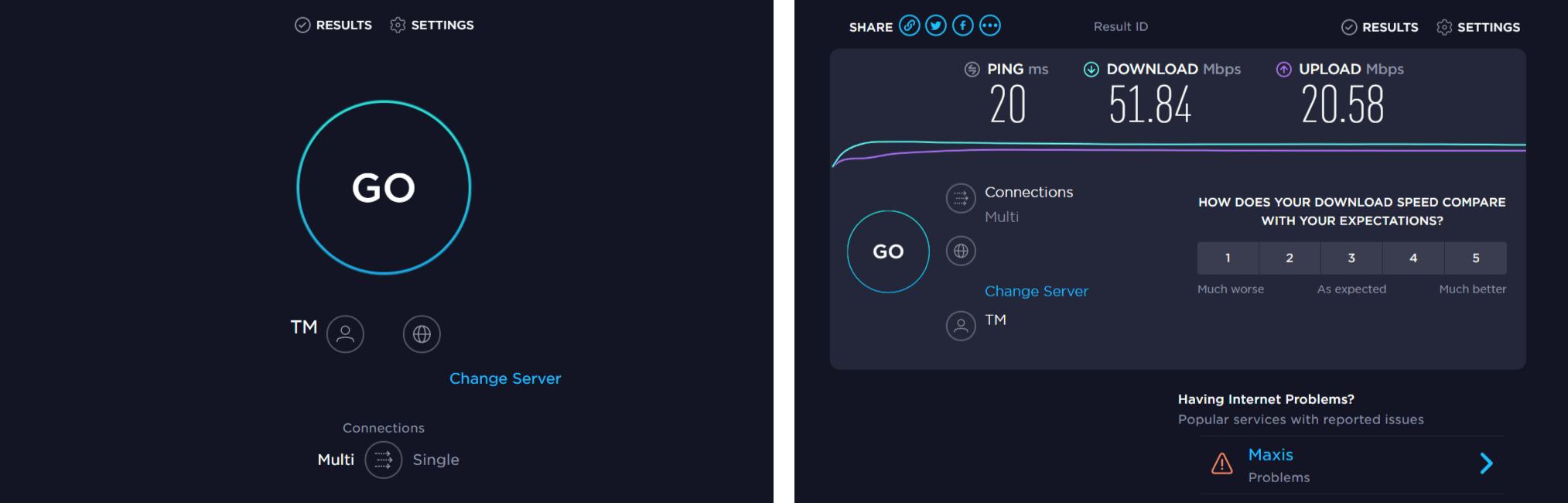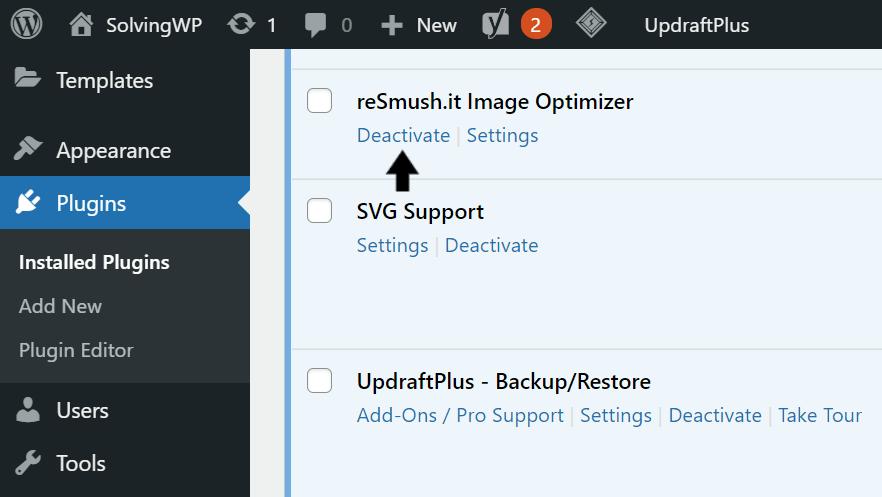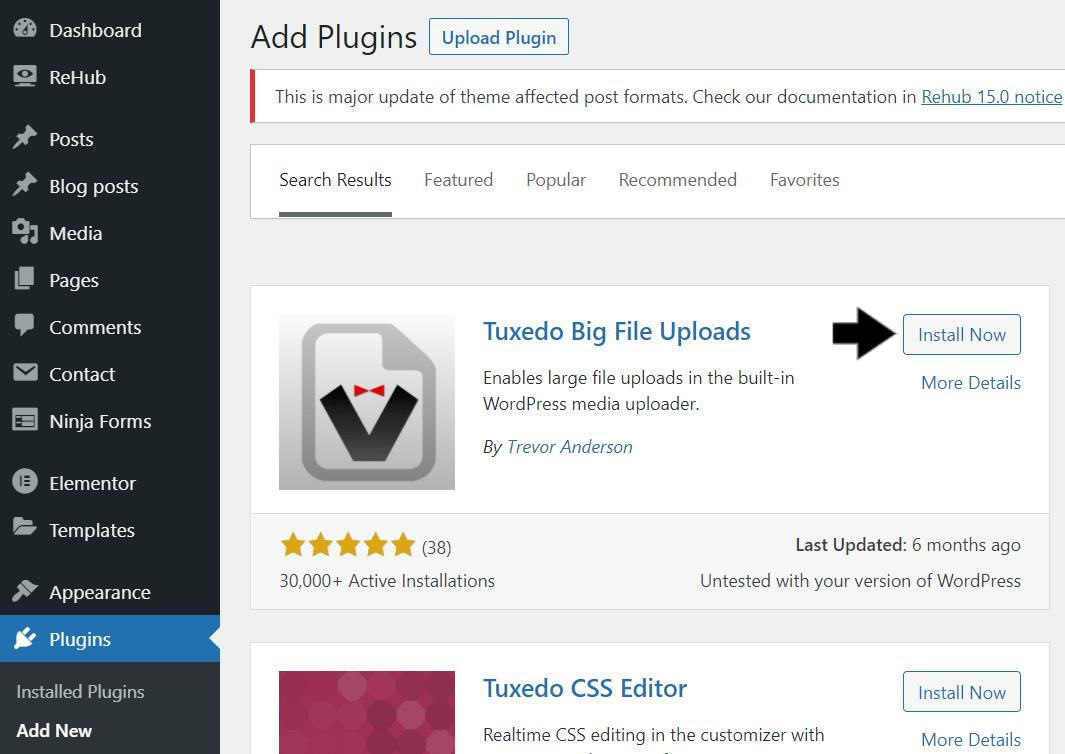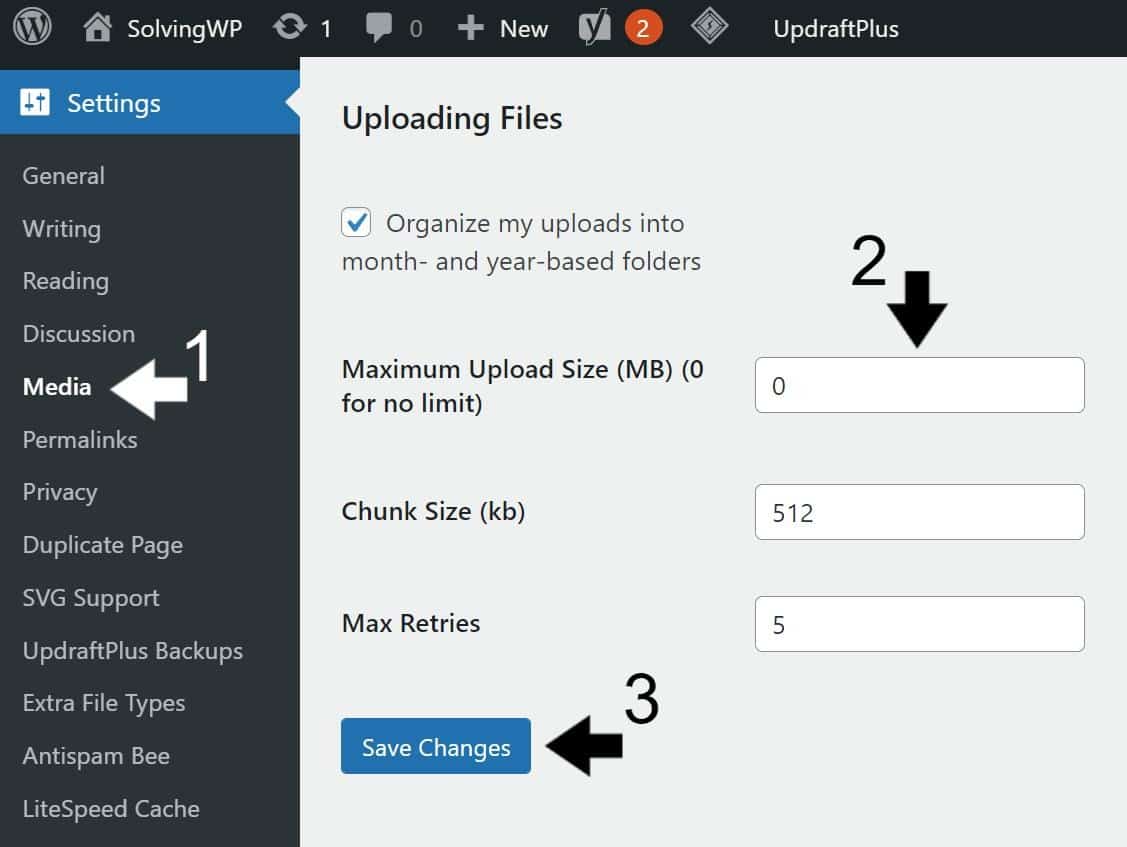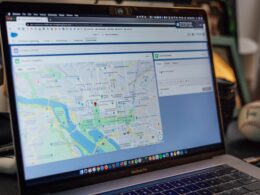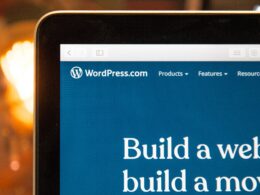Wondering what you can do to fix a slow image or media library upload on WordPress? Well, you are not alone.
WordPress offers seamless media library management. It’s easy-to-use and effective while working with various forms of media. The problem starts when it’s slowed down, crippling your ability to work productively on your site.
There can be many reasons for a slow image or media upload. 🤔
And, that’s where we come in.
In this tutorial, we will go over 5 fixes to speed up such a slow and delayed upload on your WordPress platform.
To get a better understanding of how to approach the problem, we will go through the common causes of the issues and then try to resolve them as we go along.
By the end of the tutorial, you will have your trusty media management up and running with no delays when uploading any media on your site.
Let’s get started!
Table of Contents
1. Is Your Web Hosting Working Optimally?
Let’s start with the most apparent reason you are stuck with a slow image or media upload.
Your Hosting Server!
Before you go deep into the tutorial, check out how your hosting server is doing. If the hosting service is not working optimally, you may see slowdowns in different functionalities or even a complete shutdown.
So, where do you check it?
You need to go to the support page of your hosting provider and then see the server status.
If you cannot find it, a simple Google search in the form of “Your Hosting Provider Name” + “Server Status.”
For example, if you’re using Hostinger, search for “Hostinger server status” through your web browser.
You will also find other service status tracker sites. They may come in handy when a hosting provider doesn’t have their status page (which is rare).
Suppose you see that their servers are going through some sort of problems. Then, it might be best to just wait it out before it becomes completely operational again. These server-side issues should usually get resolved within a day or 2.
Additionally, you can also try contacting your Web Hosting’s support as well.
In case the problem doesn’t resolve even after the service has returned to normal, it’s time to check out the other solutions that we have.
2. Is Your Internet Working As Intended?
When is the last time you blamed your internet?
If you’re staying in a good place, you are bound to have a reliable internet provider. But these things go down from time to time.
Sometimes, the internet quality is degraded to a point where you don’t know if it’s there until you start doing heavy work—in our case, uploading media.
To check if your internet is not the culprit, you need to check your internet connection.
You can go to www.speedtest.com to check if you have any internet problems.
Then, if you’ve found that it is indeed your internet connection, if you have backup internet service you can try that first but if there’s none, you can try uploading again once your internet gets back up and running.
3. Is Your WordPress Image Optimization Plugin the Culprit?
Now, we would say that you are still here because you have already checked your internet speed and connection, and you’re still having issues uploading images or media on your WordPress.
Don’t worry though, we still have a few steps that could help you, and here is what we have for our third step.
Some of you may not think much about it but, there are image optimization or other kinds of plugins that can cause you to have trouble uploading images or media files on your site. Whenever you download or add a new plugin to your website, there are things that you have to look into.
First, you have to check if your plugins are compatible with the version of WordPress you have. Then, if you have updated your WordPress, you also have to check if your plugins are updated too.
After you check these two and you still have the problem, you can follow these steps:
- On WordPress go to ‘Plugins’.
- Then, choose your image optimization plugin.
- Right after that, choose deactivate then, save.
- Lastly, go to your Media and try uploading a new image.
That’s it! Easy right? It actually works 90% of the time. You can also try doing these to all other plugins you have until you see which the real culprit is.
4. Is WordPress Getting Enough Memory To Process The Image?
Another thing that you have to look into is if your WordPress has enough space to upload images. Most of the time, not having enough memory is causing your images not to be uploaded and you will just get an error message.
But that is okay. This is just an easy fix. What you have to first is, go to your WordPress website’s wp-config file. You can open it either in C-panel or in FTP, whichever is more convenient for you.
Next, once you are already on your WordPress files, look for your wp-config file then click or highlight it. After that, click edit and add this simple code:
define( 'WP_MEMORY_LIMIT', '256M' )
The 256M or 256 megabytes here is the number of your preferred memory limit and you can always change it depending on your website’s needs.
Another thing that you have to check is if the image or media you are trying to upload meets your WordPress file size limit. And if not, you can maximize it by adding some plugins and by following these simple steps.
- To start, from your WordPress dashboard go to ‘plugins’ then, click ‘add new’.
- Next is, on the search bar that you can see on the upper right-hand corner of your screen, type the word ‘Tuxedo’.
- After that click it and ‘install’ it then, ‘activate. (This plugin will help you increase the limit for the size of the file that you can upload on your site).
- After you have successfully installed the plugin, go to settings and choose ‘media’ and at the bottom, you will see the field for ‘Maximum Upload size. In that field, you just have to put the max upload size you want then click ‘save changes’
- Finally, go to ‘media’ then click ‘add new’ and try uploading your desired image.
5. Is Your Hosting Media Storage Free?
So after the first 4 steps that we have mentioned, this is the last one that you can try. But I doubt you still have to check this one because most of the time, this problem can already be solved right after doing the first 2 or 3 steps we have.
Aside from that, this isn’t more of a step that you have to follow, it’s more of a thing that you have to consider if you are wondering why uploading images or media on your WordPress is such a pain.
Here it is. If you have free hosting media storage, you can’t really expect a lot from it. Moreover, you can’t expect it to upload files as fast as a paid media storage.
Since it is “free”, you will only get a low bandwidth on your server. Therefore, there is a high chance that your website will be delayed when you try uploading files. This includes encountering a slow image or media library upload on your WordPress site as well.
Conclusion
After following all these 5 steps on resolving your slow media library or image upload problem on WordPress, you should now be able to continue being productive and complete all of your tasks that you’re weren’t able to do.
Additionally, what we’d like you to learn from this tutorial is to do things step by step and to always start by doing the basics. Because sometimes, we just don’t realize that the problem we have been trying to solve for hours or days can be fixed in just a few clicks.
Nevertheless, if starting with the easiest and the quickest thing to do still doesn’t work, just relax! You will always have other steps to follow.
Most importantly, if you are still having trouble with a slow image or media upload on your WordPress, feel free to send us a message on our Services Page. We will always be glad to take care of it for you.
And by the way, if you have any comments or feedback, you can always let us know. You can also tell us if you have encountered this kind of problem with uploading images or media on your WordPress before. We also want to know if:
- What are the things that you tried to do?
- Were any of the steps above helped?
- Have you done something else? If yes, what was it?
Let us also help your families and friends. Feel free to share this post on your social media or to anyone who has a problem with uploading images or media on their WordPress.